Where can we see the Agent's username in Smart Agent Chat?
- Getting Started
- Bot Building
- Smart Agent Chat
- Conversation Design
-
Developer Guides
Code Step Integration Static Step Integration Shopify Integration SETU Integration Exotel Integration CIBIL integration Freshdesk KMS Integration PayU Integration Zendesk Guide Integration Twilio Integration Razorpay Integration LeadSquared Integration USU(Unymira) Integration Helo(VivaConnect) Integration Salesforce KMS Integration Stripe Integration PayPal Integration CleverTap Integration Fynd Integration HubSpot Integration Magento Integration WooCommerce Integration Microsoft Dynamics 365 Integration
- Deployment
- External Agent Tool Setup
- Analytics & Reporting
- Notifications
- Commerce Plus
- Troubleshooting Guides
- Release Notes
Every agent using the Smart Agent Chat tool has a particular username or a unique name, that is used by him/her while handling the conversations with the users. This username needs to be unique for every agent so as to distinguish one agent from another. It helps in avoiding confusion and it becomes easier to understand which agent has handled which conversation.
In order to find the agent's username, we need to navigate to
Conversation Studio > Agent Escalation > Haptik Smart Agent Chat
In Smart Agent Chat, you need to select the Teams option, as shown -
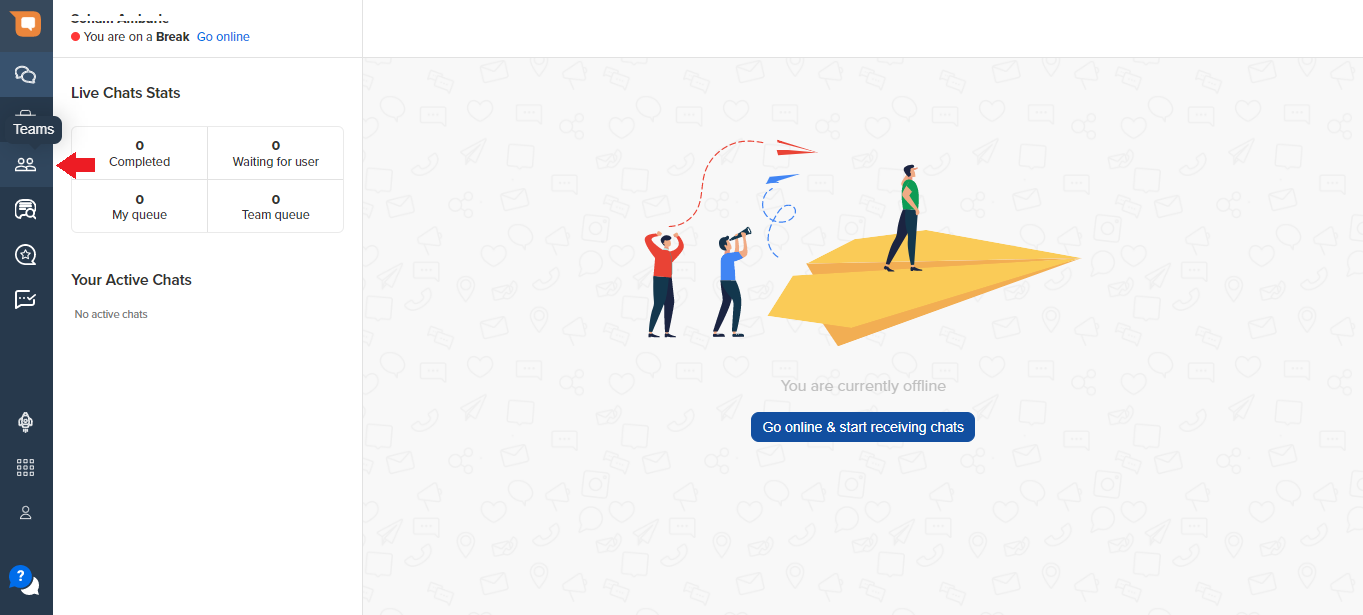
Under Teams, you will be able to see this screen called Manage Agents. In this section, the Agent Name is the username of an agent.
This is how you can check an Agent's username.
