How to calculate the Average Response Time for an agent?
- Getting Started
- Bot Building
- Smart Agent Chat
- Conversation Design
-
Developer Guides
Code Step Integration Static Step Integration Shopify Integration SETU Integration Exotel Integration CIBIL integration Freshdesk KMS Integration PayU Integration Zendesk Guide Integration Twilio Integration Razorpay Integration LeadSquared Integration USU(Unymira) Integration Helo(VivaConnect) Integration Salesforce KMS Integration Stripe Integration PayPal Integration CleverTap Integration Fynd Integration HubSpot Integration Magento Integration WooCommerce Integration Microsoft Dynamics 365 Integration
- Deployment
- External Agent Tool Setup
- Analytics & Reporting
- Notifications
- Commerce Plus
- Troubleshooting Guides
- Release Notes
Response Time is the time that an agent takes to respond to a particular user message. Once the user's chat is transferred to an Agent, the Response Time is calculated for all the messages in a conversation. This data related to the Response Time is stored on Smart Agent Chat. You will have to navigate to Teams on Smart Agent Chat, and there you will have an Analytics option, and that is where you will be able to see this data.
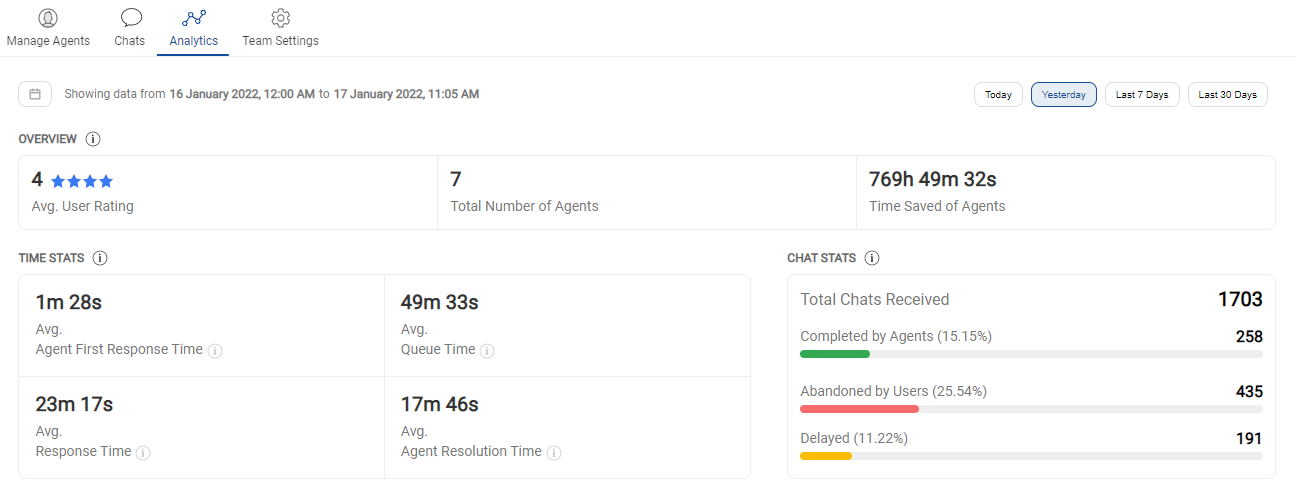
The following is the example demo sheet of the Agent report -
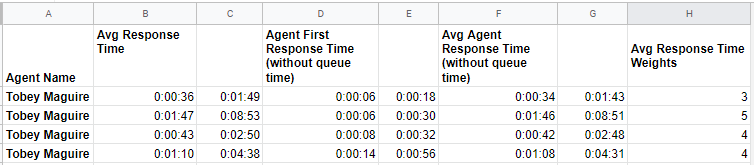
If you want to check the Average Response Time, then you would be using the below formula in order to manually calculate the Average Response Time of an Agent.
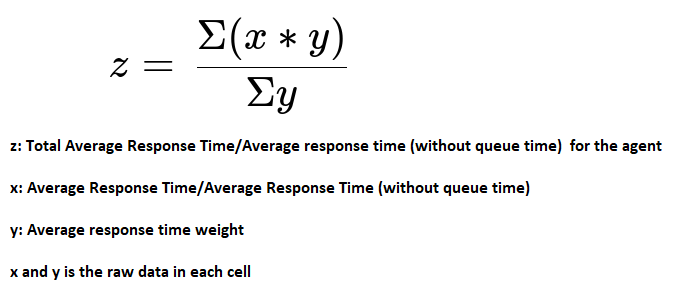
There is one issue with respect to this Agent Report sheet. When we check the sum of Average Time at the bottom right of the sheet, it doesn't capture 24 hours correctly. This means that if the total time is 25 hours, it would reset it and only display 1 hour, out of 25 hours (making 24 hours to 0 hours). Similarly, if the total time recorded was 2 days and 4 hours(52 hours), then the sheet will reset it and only display 4 hours (making 48 hours to 0 hours), which is incorrect.
There are two potential solutions for this problem -
- If all the time values are stored as actual time, then you should use a custom time format of hh:mm:ss, and this will allow the total hours to go above 24.
- You can use the timevalue() function in the Excel sheet, to convert a string of hh:mm:ss into a serial number that can be summed and displayed in a hh:mm:ss format.
