How to delete a Step?
- Getting Started
- Bot Building
- Smart Agent Chat
- Conversation Design
-
Developer Guides
Code Step Integration Static Step Integration Shopify Integration SETU Integration Exotel Integration CIBIL integration Freshdesk KMS Integration PayU Integration Zendesk Guide Integration Twilio Integration Razorpay Integration LeadSquared Integration USU(Unymira) Integration Helo(VivaConnect) Integration Salesforce KMS Integration Stripe Integration PayPal Integration CleverTap Integration Fynd Integration HubSpot Integration Magento Integration WooCommerce Integration Microsoft Dynamics 365 Integration
- Deployment
- External Agent Tool Setup
- Analytics & Reporting
- Notifications
- Commerce Plus
- Troubleshooting Guides
- Release Notes
It might happen that after a point of time, due to the scope of your use case, you might want to delete a Step from your bot. On Conversation Studio, you cannot delete a Step, but you can deactivate it, and it will not bother you.
All you need to do is select the Step that you want to delete and tap on the three dots, as shown.
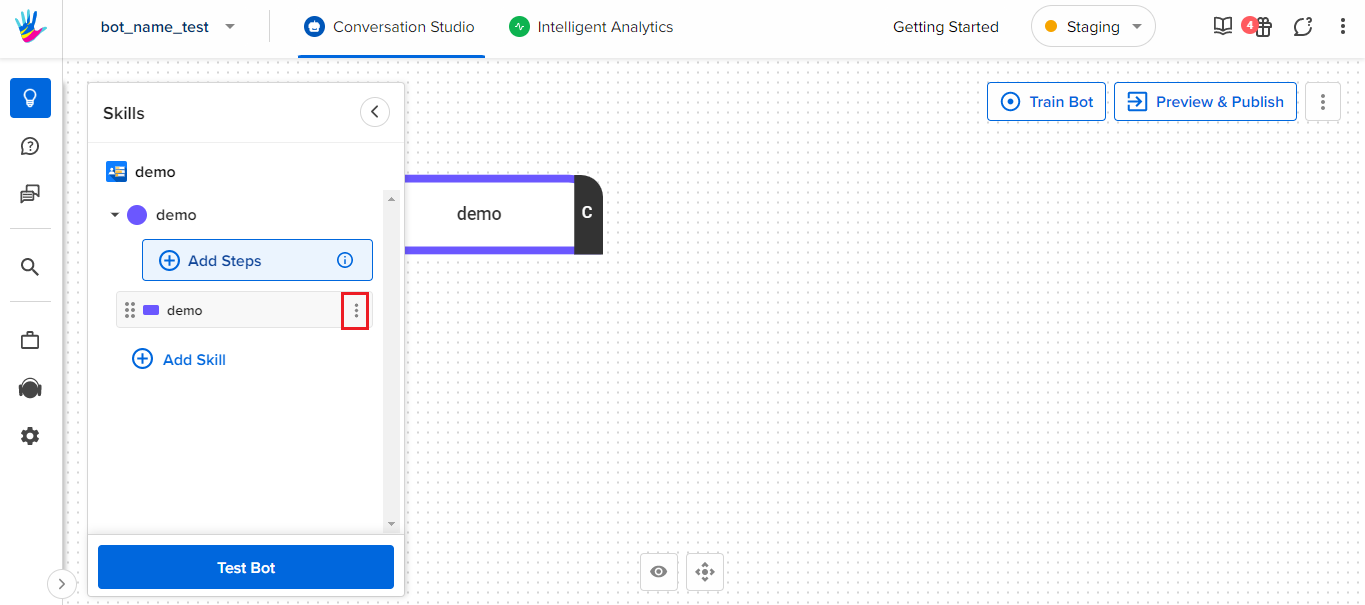
After selecting the three dots, you will get these three options, as shown. You need to select the "Deactivate Step" option.
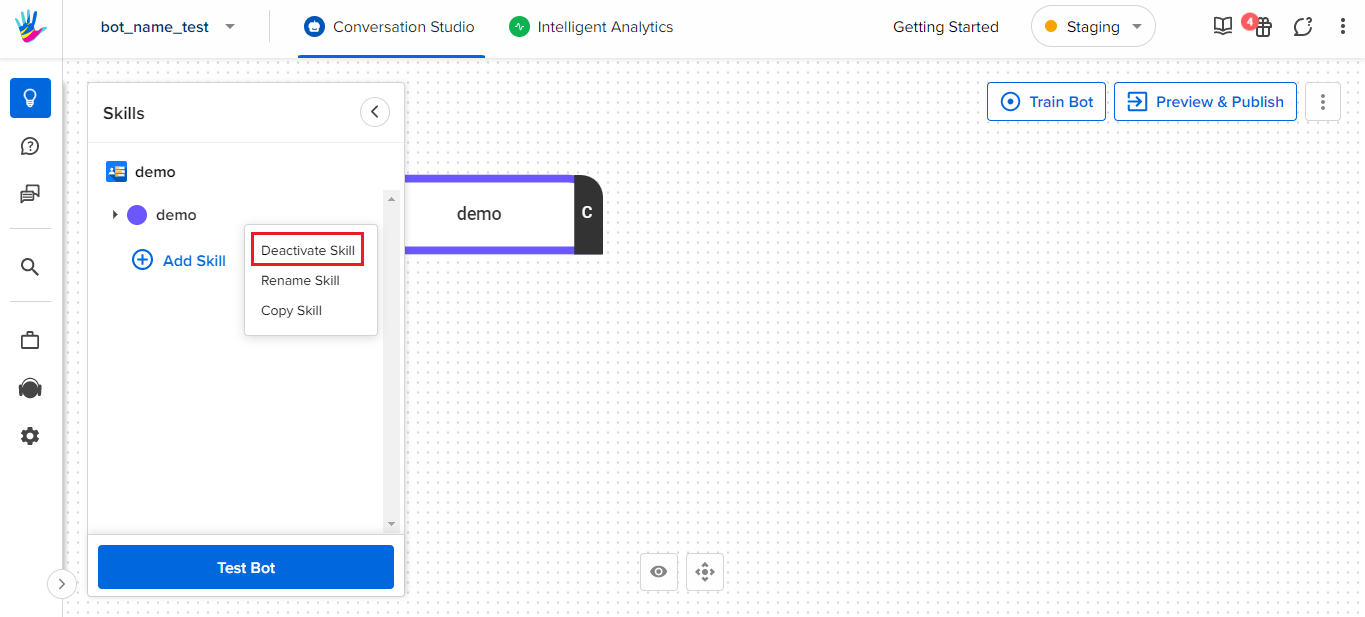
Once you have deactivated the Step, it will disappear from the graph, and it will be greyed out from the Skills window, as shown.
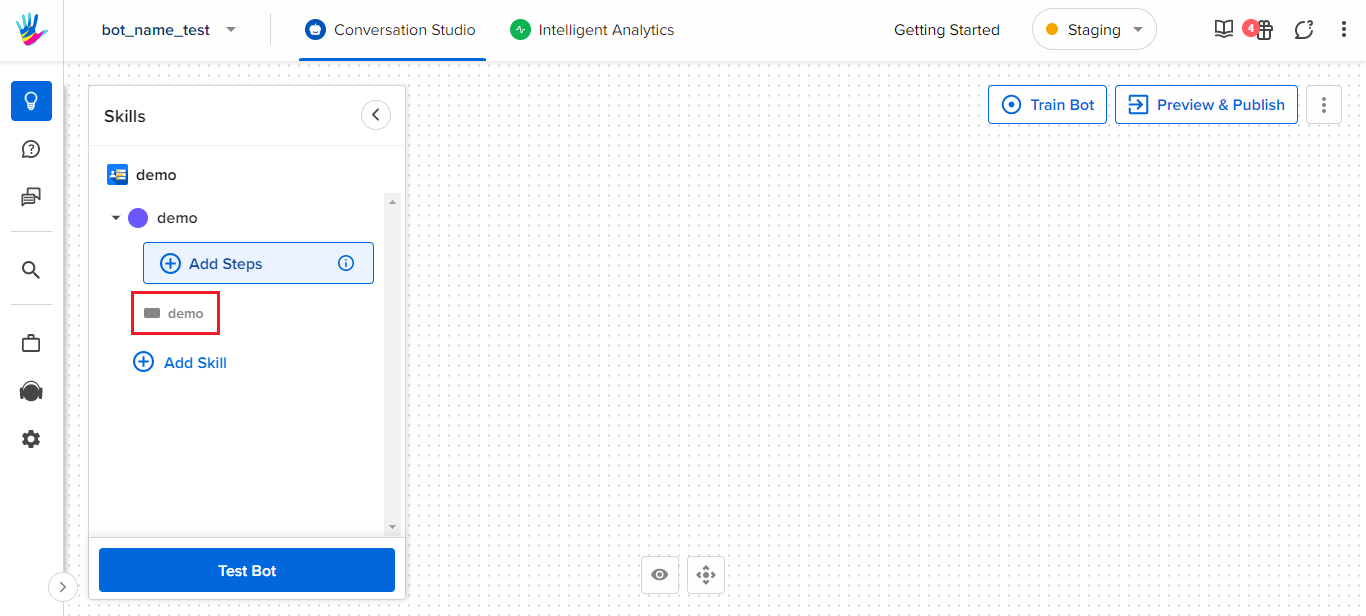
To re-activate the Step, follow the same steps as mentioned above, and simply select "Activate Step", and the Step will be re-activated.
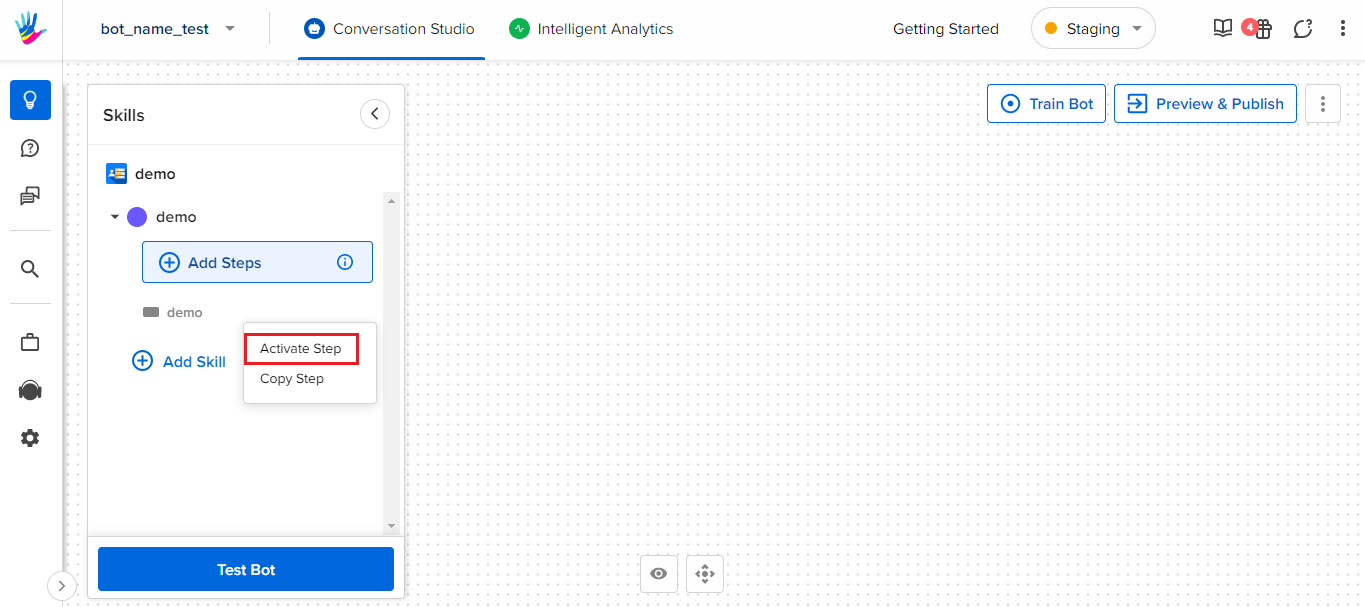
So, this is how you can deactivate a Step.
