How to set up Disambiguation Messages for Multilingual bots?
- Getting Started
- Bot Building
- Smart Agent Chat
- Conversation Design
-
Developer Guides
Code Step Integration Static Step Integration Shopify Integration SETU Integration Exotel Integration CIBIL integration Freshdesk KMS Integration PayU Integration Zendesk Guide Integration Twilio Integration Razorpay Integration LeadSquared Integration USU(Unymira) Integration Helo(VivaConnect) Integration Salesforce KMS Integration Stripe Integration PayPal Integration CleverTap Integration Fynd Integration HubSpot Integration Magento Integration WooCommerce Integration Microsoft Dynamics 365 Integration
- Deployment
- External Agent Tool Setup
- Analytics & Reporting
- Notifications
- Commerce Plus
- Troubleshooting Guides
- Release Notes
Disambiguation is also triggered in cases of Multilingual bots. For non-English language conversations when disambiguation gets triggered, the Did you mean? button text also comes in the same language as the users'. The English Did you mean? text (under the User Message section) is auto-translated to the current language of the conversation and used on the bot.
The image below is of a bot with English and Spanish enabled on it. When a user utterance "reservar billete" leads to the bot disambiguating between rail ticket and air ticket, this is how disambiguation's Did you mean? text looks like.
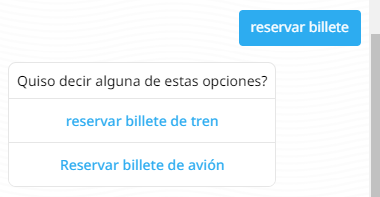
Apart from the auto-translation, in order to have more control over the Did you mean? button text, you can also configure the "Did you mean" button text in different languages by yourself. All you need to do is click on the language icon next to Did you mean? in order to get the option for editing the text, as shown below.
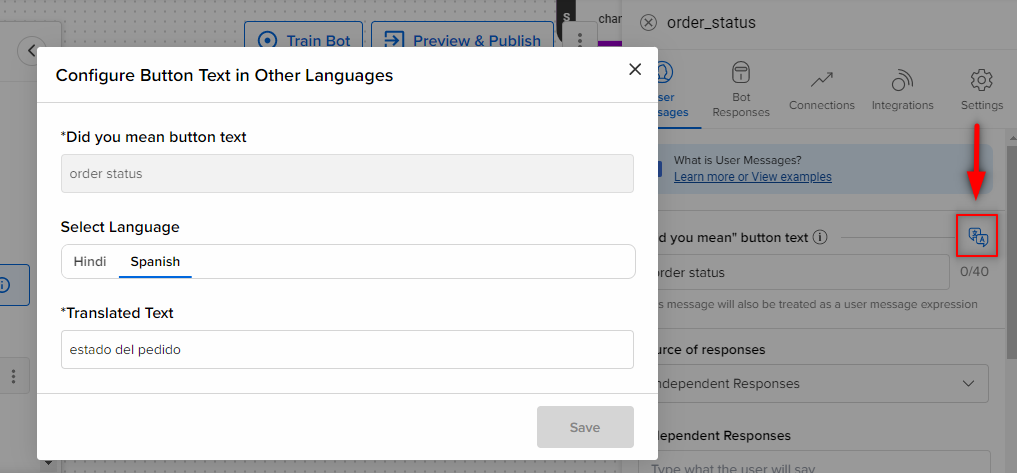
This is how you can set up Disambiguation Messages for Multilingual bots.
