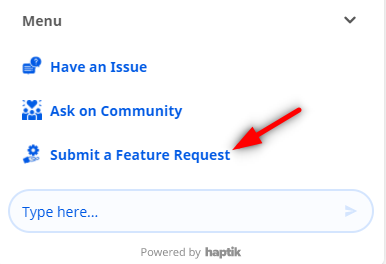How to use Help section?
- Getting Started
- Bot Building
- Smart Agent Chat
- Conversation Design
-
Developer Guides
Code Step Integration Static Step Integration Shopify Integration SETU Integration Exotel Integration CIBIL integration Freshdesk KMS Integration PayU Integration Zendesk Guide Integration Twilio Integration Razorpay Integration LeadSquared Integration USU(Unymira) Integration Helo(VivaConnect) Integration Salesforce KMS Integration Stripe Integration PayPal Integration CleverTap Integration Fynd Integration HubSpot Integration Magento Integration WooCommerce Integration Microsoft Dynamics 365 Integration
- Deployment
- External Agent Tool Setup
- Analytics & Reporting
- Notifications
- Commerce Plus
- Troubleshooting Guides
- Release Notes
Haptik has multiple tools like Conversation Studio, Smart Agent Chat, and Intelligent Analytics. All of these tools have numerous features that help us create a Bot for our business, and analyze it. You can add various functionalities through these tools.
But what if you get stuck somewhere or you want to know about a particular feature in more depth? To handle these, we have a Help Section in place to help you.
Where can you access the Help section? T
You can access the Help Section from all tool pages, i.e. from Home Page, Conversation Studio, Smart Agent Chat, Intelligent Analytics, and Admin Tools.
You can click on the highlighted icon, as shown in the GIF -
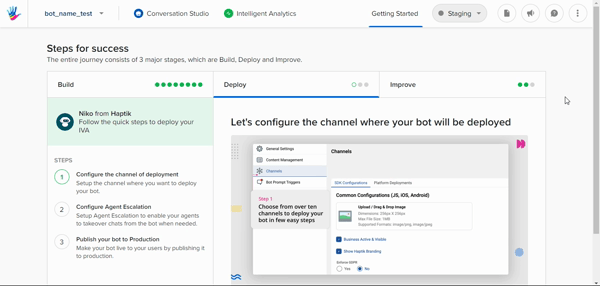
The Help Section is powered by a Bot trained on all Knowledge Base articles. So, whatever query you ask, the bot will analyze it, understand it, and will send you a proper response.
It might happen that the bot is not at par in resolving your query. In such cases, you can also raise an issue on the Bot by following the ticketing journey, as shown -
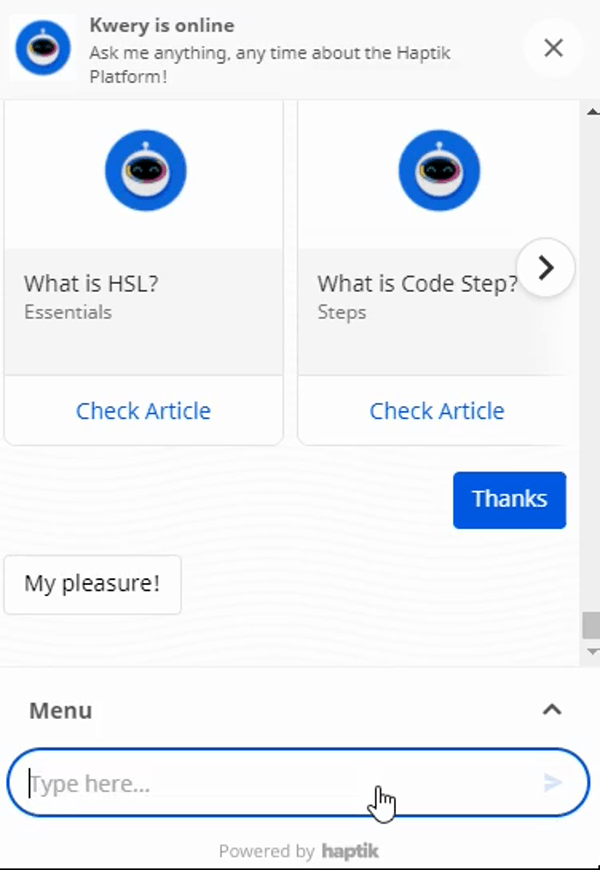
Once you have created a ticket, our support team will look into it and will resolve your query as soon as possible.
How to use the Help section?
As stated above, along with the Knowledge Base articles there is a ticketing journey to raise issues about the platform.
Other than that, you can also submit requests for any new feature required on the platform.
1. Have an issue
You can choose this option when you want to raise a ticket to Haptik Support.
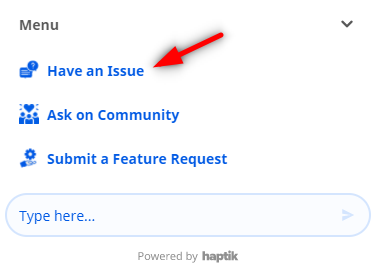 When you have an issue you will have to provide the following information -
When you have an issue you will have to provide the following information -
Issue details: You can describe the issue you are currently facing on the platform
Screenshot: You can provide the screenshot of the issue you are currently facing
-
Severity of the issue: You can describe the severity/impact caused by the issue
-
There are 4 levels of severity:
-
Blocker: indicates the issue has caused a severe impact on the functioning
Example - Chats not getting assigned to agents.
-
High: indicates that the issue has caused a major impact on the functioning
Example - Bot is not getting published to production
-
Medium: - indicates the issue has caused a minor impact on the functioning
Example - Business changes are not reflecting on the bot
-
Low: - indicates the issue exists but does not disrupt the functioning
Example - Wrong entity is getting detected
-
-
Bot link or Chat Link: You can provide the bot link or chat link related to the issue you are currently facing
2. Ask on Community
You can choose this option when you want to ask your query on the Haptik Community.
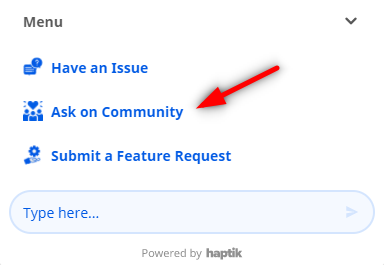
3. Submit a feature request
You can choose this option when you want to raise feature requests for the Platform.