How to deploy a bot using Bot as an API?
- Getting Started
- Bot Building
- Smart Agent Chat
- Conversation Design
-
Developer Guides
Code Step Integration Static Step Integration Shopify Integration SETU Integration Exotel Integration CIBIL integration Freshdesk KMS Integration PayU Integration Zendesk Guide Integration Twilio Integration Razorpay Integration LeadSquared Integration USU(Unymira) Integration Helo(VivaConnect) Integration Salesforce KMS Integration Stripe Integration PayPal Integration CleverTap Integration Fynd Integration HubSpot Integration Magento Integration WooCommerce Integration Microsoft Dynamics 365 Integration
- Deployment
- External Agent Tool Setup
- Analytics & Reporting
- Notifications
- Commerce Plus
- Troubleshooting Guides
- Release Notes
Table of Contents
Integrating using Platform Deployments
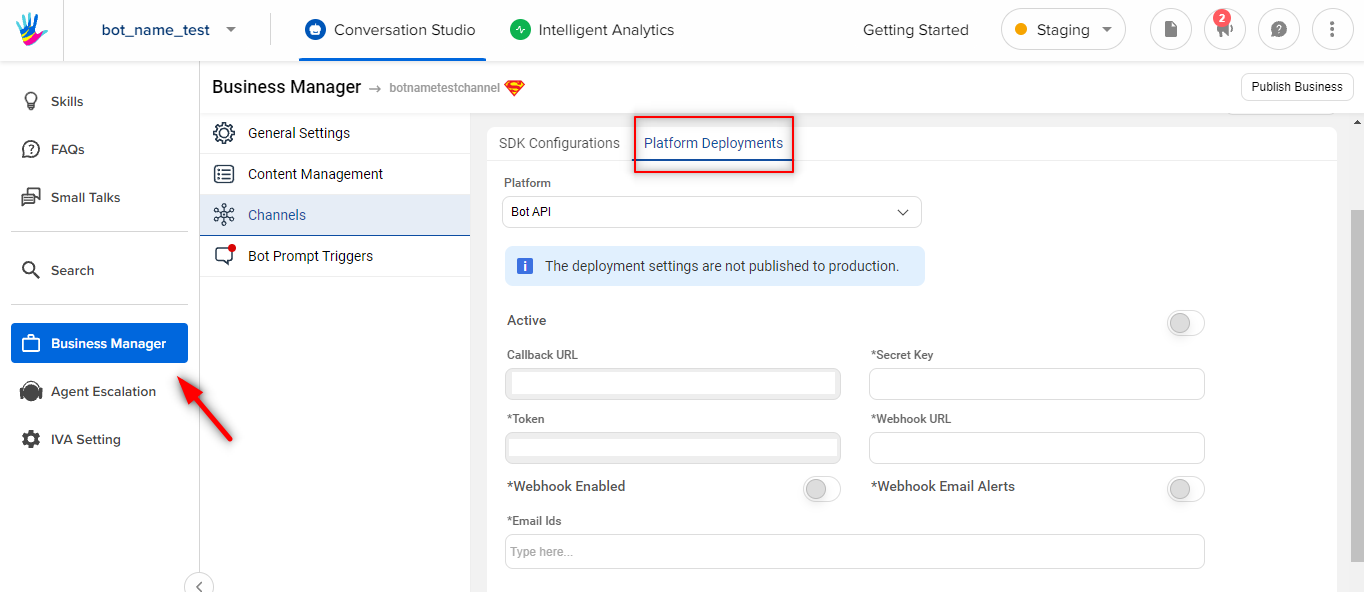
You can easily set up Bot as an API for your bot by using the Platform Deployments page inside Business Manager of the Conversation Studio tool.
To set up Bot as an API, you will need the following keys -
- Callback URL - This is system generated URL
- Token - This is system generated key
- Secret Key - You can use any online key generator for generating this key
- Webhook URL - You will have to create a webhook at your end and add it to the Webhook URL field.
- Webhook Enabled - Enable this toggle button, to receive all the events
- Webhook Email Alerts - Enable this toggle button to receive email alerts for any webhook alert
- Email Ids - The email ids provided here will receive the alerts for webhook events
