How to use Skill Analysis on Intelligent Analytics?
- Getting Started
- Bot Building
- Smart Agent Chat
- Conversation Design
-
Developer Guides
Code Step Integration Static Step Integration Shopify Integration SETU Integration Exotel Integration CIBIL integration Freshdesk KMS Integration PayU Integration Zendesk Guide Integration Twilio Integration Razorpay Integration LeadSquared Integration USU(Unymira) Integration Helo(VivaConnect) Integration Salesforce KMS Integration Stripe Integration PayPal Integration CleverTap Integration Fynd Integration HubSpot Integration Magento Integration WooCommerce Integration Microsoft Dynamics 365 Integration
- Deployment
- External Agent Tool Setup
- Analytics & Reporting
- Notifications
- Commerce Plus
- Troubleshooting Guides
- Release Notes
You must already know that Skillsets are sub-components within a created bot. In our Intelligent Analytics tool, you can click on "Skill Analysis" to analyze any bot's performance on a Skill level.
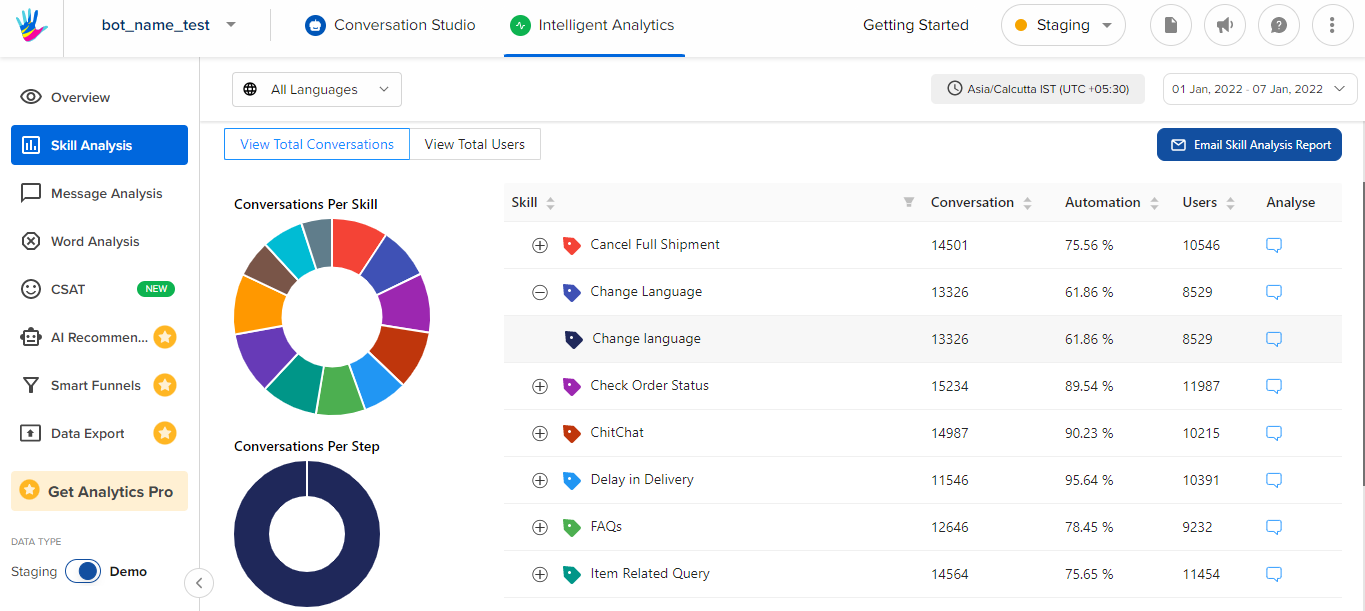
Start by selecting a specific business and the custom date range. And then you can see a data table and donut chart(s).
Data table
You get a list of all sub-stories. And you can also expand each skill to see all steps in a skill. For each skill and step, we get the following metrics:
- Conversations: This column gives you the total number of user conversations on a skill or step.
-
Automation: Automation percent is a value that tells you the bot's impact. A high automation percentage implies that the bot is successful in handling most queries by itself.
Ex 1: 88% automation Ex 2: 24% automation
In above Example 2, the bot wasn't successfully able to complete chats on its own i.e. help respond to users' queries. - Users: The total count of users on a skill or step will help you gauge traction and engagement from one step to another.
- Analyse: You can click the "Analyse" icon to land in the Message analysis section. Here, you could dive deeper into the conversations (chat flow).
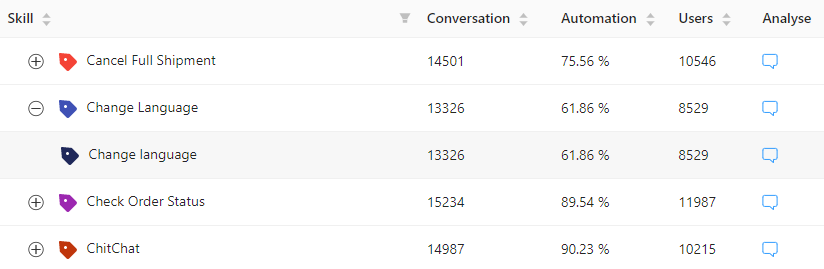
Donut charts
These donut chart graphs help visualize data on steps and sub-stories.
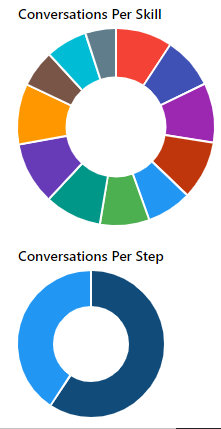
Total Conversations
Click View Total Conversations to get a graphical breakup of conversations per skill/step.
1. To expand the donut chart for a particular skill, click a skill area on the chart.
2. On click, you get the step-wise donut graph below. This graph changes as you click on
another skill on the top donut chart.
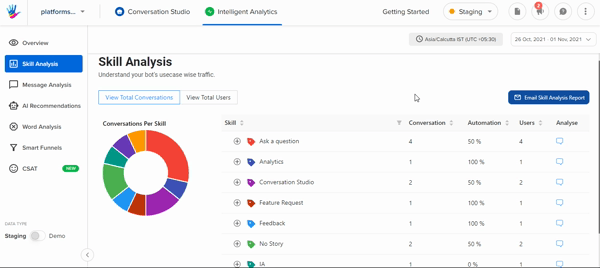
Total Users
Click View Total Users to get a graphical breakup of users per skill/step.
