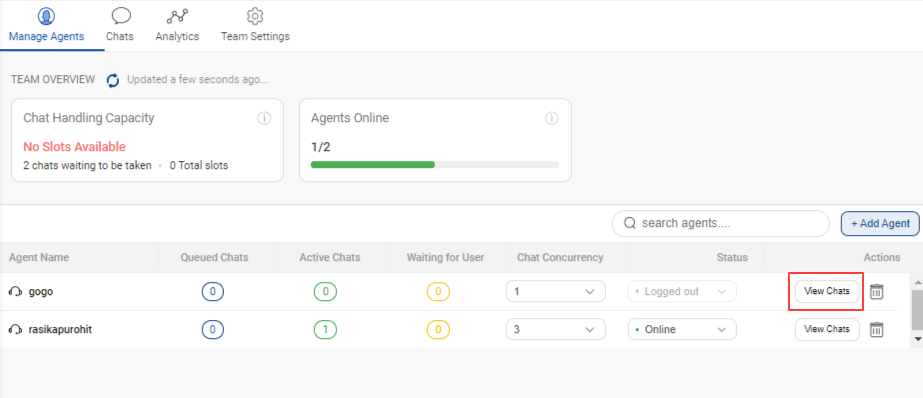How to Add & Manage Agents
- Getting Started
- Bot Building
- Smart Agent Chat
- Conversation Design
-
Developer Guides
Code Step Integration Static Step Integration Shopify Integration SETU Integration Exotel Integration CIBIL integration Freshdesk KMS Integration PayU Integration Zendesk Guide Integration Twilio Integration Razorpay Integration LeadSquared Integration USU(Unymira) Integration Helo(VivaConnect) Integration Salesforce KMS Integration Stripe Integration PayPal Integration CleverTap Integration Fynd Integration HubSpot Integration Magento Integration WooCommerce Integration Microsoft Dynamics 365 Integration
- Deployment
- External Agent Tool Setup
- Analytics & Reporting
- Notifications
- Commerce Plus
- Troubleshooting Guides
- Release Notes
Overview
In the Manage Agents section of Team, you can -
- Add agents
- Remove agents
- View no. of queues, active, waiting for user chats
- Set chat concurrency
- View agent status
- View agent chats
Add Agents

Once the agent accounts have been created on the Haptik Platform, you can search for their username and add them in the team by clicking on the green tick icon.
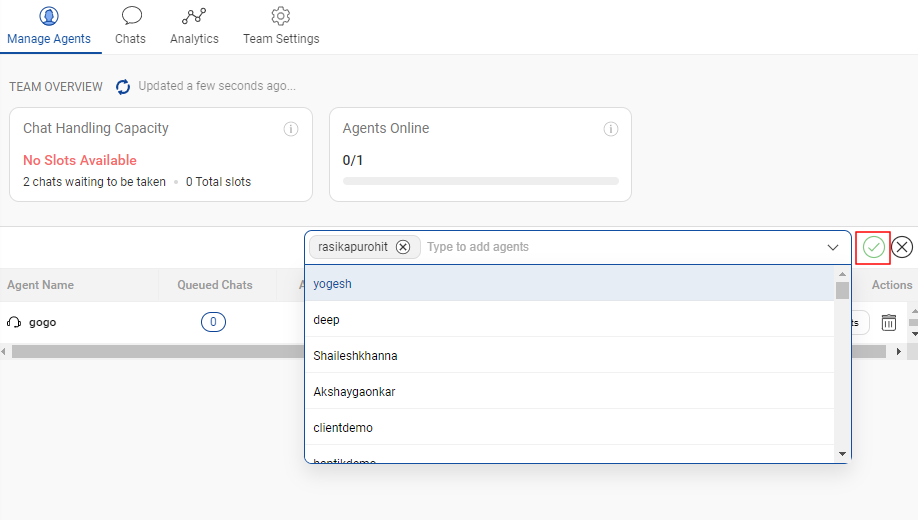
Remove Agents
To remove the agent from the Team, you can click on the delete icon, as shown below -
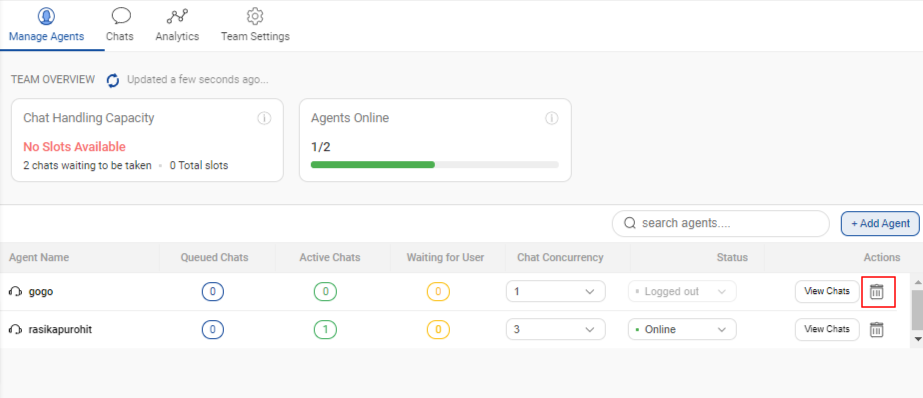
While removing an agent from the team, you need to make sure that the team has at least one agent left in it, only then you will be able to remove an agent.
If the agent you are trying to remove, is the only agent in the team, then you will face an error.
View Queue Stats for Agents
You can check the current chats in different states which have been to the agents, once the agents start to receive the chats.
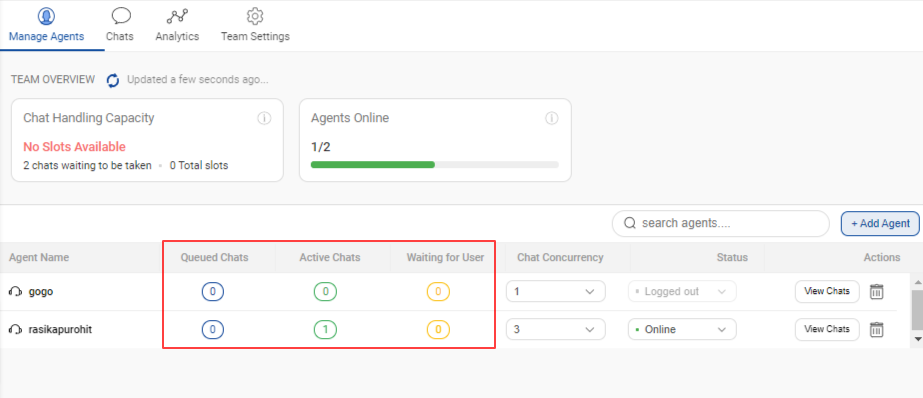
Set Agent Chat Concurrency
You can set the maximum chat concurrency for every agent. Chat Concurrency refers to the number of chats an agent can simultaneously handle at a given point in time.
For e.g., if an agent named gogo has a concurrency set at 3, then gogo will be responsible to handle 3 different user chats at a given moment of time.
A few key characteristics of Agent Chat Concurrency settings are:
- An Agent's chat concurrency can range from 1 to 30, and 3 is the default chat concurrency.
- An Agent's concurrency remains the same regardless of the number of Teams they are part of.
- Once an Agent's concurrency limit is reached, that Agent is not assigned any new chats.
- Changing an Agent's concurrency doesn't impact any chats already assigned to the Agent.
- An Agent's concurrency can only be changed by either a Team Lead or an Admin.
- Chats that are in the "Waiting for User" queue do not block an Agent's concurrency.
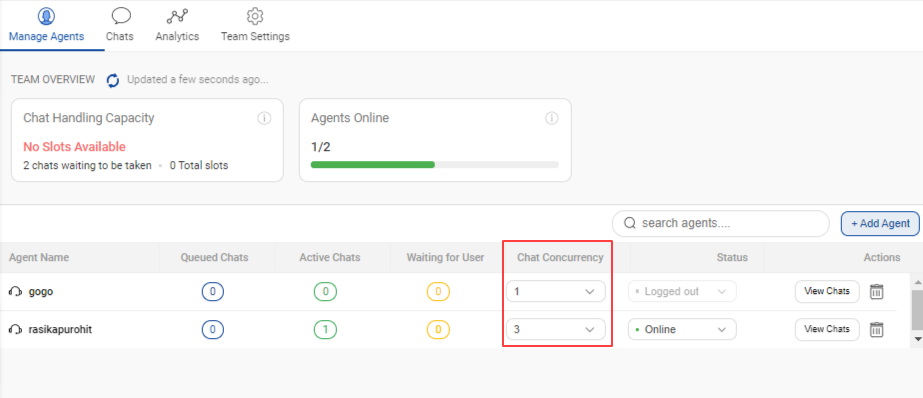
View agent status
You can check if the agents are online or offline from the same section.
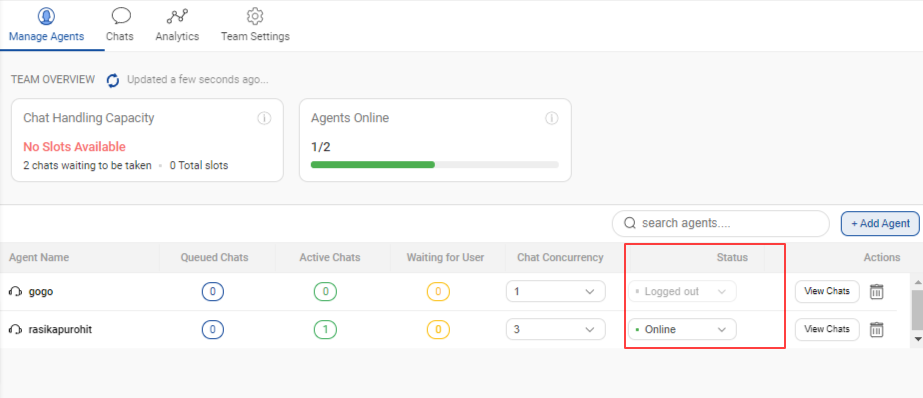
View agent chats
To see the chats handled by a particular agent, you can click on the View Chats button, this will redirect you to Chats tab in the Teams section.