How to access user details on Smart Agent Chat?
- Getting Started
- Bot Building
- Smart Agent Chat
- Conversation Design
-
Developer Guides
Code Step Integration Static Step Integration Shopify Integration SETU Integration Exotel Integration CIBIL integration Freshdesk KMS Integration PayU Integration Zendesk Guide Integration Twilio Integration Razorpay Integration LeadSquared Integration USU(Unymira) Integration Helo(VivaConnect) Integration Salesforce KMS Integration Stripe Integration PayPal Integration CleverTap Integration Fynd Integration HubSpot Integration Magento Integration WooCommerce Integration Microsoft Dynamics 365 Integration
- Deployment
- External Agent Tool Setup
- Analytics & Reporting
- Notifications
- Commerce Plus
- Troubleshooting Guides
- Release Notes
Table of Contents
Table of Contents
When will you need to show extra details?1. Displaying specific information2. When agents require the information for creating CRM ticketsWhere will the User Details be available?Fetching User DetailsOn the MyChats page, agents can check the User Details tab on the right-hand side of the screen. These details are collected from the user in the user journey on the bot.
The following user details are visible to the agents -
- Name
- Phone
- Country
- Timezone
- Platform
There is a small Show More option that expands the User Details section. You can use this section to display details that were collected from the user in the bot, apart from above-mentioned ones.
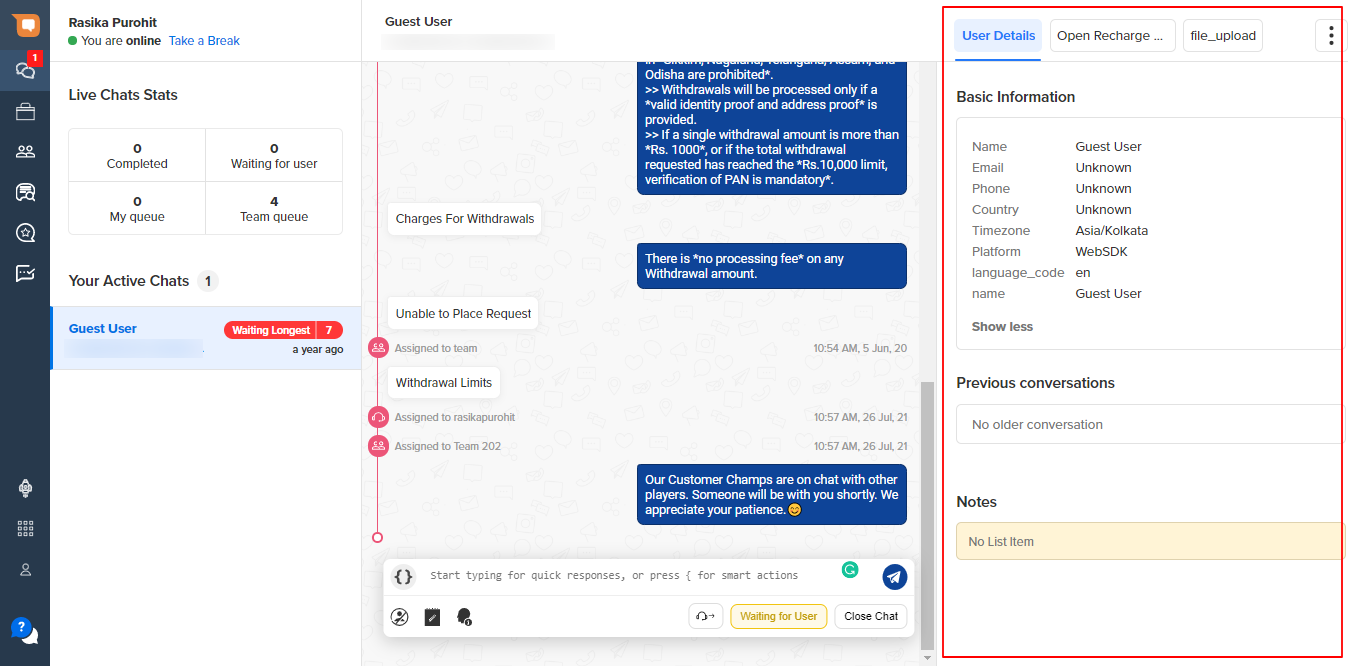
When will you need to show extra details?
There are two instances when you would require to display additional user details.
1. Displaying specific information
The agents may need extra information about the user for providing better & faster resolution.
How can the information be displayed?
-
For signed-in user
- You can provide custom parameters during the signup process.
- These details need to be stored in the UserDetails table, as a key and value pair (this is done from the Code step on the Conversation Studio tool).
- The value of “Key” will appear as the label for that user property.
-
For guest user
- You can collect information from the user in the bot flow and store it in the UserDetails table (this is done from the Code step on the Conversation Studio tool).
-
For guest users with no bot
- You will have to provide custom parameters during the signup process.
2. When agents require the information for creating CRM tickets
Whenever agent is required to create a ticket on some CRM tool, they might need extra user details. For that, an HTML file is required which has a button to save the information on the CRM. That HTML file would have access to the AthenaSDK, via which you can fetch user details and pre-load the HTML page if required.
Where will the User Details be available?
The User Details will be visible to those who have appropriate access to see the personal details of the users. To know more about the access, click here.
These User Details are available on -
- Raw Chat Link
- Chat Links
- Business/Teams in the View user details section (Refer to the GIF below)
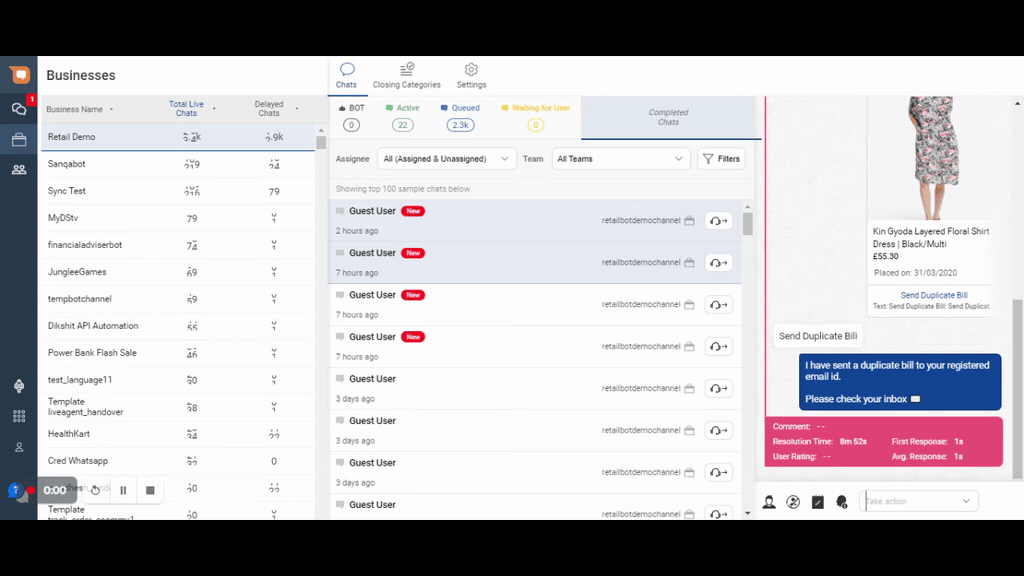
Fetching User Details
All the values collected from the user in the user journey using system entities such as person_name, phone_number, and so on are by default visible on the MyChats Page.
-
For accessing the information passed during the custom sign up process, the details passed in the
custom_datathe parameter is stored in a variable called asuser_details.These details can be accessed from the code step on the bot.
There are 3 stages to display the user information
- Access user_details on the code step.
user_details = body.get('user_details') - Update the
user_detailsdictionary with the information you want to display on the MyChats Page.user_details.update('address': 'address')
You can access thecustom_dataalready present in theuser_details.
For example, ifdate_of_birthis passed during custom sign up, you can access the value on code step as follows -dob = user_details.get('date_of_birth') - Pass the updated user_details in the
final_response.final_response = { 'status': True, 'user_details': user_details }
- Access user_details on the code step.
Once you have updated the final_response all the details added in the user_details dictionary will be visible on the MyChats Page.
Please refer here to know more about custom sign up.
