How to ensure your Sunshine conversation integration is working properly?
- Getting Started
- Bot Building
- Smart Agent Chat
- Conversation Design
-
Developer Guides
Code Step Integration Static Step Integration Shopify Integration SETU Integration Exotel Integration CIBIL integration Freshdesk KMS Integration PayU Integration Zendesk Guide Integration Twilio Integration Razorpay Integration LeadSquared Integration USU(Unymira) Integration Helo(VivaConnect) Integration Salesforce KMS Integration Stripe Integration PayPal Integration CleverTap Integration Fynd Integration HubSpot Integration Magento Integration WooCommerce Integration Microsoft Dynamics 365 Integration
- Deployment
- External Agent Tool Setup
- Analytics & Reporting
- Notifications
- Commerce Plus
- Troubleshooting Guides
- Release Notes
Table of Contents
Table of Contents
How a new chat is assigned to an agent?How does the chat between user and agent end?How users can view conversations?What all data can be shared by the user and the agent?Once you have done the integration, it is time to check if it has been done properly. You can check it by going through the following -
- How a new chat is assigned to an agent?
- How does the chat between user and agent end?
- How users can view conversations?
- What all data can be shared by the user and agent?
Consider, a user has initiated a conversation with the bot, and it is going well so far.
At any instance where the user wishes to chat with an agent to get his queries resolved, he would be directed to the Agent.
How a new chat is assigned to an agent?
- When the user initiates his conversation on the bot, he would receive the following response when he requests to chat with an agent.
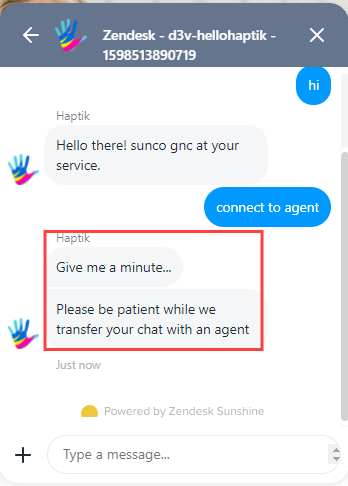
- On the agent end, the agent will have to Enable Agent Workspace, so as to start getting chats from the users who request to connect with an agent, for their queries.
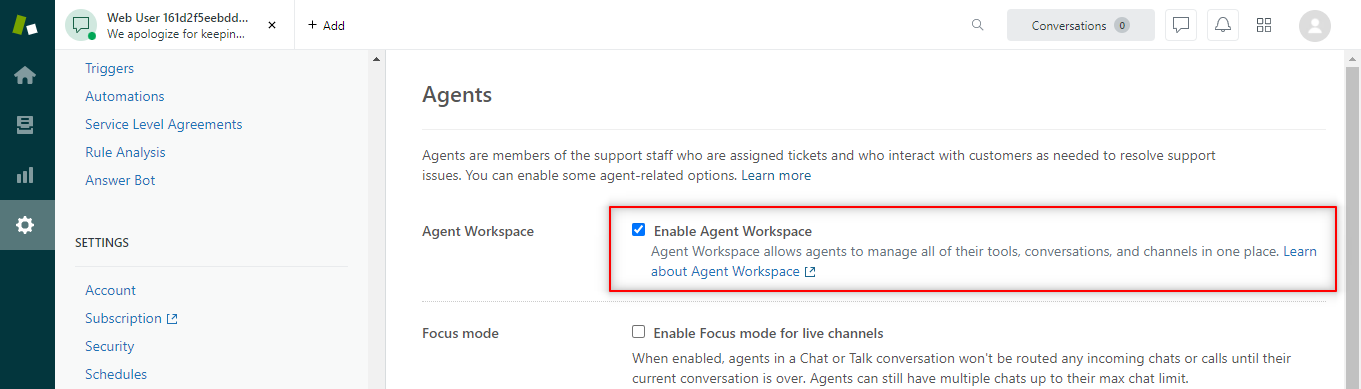
- Once the Agent Workspace is enabled, the agent will have to change his status as online, as shown.

- Once, the agent is online, he would get a notification on his dashboard every time a new chat comes up, as shown.

- Now the agent can begin the chat with the user.
- Here, the agent can also see the status of his response, whether it is delivered to the user, whether the user has read it or not.
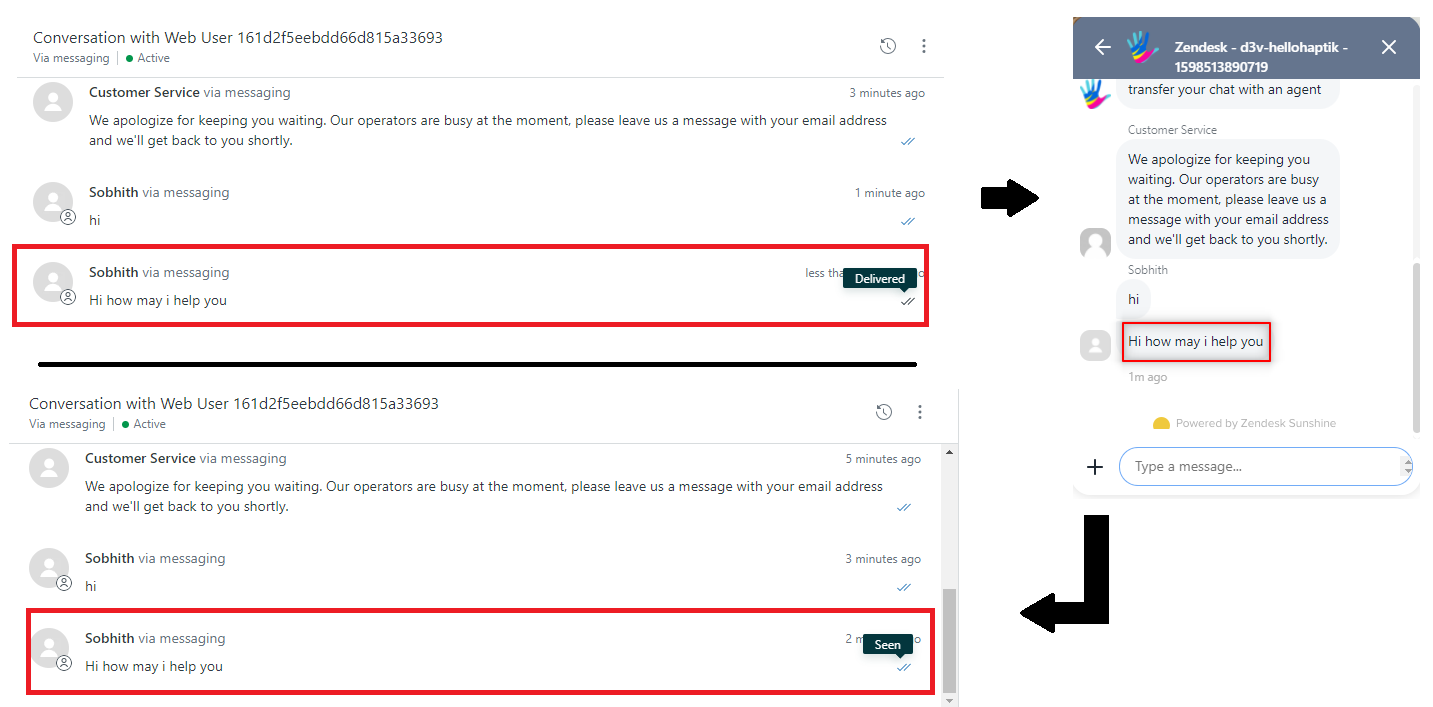
How does the chat between user and agent end?
- When the user's query has been resolved by the agent, the agent needs to end the chat with the user.
- Here, there is no particular button for ending the chat with the user.
- The agent has to pass %((switchboard:passControl))% in the chat, and the chat would end.
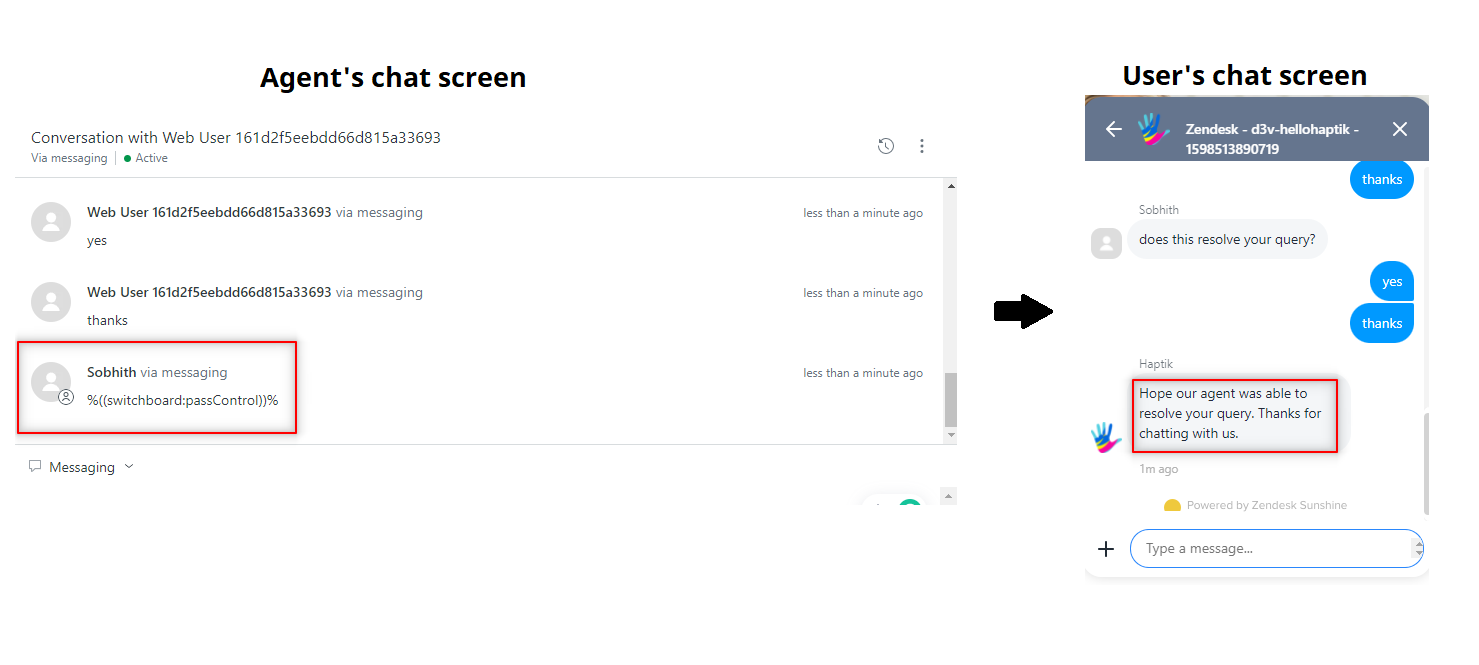
- This message displayed on the user's screen, when the agent passes %((switchboard:passControl))%, is hardcoded in our backend and is not Zendesk specific.
How users can view conversations?
- A user can view his previous conversations on the IVA.
- The user will have to select the leftward pointing arrow, as shown.
-
He will be able to see all his previous conversations.
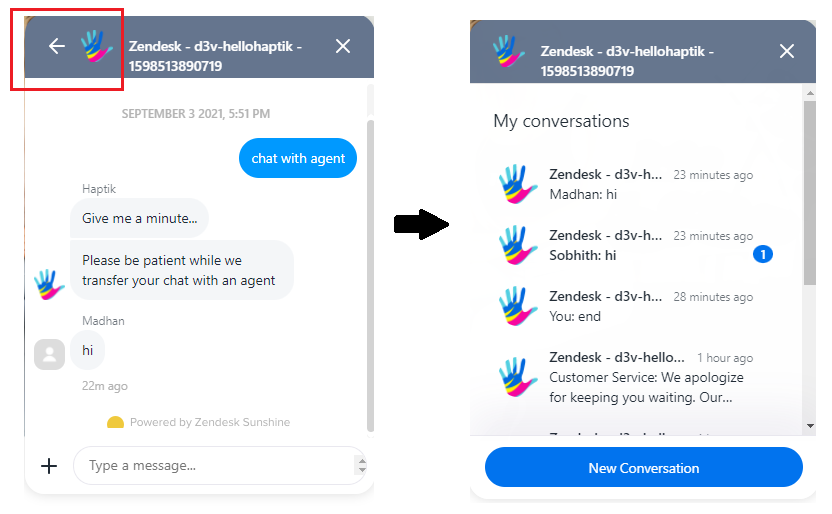
What all data can be shared by the user and the agent?
- Users can share data like location, image, video, etc
- Users will have to select the plus icon at the bottom left of the IVA, as shown.
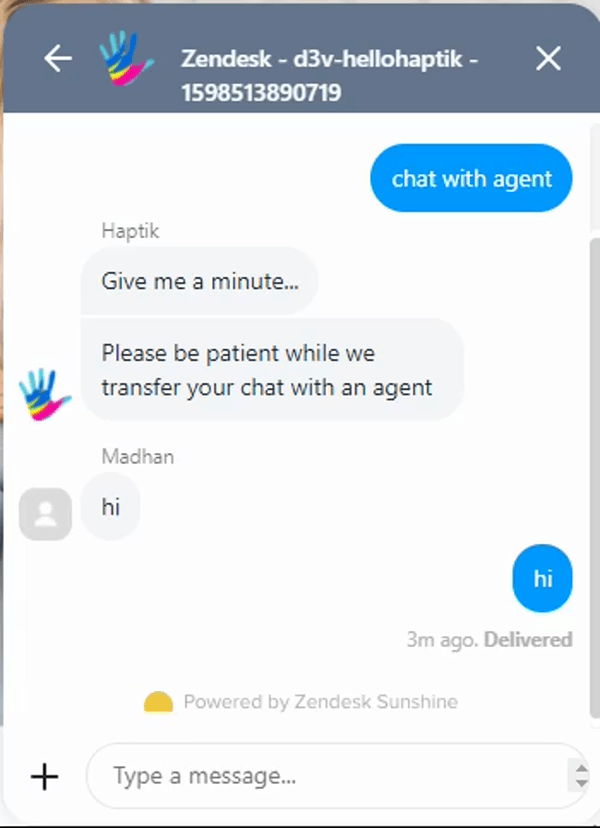
- The users will have to give location access permission to the bot, for sending the location.
- On the Agent's dashboard, the agent can just send images, videos, etc. Agent does not have the option to send location, like users.
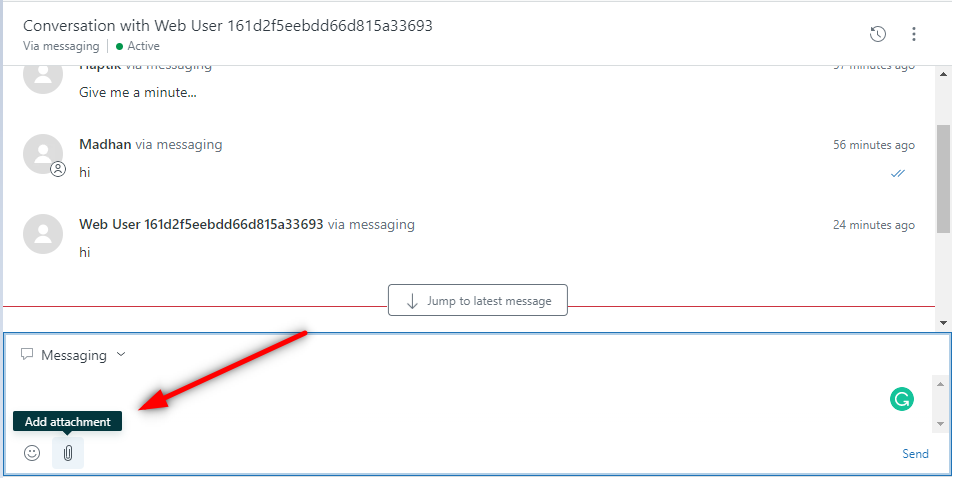
So, if you are able to perform the above steps, you can rest assured. Your integration is successful. Congratulations!
