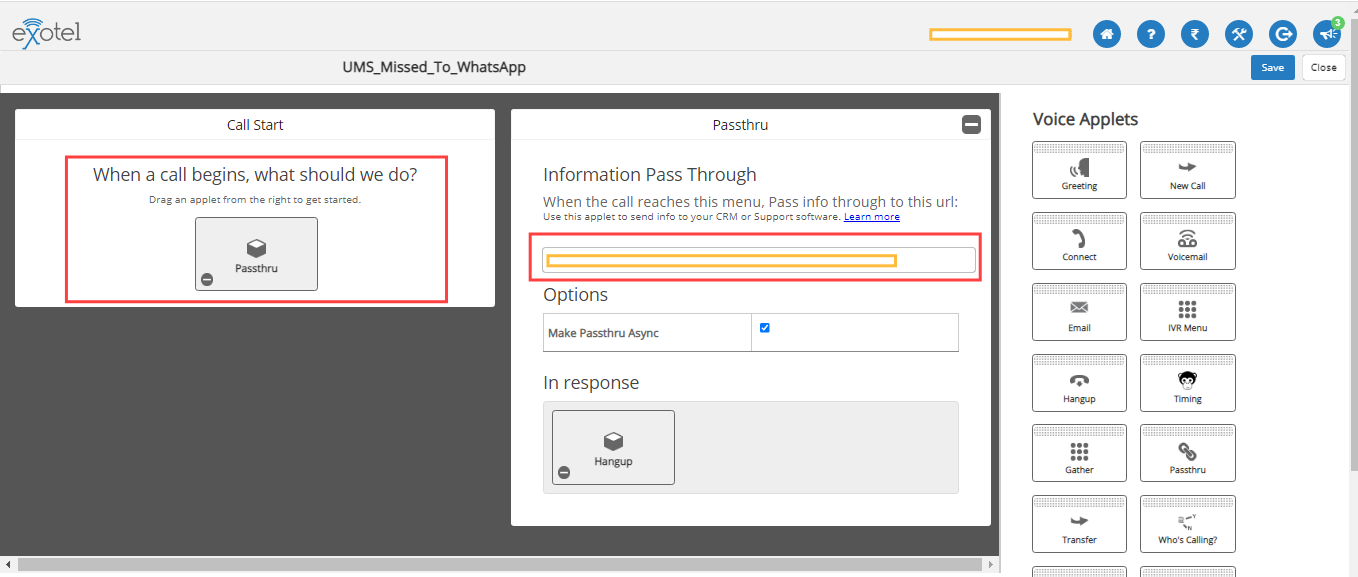How to Set Up Exotel Integration
- Getting Started
- Bot Building
- Smart Agent Chat
- Conversation Design
-
Developer Guides
Code Step Integration Static Step Integration Shopify Integration SETU Integration Exotel Integration CIBIL integration Freshdesk KMS Integration PayU Integration Zendesk Guide Integration Twilio Integration Razorpay Integration LeadSquared Integration USU(Unymira) Integration Helo(VivaConnect) Integration Salesforce KMS Integration Stripe Integration PayPal Integration CleverTap Integration Fynd Integration HubSpot Integration Magento Integration WooCommerce Integration Microsoft Dynamics 365 Integration
- Deployment
- External Agent Tool Setup
- Analytics & Reporting
- Notifications
- Commerce Plus
- Troubleshooting Guides
- Release Notes
Table of Contents
What is an opt-in?How does Exotel help us?Setting up opt-in campaigns on ExotelSign UpSetting up CampaignsUMSExampleExotel is a platform, that enables businesses to set up opt-in campaigns. An opt-in campaign is required for a business, in order to get the user's permission for sending notifications and messages.
Consider, a user is on a website and he signs up for a newsletter, by providing his details. This means the business has received an opt-in from the user, and that the business can send notifications to the user in the future.
Another way of receiving an opt-in is, when the user registers his account on any business's website, he provides his details for registering. This way the business receives user's data like phone numbers, email id, etc. So, a business can send an SMS or a missed call in order to get a user's opt-in.
What is an opt-in?
An opt-in is when your users agree to receive messages over WhatsApp from your business by providing you with their mobile phone number. Opt-ins must be collected before you message a user on WhatsApp. Opt-ins are one of the most preferred entry points for any business to get permission for starting a conversation with the users, or to start sending notifications to the users.
When collecting opt-ins, you must -
- Clearly state that a person is opting in to receive messages from your business over WhatsApp.
- Clearly state the business’ name that a person is opting in to receive messages from.
On WhatsApp, you can send notifications. Consider, if you send a notification on WhatsApp to a user, and if he doesn't recognize the number or the purpose of the notification, he would block the number, or he might report it. That would affect the business.
So opt-in is a process, by where a business is formally introduced to the user, and the users give consent for receiving notifications in the future. This eliminates the chances of your Business Whatsapp Number, being blocked or being reported by a user.
These campaigns are done for users to whom you want to send Whatsapp notifications.
Exotel carries out these campaigns through SMS and calls, which is a great way to take opt-ins from the users. Exotel integration mainly focuses on improving the discoverability of your WhatsApp number. The discoverability is improved, as the users get to know that the number from which they have received an opt-in request is an important one. This opt-in is very crucial from a quality perspective.
How does Exotel help us?
Exotel solves these two problems - discoverability and opt-ins.
Exotel helps us in setting up automated campaigns. As discussed, these campaigns can be set up via SMS or missed call. Consider, a user has received an opt-in request where he is requested to give a missed call on a given number if he wishes to receive further notifications or messages from the business. Here, if a user gives missed call on a number, this missed call acts as an opt-in, and as a confirmation for the business to send notifications to the user.
You can also send SMS triggers from Exotel, and the SMS will contain a link for opt-in and the link would land the user on Whatsapp number. If the user clicks on the link, we will consider it as an opt-in.
You can check the features of Exotel, here.
Setting up opt-in campaigns on Exotel
Exotel setup is required every time you want to set up an opt-in campaign for your business. As discussed this campaign can be done through SMS or Missed call.
You need to follow these steps in order to set up your Exotel account and begin with setting up campaigns -
Sign Up
You will have to sign up on Exotel, so as to create an account.
- This includes -
- Obtaining a business phone number, and getting it set up on Exotel.
- You will have to get this number added to your Exotel account.
- You also need to complete the KYC process, since this would be required for SMS templates.
- Every SMS that is sent, needs to be submitted and approved by the Department of Telecommunications, which is why KYC becomes a mandatory process here.
- Once the KYC is done, your number gets whitelisted, and now you can submit campaign-related SMS for approval, and the users can call your number.
Once you have added your business number successfully, it would reflect in the following way -
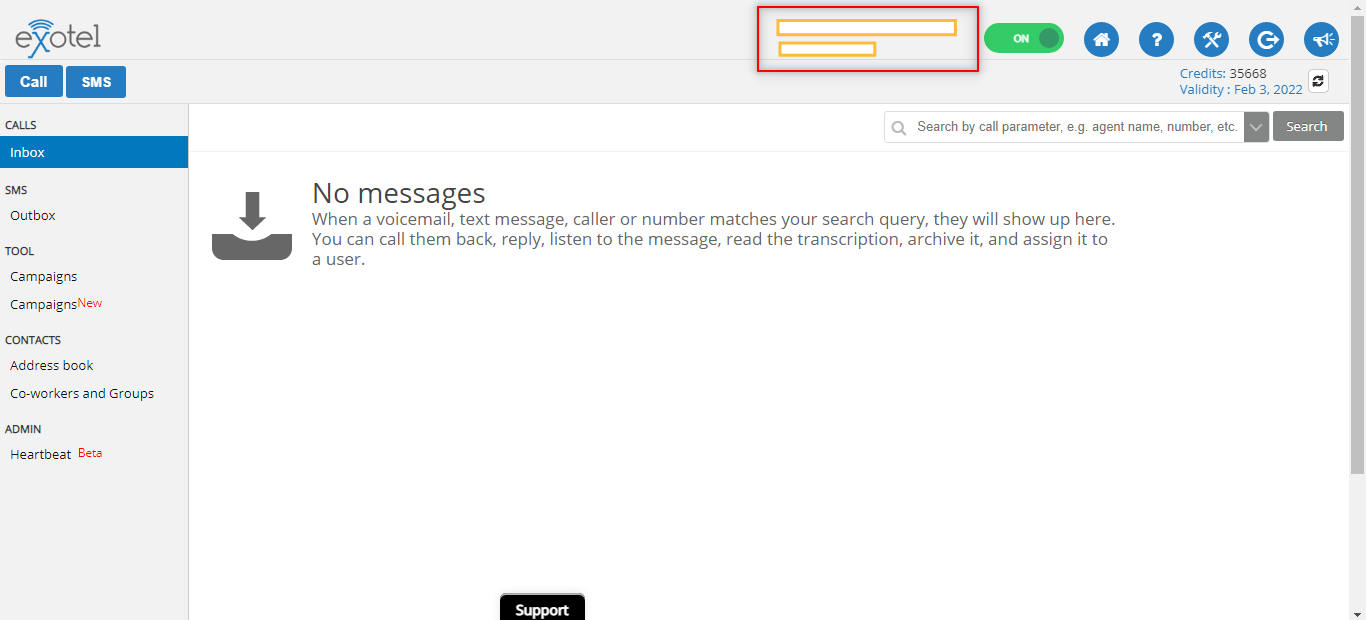
Setting up Campaigns
The campaigns are set up using applications, and the technical term for this is Apps in Exotel account.
- So once your account is set up, you need to go to App Bazar, in order to start a campaign.
- You need not do anything to start a campaign, UMS will do this part.
- You just need to send all your requirements to Haptik, and Haptik will forward them to UMS.
UMS
UMS is a partner that sets up campaigns on your behalf. You may have your own account or use Haptik’s Exotel account for missed call logging.
When you want to activate the integrations, UMS will need the following -
- Exotel account details, that would be used for these campaigns.
- Exophone (business phone number used in Exotel), which would be used for missed calls.
- Pre-approved Whatsapp message templates.
- Authentication details for sending Whatsapp messages through API.
- Scope of work -
- On receipt of a missed call, a WhatsApp message needs to be sent to the number from which missed call was received.
- A Google sheet would be shared which will have missed call logs and WhatsApp message logs. The data in the spreadsheet will be auto-archived on a weekly/monthly basis based on the volumes. Archived data would be available under a backup folder.
Note: The implementation time by Haptik is 1 to 2 days, approximately. Implementation will be started based on the availability of resources.
Example
As seen in the image below, UMS will set these apps for you. These apps are nothing but campaigns. Each app corresponds to a single campaign.
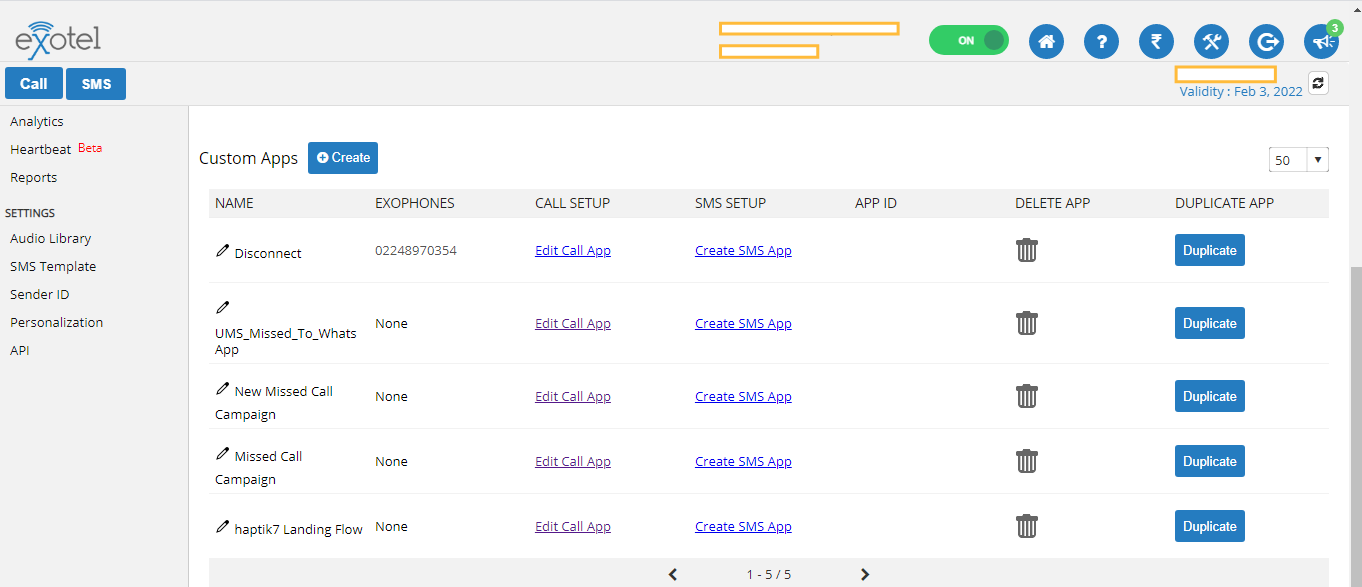
- If it is a missed call campaign, and if the user gives a missed call, then the user's phone number would be passed to the configured webhook as shown.
- UMS receives key details via this webhook and then uses Haptik's WhatsApp APIs to trigger a notification to the user's phone number.
- The name of this campaign is UMS_Missed_to_WhatsApp.