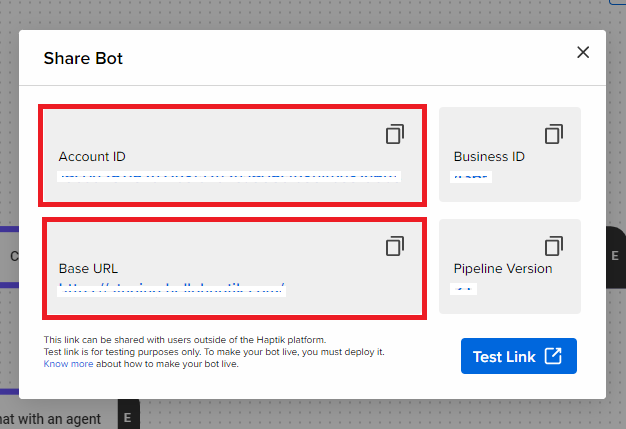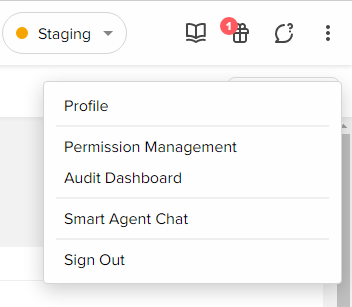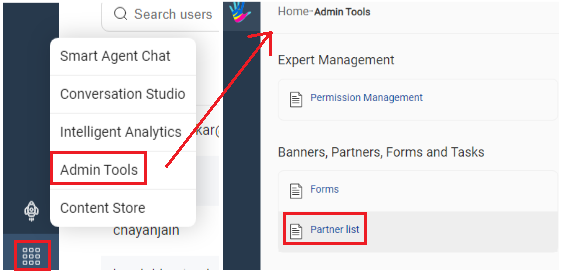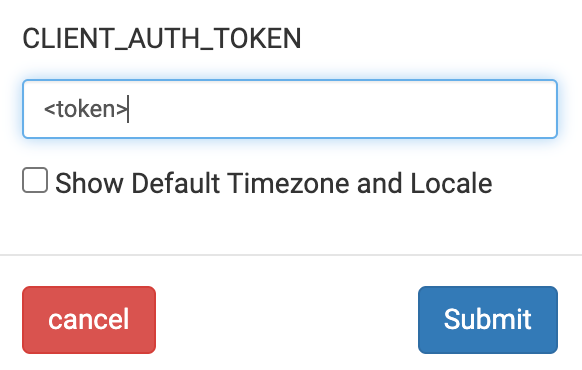How to Find Credentials Required for Haptik APIs
- Getting Started
- Bot Building
- Smart Agent Chat
- Conversation Design
-
Developer Guides
Code Step Integration Static Step Integration Shopify Integration SETU Integration Exotel Integration CIBIL integration Freshdesk KMS Integration PayU Integration Zendesk Guide Integration Twilio Integration Razorpay Integration LeadSquared Integration USU(Unymira) Integration Helo(VivaConnect) Integration Salesforce KMS Integration Stripe Integration PayPal Integration CleverTap Integration Fynd Integration HubSpot Integration Magento Integration WooCommerce Integration Microsoft Dynamics 365 Integration
- Deployment
- External Agent Tool Setup
- Analytics & Reporting
- Notifications
- Commerce Plus
- Troubleshooting Guides
- Release Notes
Every time you are calling an Haptik API, you would need the following IDs -
- Authorization
- Account Id (client-id)
- Base URL
Authorization
The authorization header of each HTTP request should be the Bearer followed by a token. This token is generated manually as shown below.
- Click on the three horizontal dots (⋮) placed in the upper right corner and choose Permission Management.
- Click Admin Tools and look for the Partner List option available under the Banners, Partners, Forms and Tasks section.
- Look for the partner to your bot and click Edit to edit its details. Scroll down to the CLIENT_AUTH_TOKEN field and manually create your token in the textbox below it.
- Click Submit to update the settings. You can now use this manually set token for authorization.
Account Id & Base URL
The Account Id and Base URL can be found in the View Credentials section on the bot page. You can view the credentials on Conversation Studio as shown below.
Select Share bot, and the following pop-up will appear. Here, you will be able to see these details.