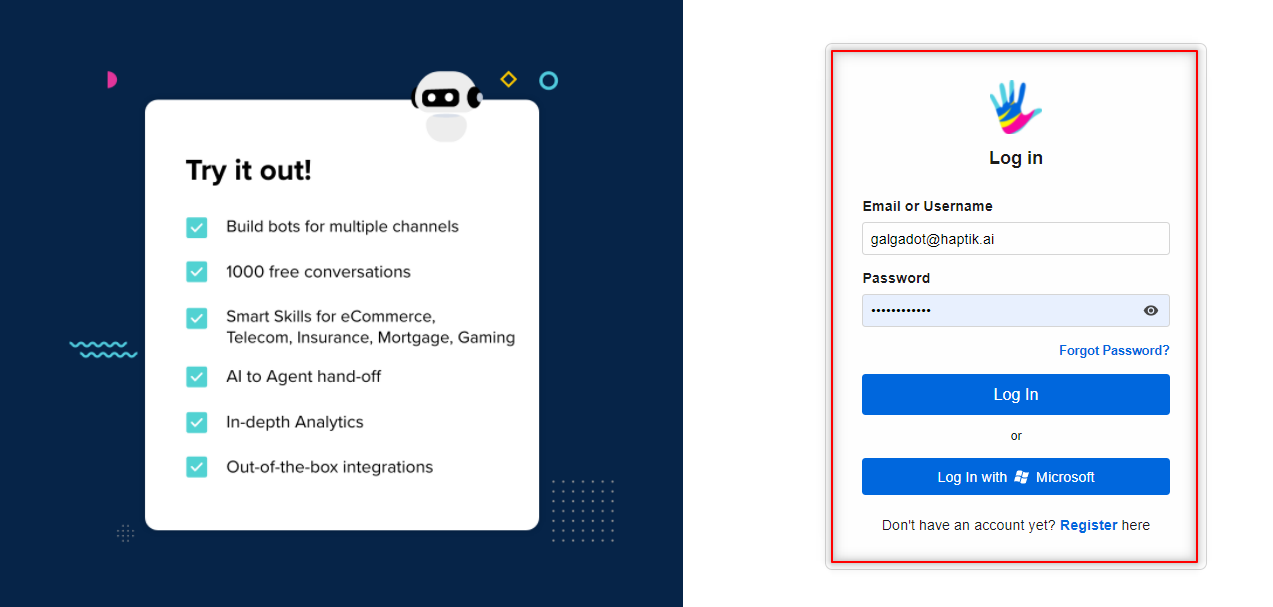How to reset your Haptik password?
- Getting Started
- Bot Building
- Smart Agent Chat
- Conversation Design
-
Developer Guides
Code Step Integration Static Step Integration Shopify Integration SETU Integration Exotel Integration CIBIL integration Freshdesk KMS Integration PayU Integration Zendesk Guide Integration Twilio Integration Razorpay Integration LeadSquared Integration USU(Unymira) Integration Helo(VivaConnect) Integration Salesforce KMS Integration Stripe Integration PayPal Integration CleverTap Integration Fynd Integration HubSpot Integration Magento Integration WooCommerce Integration Microsoft Dynamics 365 Integration
- Deployment
- External Agent Tool Setup
- Analytics & Reporting
- Notifications
- Commerce Plus
- Troubleshooting Guides
- Release Notes
Login
In order to log in to the Haptik Platform, you would have to add your username and password, as shown in the image below. If you forgot your password, then you would have to follow certain steps to reset it.
Reset Password
- If you have entered the wrong password, you would get this prompt on your screen saying Invalid username or password.
- Next, you need to select Forgot Password?
- It would take you to a reset page, where you will have to add your registered email id.
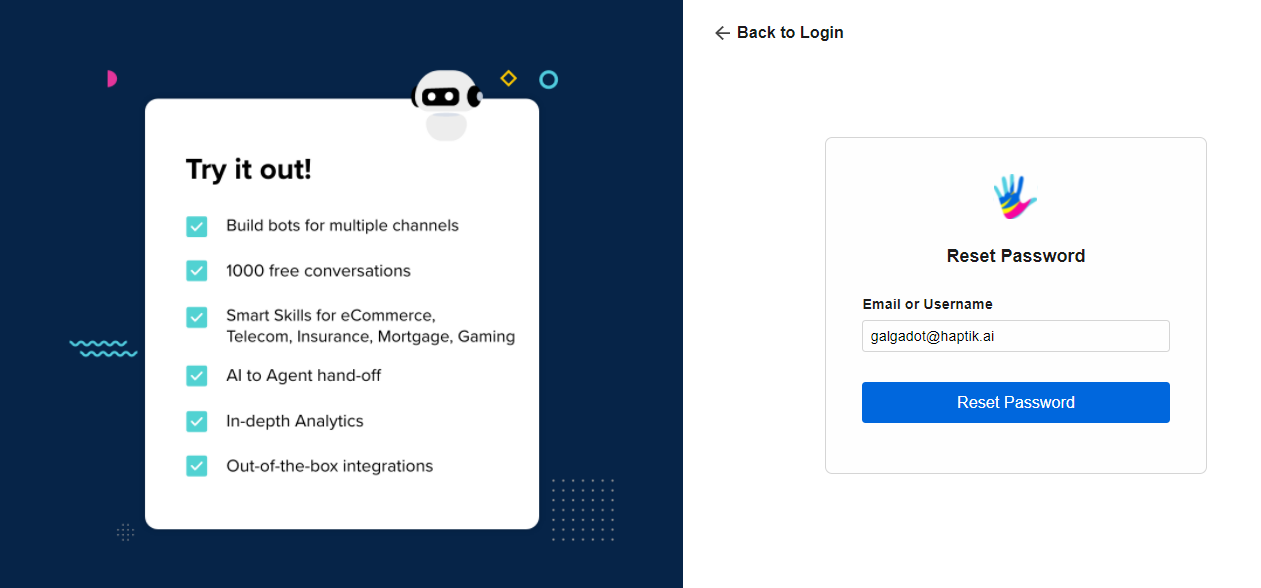
- After entering the email id, you would receive a prompt as shown below.
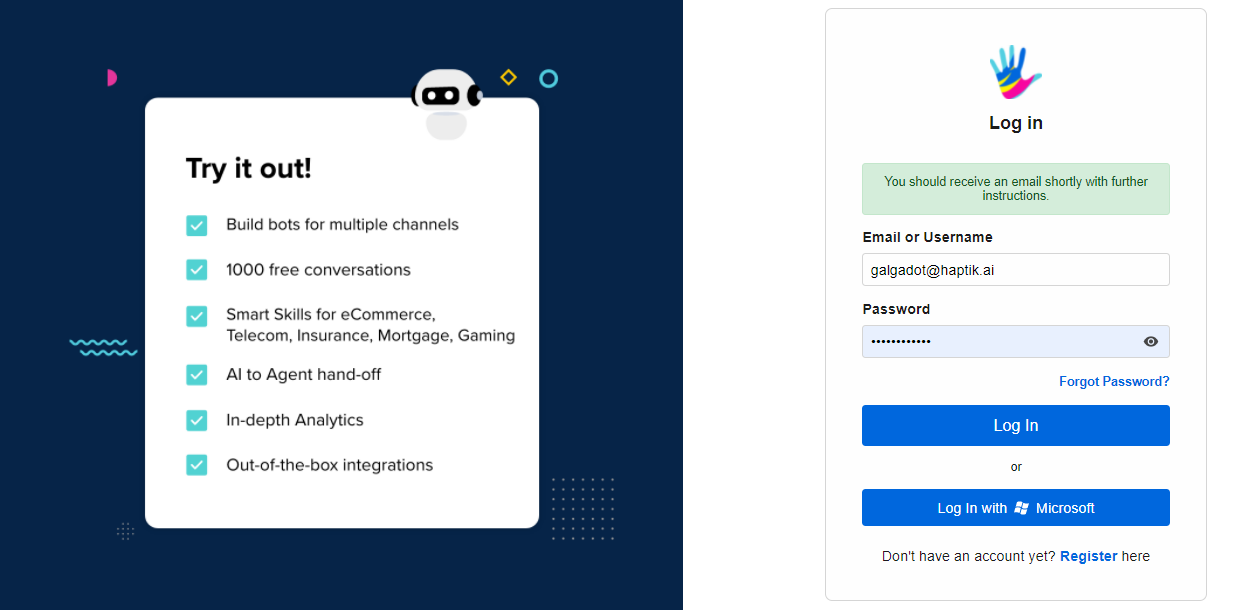
- According to this, you would have received a mail on the registered email id. The mail will have a Reset password button for resetting your password.
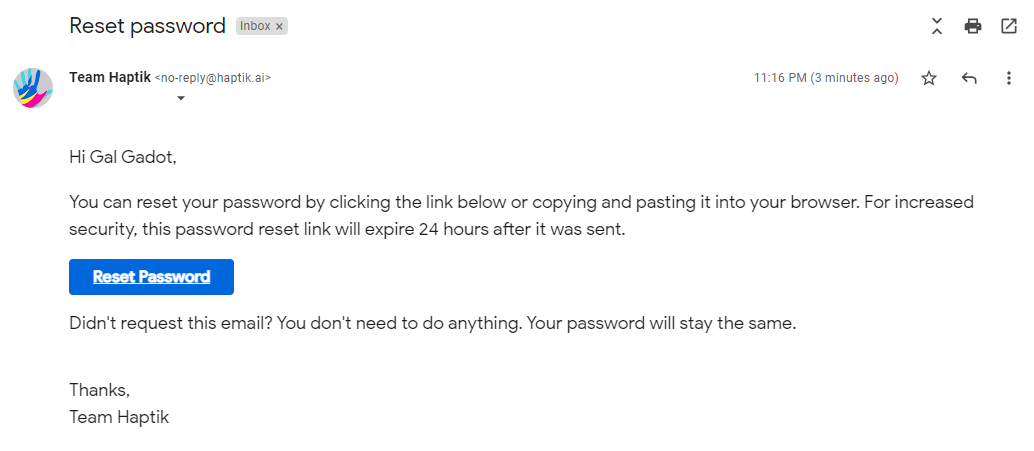
- The Reset password button will lead you to the Password reset page, where you can add a new password, and use it for further logins.
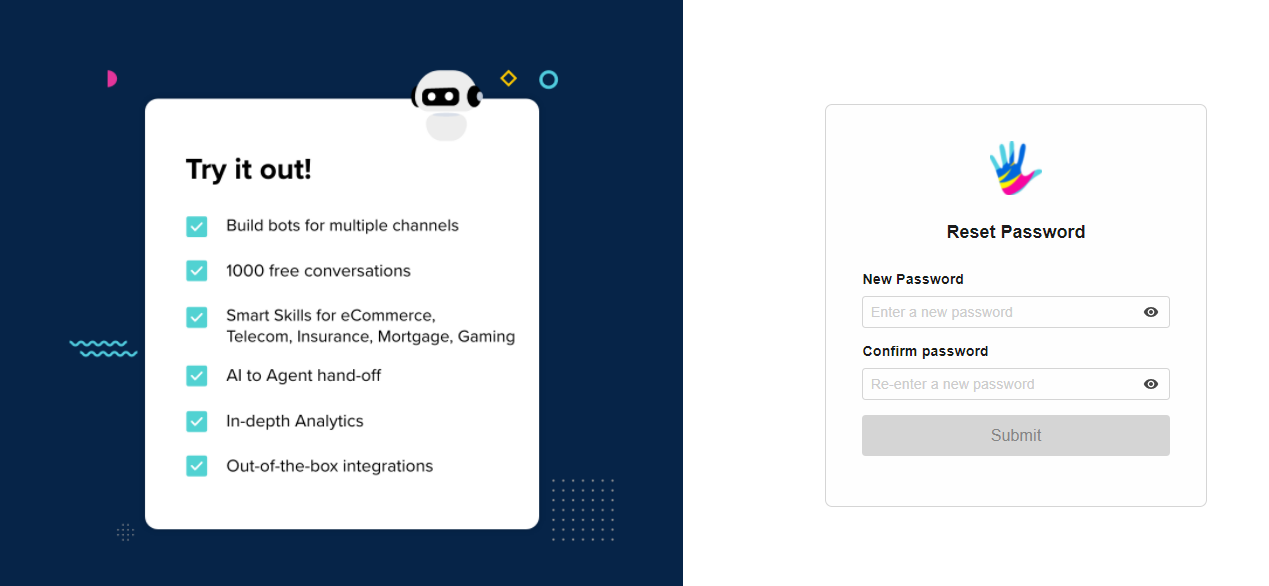
- Once you add the new password, select the Submit button and it will lead you to the platform, as shown.
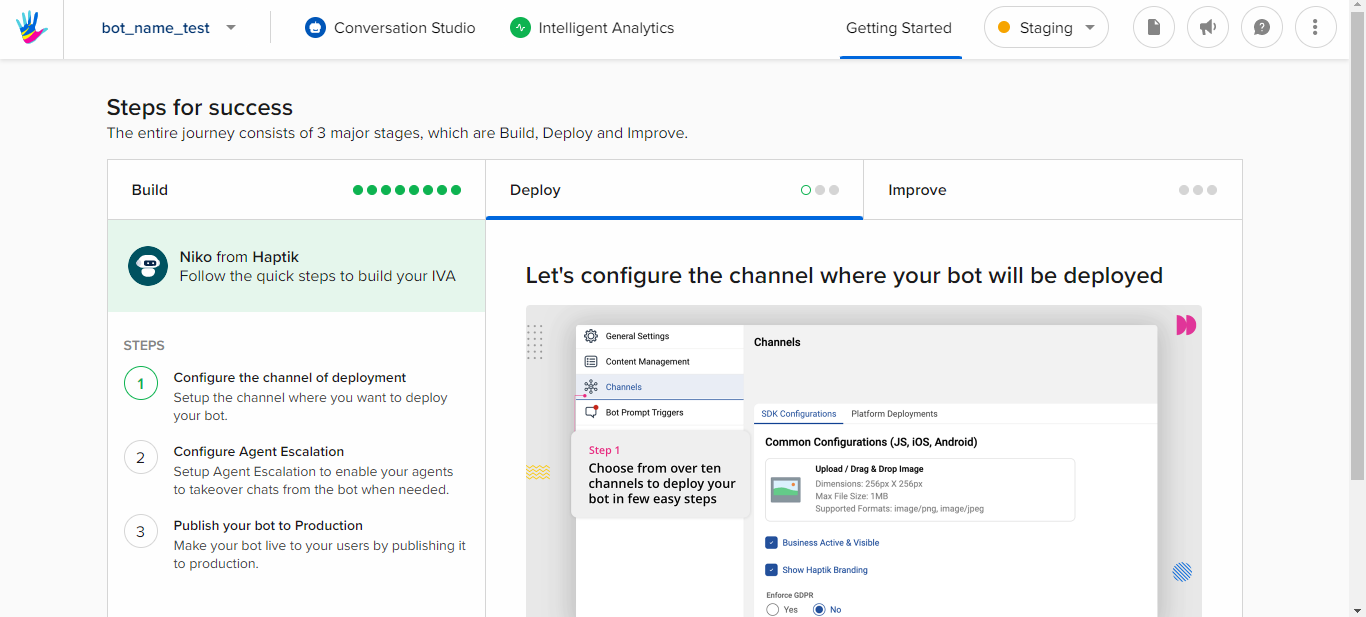
Voila, you have successfully updated your password!