What are the available roles on the platform?
- Getting Started
- Bot Building
- Smart Agent Chat
- Conversation Design
-
Developer Guides
Code Step Integration Static Step Integration Shopify Integration SETU Integration Exotel Integration CIBIL integration Freshdesk KMS Integration PayU Integration Zendesk Guide Integration Twilio Integration Razorpay Integration LeadSquared Integration USU(Unymira) Integration Helo(VivaConnect) Integration Salesforce KMS Integration Stripe Integration PayPal Integration CleverTap Integration Fynd Integration HubSpot Integration Magento Integration WooCommerce Integration Microsoft Dynamics 365 Integration
- Deployment
- External Agent Tool Setup
- Analytics & Reporting
- Notifications
- Commerce Plus
- Troubleshooting Guides
- Release Notes
Table of Contents
Available Roles in the System
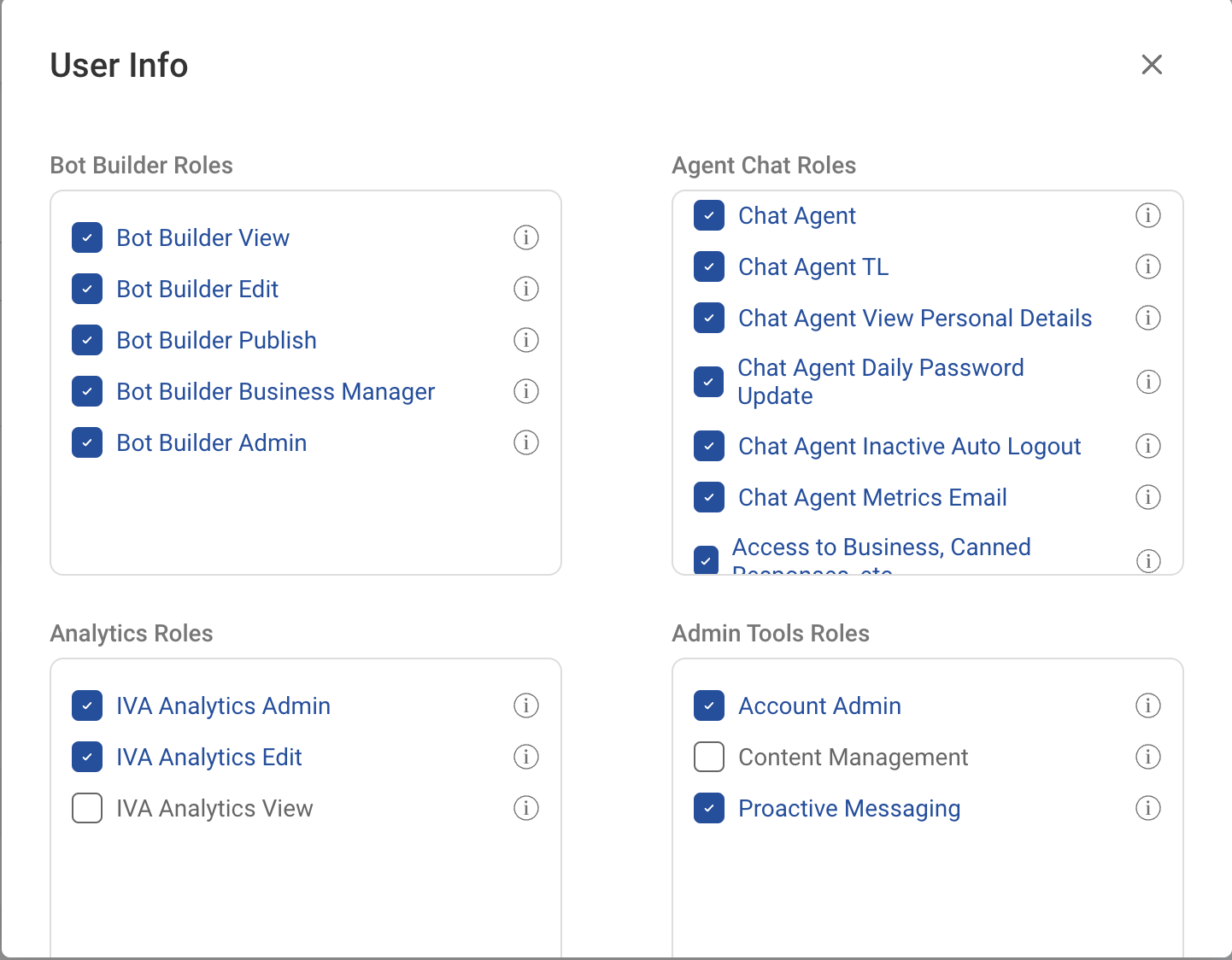
The roles are divided or categorized on the basis of tools. The available roles in the system are as follows:
-
Conversation Studio
- Bot Builder View - This role allows you to view a bot's flows and training data.
- Bot Builder Edit - This role allows you to edit a bot's flows and training data.
- Bot Builder Publish - This role allows you to transfer a bot to production.
- Bot Builder Business Manager - This role allows you to manage the business configurations and also transfer the business to the production environment.
- Bot Builder Admin - This role provides all permissions to Conversation studio.
-
Smart Agent Chat
- Chat Agent - This role allows you to take and respond to chats from the chat agent tool.
- Chat Agent TL - This role gives you team lead access which lets you manage teams on the chat agent tool.
- Chat Agent View Personal Details - This role allows you to view the personal details of the end-user you are chatting to.
- Chat Agent Daily Password Update - This role allows you to update passwords.
- Chat Agent Inactive Auto Logout - This role automatically logs you out after being inactive on the platform for 15 mins.
- Chat Agent Metrics Email - This role provides you with an email regarding agent metrics.
-
Access to Business, Canned responses, etc.: Upon ticking this checkbox, you will let chat agent TL view Businesses, Canned Responses, and User Search.
Note: Ensure you’ve enabled User Search functionality for the chat agent TL. Otherwise, he won’t be able to see it on his dashboard.
Assign chats to other agents of the same team: Upon ticking this checkbox, you will allow agents to assign chats to members of the same team.
-
Assign chats to other agents of the different team: Upon ticking this checkbox, you can let agents and TL assign chats to members of a different team.
Note: If the agent or TL doesn’t have permission to view the members of other teams, they won’t be able to assign chats to their members.
-
Intelligent Analytics
- IVA Analytics View - This role lets you access and view all analytics data.
- IVA Analytics Edit - This role lets you view all analytics data and also create/download query completion reports.
- IVA Analytics Admin - This role lets you view all analytics data, create/download/delete query completion reports, and modify columns in the message analysis section.
- IVA Analytics Email Report - This role lets you receive email reports.
-
Admin Tools
- Content Management - This role lets you manage forms, canned responses, and content stores.
- Account Admin - This role lets you manage the users and their roles under the accounts you have access to.
- Proactive Messaging - This role lets you switch to your registered Interakt account from Conversation Studio tool.
