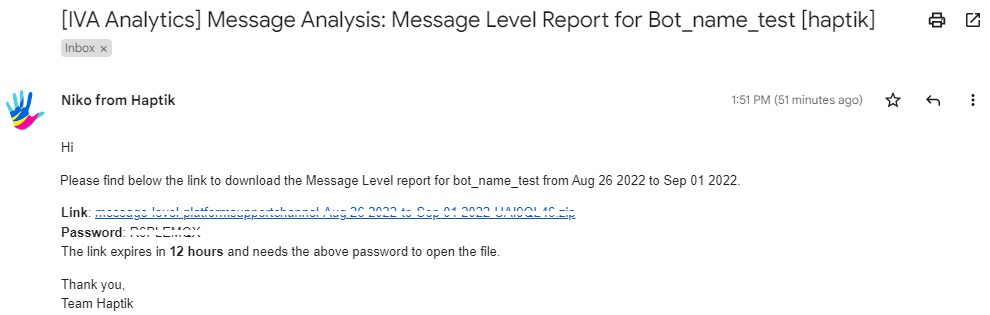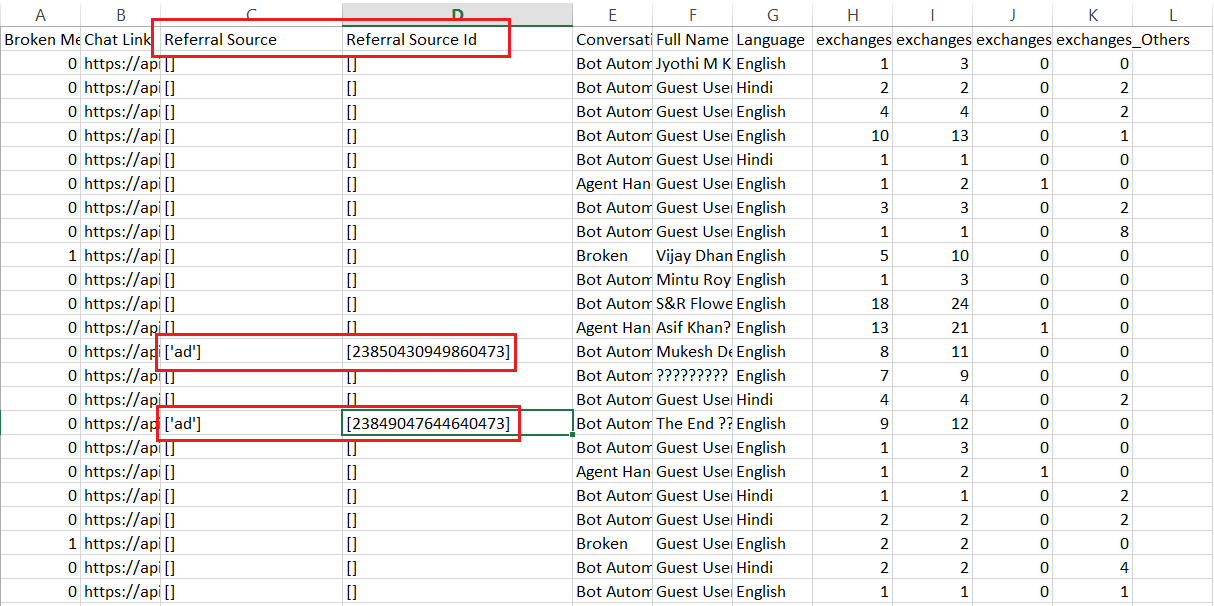What Is Proactive Messaging Attribution?
- Getting Started
- Bot Building
- Smart Agent Chat
- Conversation Design
-
Developer Guides
Code Step Integration Static Step Integration Shopify Integration SETU Integration Exotel Integration CIBIL integration Freshdesk KMS Integration PayU Integration Zendesk Guide Integration Twilio Integration Razorpay Integration LeadSquared Integration USU(Unymira) Integration Helo(VivaConnect) Integration Salesforce KMS Integration Stripe Integration PayPal Integration CleverTap Integration Fynd Integration HubSpot Integration Magento Integration WooCommerce Integration Microsoft Dynamics 365 Integration
- Deployment
- External Agent Tool Setup
- Analytics & Reporting
- Notifications
- Commerce Plus
- Troubleshooting Guides
- Release Notes
Table of Contents
With Haptik’s Proactive Messaging functionality, brands can send messages to their customers by simply setting up SMS or WhatsApp campaigns. If a recipient replies to initiate a conversation with a brand, this is called Proactive Messaging attribution.
How to Check Proactive Messaging Attribution?
Checking Proactive Messaging Attribution means analyzing the chats initiated due to a text sent as an SMS or WhatsApp message. There are two ways to analyze such chats.
Automated Analysis
Navigate to the Intelligent Analytics section of your Haptik account and select Click to Haptik.
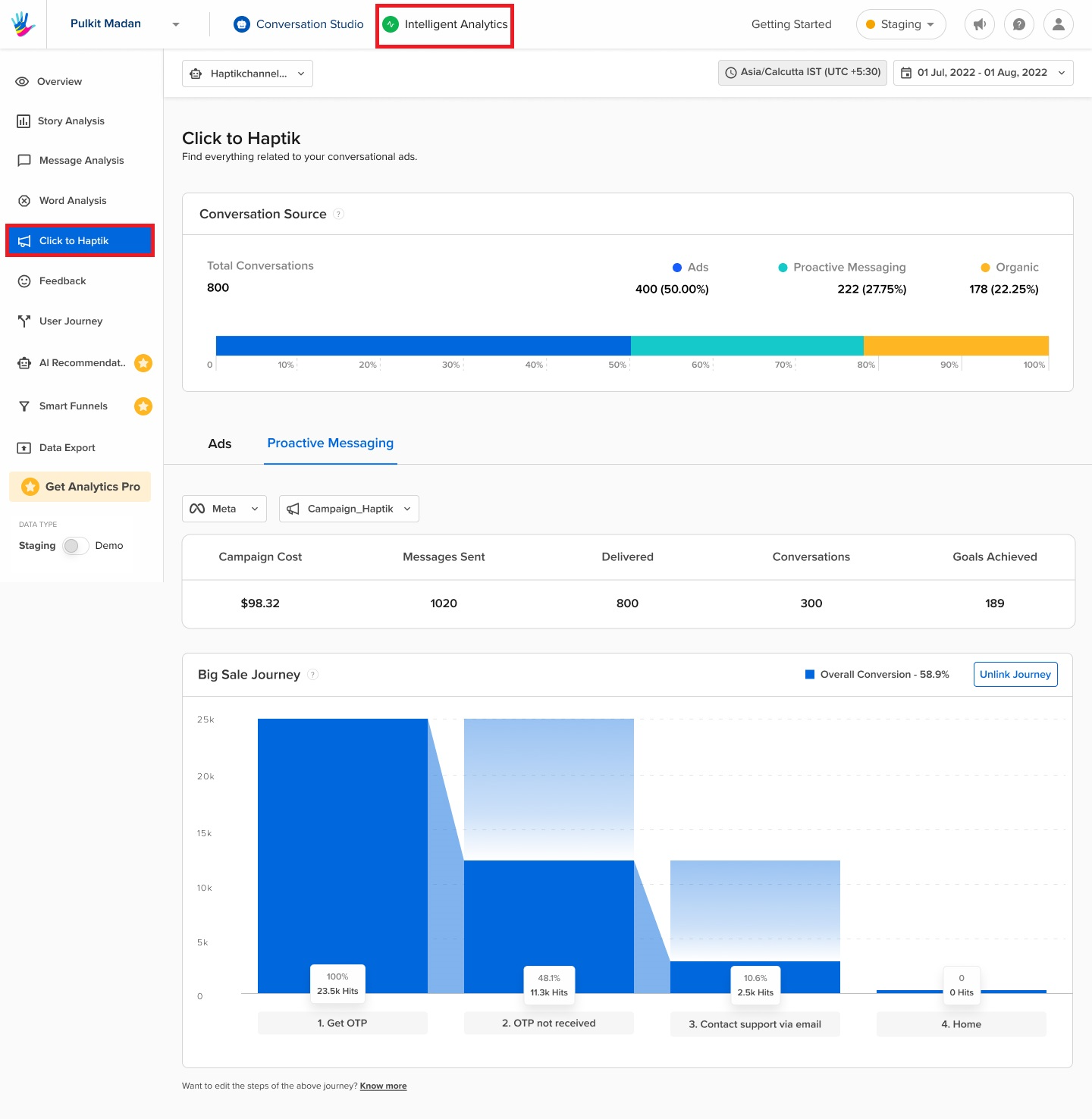
Goal Configuration
Usually, brands have different definitions of goals and can’t rely on a single predefined definition of a lead. Keeping this in mind, Haptik now provides brands the ability to configure the definition of a goal according to their needs. Click on the three button icon visible in the top right corner of the Click to Haptik screen and click Goal configuration to configure the goal definition.
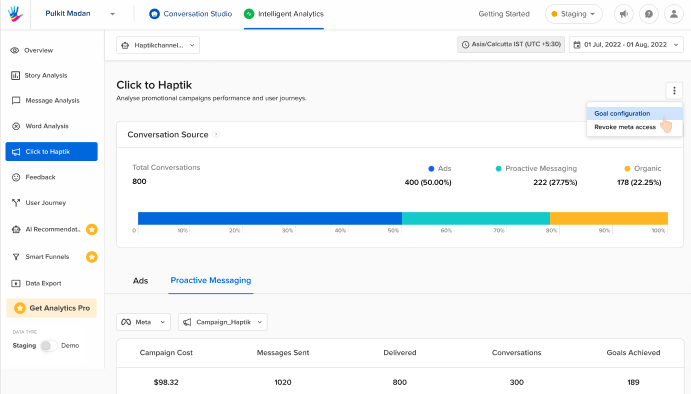
A goal can be defined as a user hitting an individual node or any combination of nodes in the conversational journey. For complex goals, brands can add up-to 5 conditions in a goal configuration and up to 5 sub conditions in each condition. The first selection of the operator (AND/OR) in a condition will be applicable to all other conditions, and likewise the first operator in a sub condition will be applicable to all other sub conditions inside a condition.
In case a condition or a sub condition needs to be deleted, the same can be done using the three dots in front of the condition or sub condition to be deleted.
Once the goal is configured, you can save the configuration. This configuration will be used to calculate the goals achieved from ads and/or proactive messaging campaigns on Click to Haptik.
Now, monitor the performance of your Proactive Messaging campaigns. The Click to Haptik page consists of three sections:
1. Conversation Source
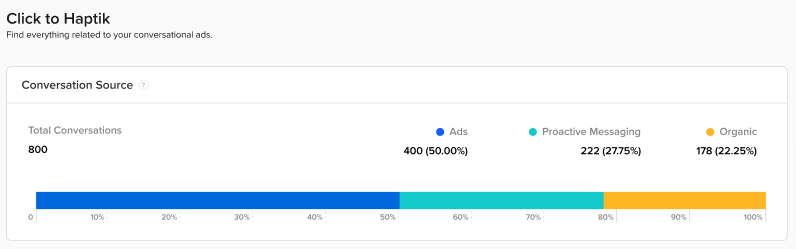
This section displays a detailed view of all conversations taken up by the bot, depending upon its source.
- Ads: Number of conversations attributed through a meta-paid promotion
- Proactive Messaging: Number of conversations attributed through SMS or WhatsApp campaigns created via Proactive Messaging
- Organic: Number of conversations initiated organically (without any meta ad, proactive SMS, or WhatsApp message)
2. Proactive Messaging Overview
By default, you will see the performance of your Meta ads. You need to select Proactive Messaging to check the chats attributed through SMS or WhatsApp messages triggered due to ongoing campaigns.
Once you select Proactive messaging, you’ll be able to check the return on your proactive messaging. By setting the filters, you can obtain more precise results. You will see the following metrics: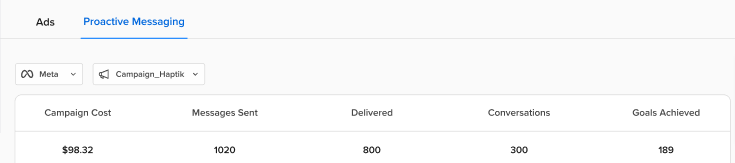
- Campaign Cost: It shows the amount invested in running the selected campaign.
- Messages Sent: It tells you the total number of messages sent according to the selected campaign.
- Delivered: It signifies the number of messages successfully received by recipients.
- Conversations: It informs you about the number of conversations initiated by the recipient after clicking the mentioned link in the sent messages
- Goals Achieved: It shows how many goals (defined by you) have been accomplished so far.
3. User Journey
Each campaign name can be linked to an existing user journey (see how to create a user journey). On linking a campaign name to the user journey, you can see how the users have threaded through the nodes of the journey after starting a conversation source from the selected campaign name. This helps to understand the behavior of the users by providing details of the number of users completing the intended journey versus the users dropping off at each node/step.
Manual Analysis
In Intelligent Analytics, navigate to the Message Analysis, as shown in the below image. Here, you can analyze the bot's performance on a message level. Just set the time period to see a page with options to filter and analyze the exchanged messages. The top half of the page consists of multiple filters. Click here to read more about Message Analysis.
Here, all you need to do is select parameters (Search body, Message by, etc.) per your requirements and then click on the Email Report button as shown.
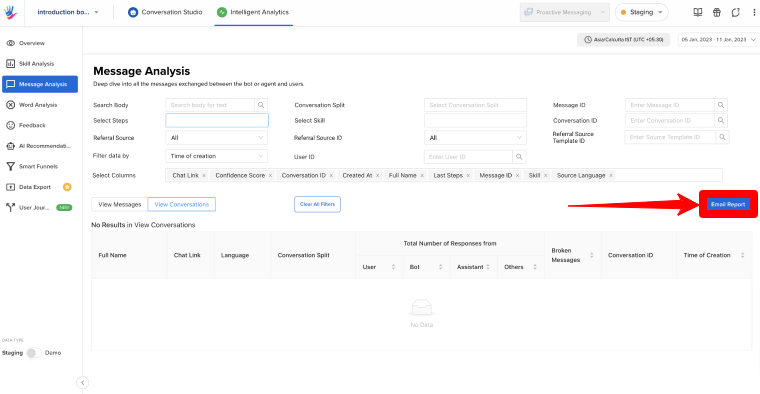 Now, you will receive an analytics report to your email address, as shown.
Now, you will receive an analytics report to your email address, as shown.
When you click on the link in the mail, a .zip file containing the analytics report will be downloaded. This .zip file contains an Excel sheet (message analysis report). You have to use the provided password in the mail to open it. Once done, you will be able to access the message-level analytics data, as shown.
There are two fields in the above table that you need to focus on:
- Referral Source
- Referral Source ID
While analyzing the message-level data, check the Referral Source column. If it contains ['ad'], it means the conversation was initiated through an Ad. On the other hand, if it includes ProM, the conversation was started due to the Proactive Messaging notification.
You can also check the Referral Source ID column. If it contains an ad ID, check it against the Ads posted by you on Meta Commerce Manager. This way, you can navigate to the ad from which the user started this conversation.
Whereas, if the Referral Source ID column has the campaign name, it means the Proactive Messaging notification is the reason for the conversation.
Note: You'll see the notification template ID if the campaign name is absent.
Got doubts? Contact your Haptik SPOC right away.