How to debug the bot?
- Getting Started
- Bot Building
- Smart Agent Chat
- Conversation Design
-
Developer Guides
Code Step Integration Static Step Integration Shopify Integration SETU Integration Exotel Integration CIBIL integration Freshdesk KMS Integration PayU Integration Zendesk Guide Integration Twilio Integration Razorpay Integration LeadSquared Integration USU(Unymira) Integration Helo(VivaConnect) Integration Salesforce KMS Integration Stripe Integration PayPal Integration CleverTap Integration Fynd Integration HubSpot Integration Magento Integration WooCommerce Integration Microsoft Dynamics 365 Integration
- Deployment
- External Agent Tool Setup
- Analytics & Reporting
- Notifications
- Commerce Plus
- Troubleshooting Guides
- Release Notes
Oh no! Your bot’s not working the way you expected it to? Follow this step-by-step guide to debug your bot. The debug window is broken into two segments:
- Basic Info - The Basic Info section provides a high-level overview of the bot logs in an easy-to-read UI.
-
Detailed Info - The Detailed Info section of the debug window provides a full JSON of all the log details.
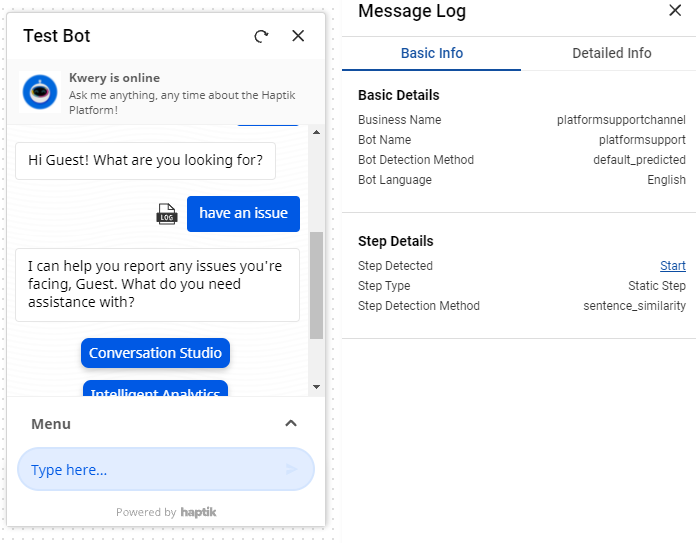
The failure of the bot can be bucketed into 5 categories
-
Wrong Bot getting detected
If an undesired bot (domain) is detected, then open the business manager and make sure you have selected the right bot.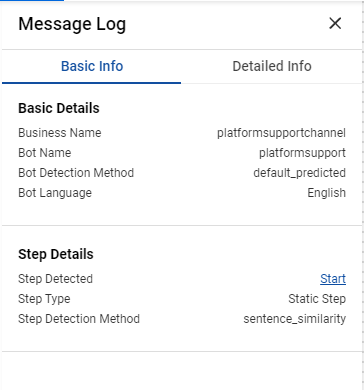
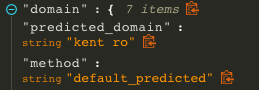 Example scenarios - There was a bot detected but it wasn't the active bot and the pipeline used the default bot configured on the business manager.
Example scenarios - There was a bot detected but it wasn't the active bot and the pipeline used the default bot configured on the business manager.
Another case is when no active bot was detected and also no default bot was configured on the business manager. In such a case the pipeline detects the fallback bot that was configured on the business manager. -
Wrong Step or No step detected
There could be multiple things going wrong here:- User messages error: You should be able to solve all Intent Detection issues following the given flow-chart
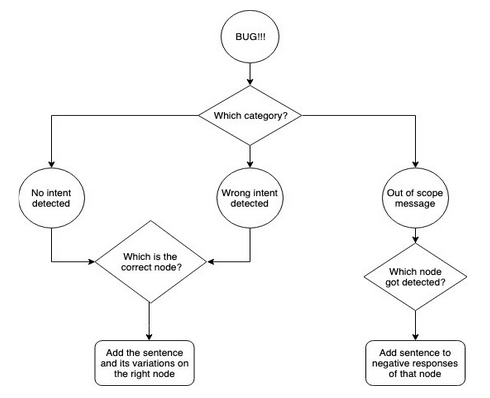
- Connections error: User transitioned from Step A to a start step instead of moving to connected Step B. This happens because B was not a start step.
- User messages error: You should be able to solve all Intent Detection issues following the given flow-chart
-
No Entity detected
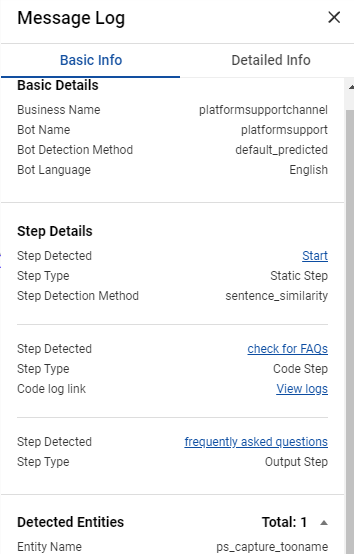
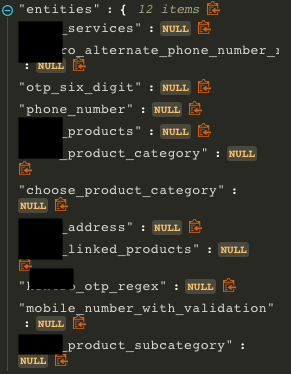 When entities are not detected on a step
When entities are not detected on a step- For local entities with entity values - Check if the right values are populated in the entity dictionary on the detected step.
- For system entities- Check if the entityis present on the detected step.
- If it is not present, add it to the step.
- If it is present and the entity was not detected, reach out to ML support.
-
Wrong Entity detected
When a wrong entity is detected, check if the right entity is present on the detected step.
Note: Not all entity types will be available in the basic info section. You can use the detailed info section to view the data of such entities. The basic info section will provide a warning message when it detects an entity of such type.
In any of the cases mentioned above, the following information/concepts might be useful while building debugging guidelines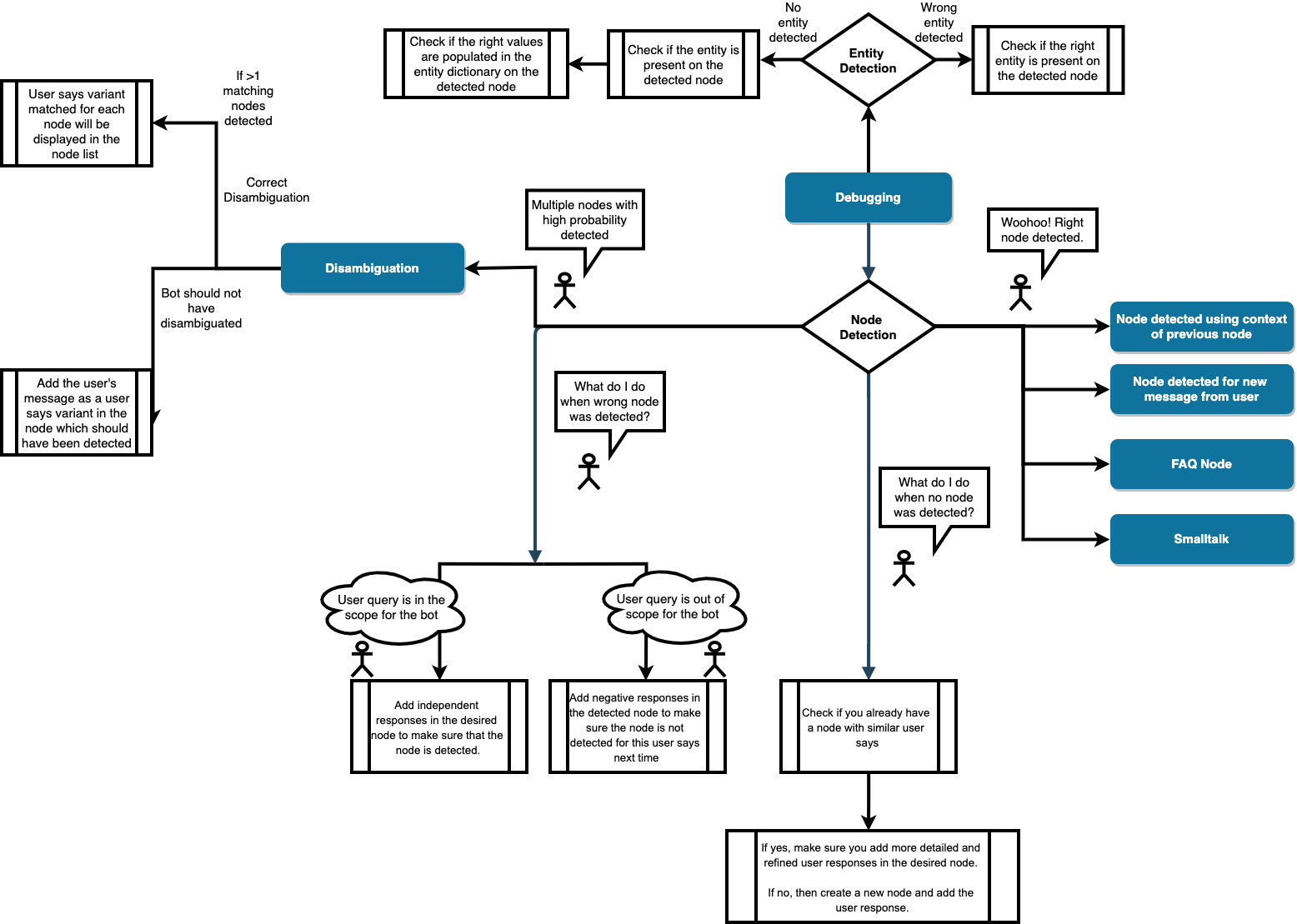
Debugging Example
Let's say you have a step that has the following sentences:
- Benefits of SIP
- SIP's benefits
- tell me about the benefits of SIP
And while you were testing your bot, following testing guidelines, you found out that the bot is giving false positives for the following sentences:
- Benefits of bvdfbv fjdb
- cricket's benefits
- benefits
then what you should do is:
-
Add variations of your sentence with different sentence structure + different words with the sentence meaning the same, Eg:
- Tell me about the advantages of SIP
- how will I benefit from SIP
- How is SIP beneficial
- Good things about SIP
- I’ve heard SIP is good. Can you tell me how?
-
Add negative variations in a negative response, Eg:
- Bhdcbdhvb SIP
- SIP
- Benefits njvjdfvnj jnvjdfvjfv SIP SIP
- how
- good
We strongly advise you to prefer solving the problem by adding variations in user-says than by adding variations in negative-response. Irrespective, the number of sentences in your user messages should be at least 2-3 times higher than the number of sentences in negative-response
Disambiguate message
How you see the Step list for a user’s message (clicking "Log" icon on image above), the bot builder would be able to see all steps considered for disambiguation message and their specific metadata in “Log” view.
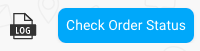
Example Disambiguation logs:

When you get more than 1 step(s) in the node_list, we send a disambiguate message. In this scenario, you would be able to check
- More than 1 step was detected for disambiguation
- User messages variant matched for each detected step
- Individual scores for each detected step
For cases when we sent a disambiguate message, but we should not have disambiguated you should add the user’s message as a user messages variant in the relevant step which ideally should have been detected.
And scenarios where we did not disambiguate, but we should have sent a disambiguation message can’t be found directly. However, as a bot builder, we can look for the following to filter cases where disambiguation was needed -
- User messages on which Bot break happened
- Bot responses with negative user feedback
- Conversations with 1 or 2 ratings i.e. low-end conversation feedback
