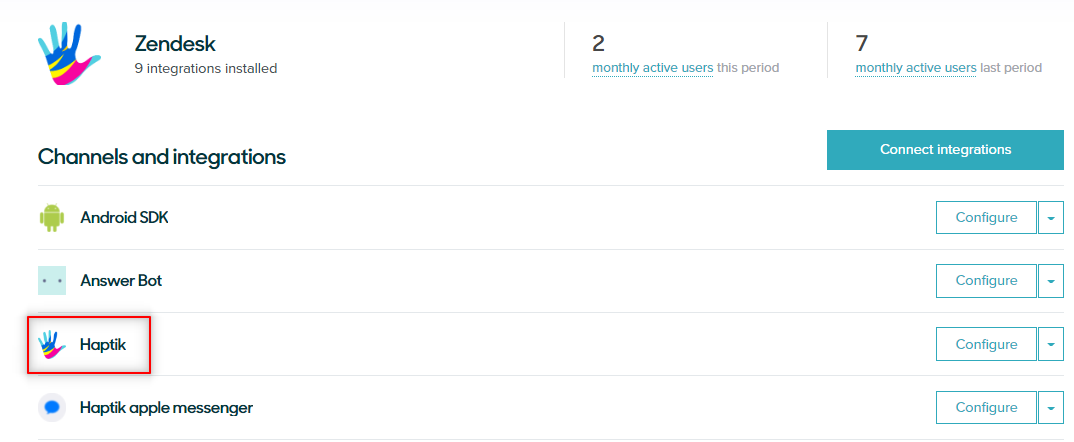How to deploy Sunshine conversations on multiple channels?
- Getting Started
- Bot Building
- Smart Agent Chat
- Conversation Design
-
Developer Guides
Code Step Integration Static Step Integration Shopify Integration SETU Integration Exotel Integration CIBIL integration Freshdesk KMS Integration PayU Integration Zendesk Guide Integration Twilio Integration Razorpay Integration LeadSquared Integration USU(Unymira) Integration Helo(VivaConnect) Integration Salesforce KMS Integration Stripe Integration PayPal Integration CleverTap Integration Fynd Integration HubSpot Integration Magento Integration WooCommerce Integration Microsoft Dynamics 365 Integration
- Deployment
- External Agent Tool Setup
- Analytics & Reporting
- Notifications
- Commerce Plus
- Troubleshooting Guides
- Release Notes
If you have a Sunshine Conversations integration, then you can have an omnichannel deployment using the Sunshine Conversations messaging layer, rather than Haptik's messaging layer. One of the benefits of Sunshine Conversations is if you want to deploy on multiple channels, then you can do that by using your Sunshine Conversations license.
If you buy a Sunshine Conversations license, you get certain capabilities, like you not only can integrate with your Zendesk live agent, but you can also deploy to channels that are supported by Sunshine Conversations.
How does this work?
Let us understand how this works.
If you have a Sunshine Conversations license and you want to have an Omnichannel deployment, you need to do the following -
- On the Haptik platform, you need to ensure all the settings are correctly configured and your connection between Haptik and Sunshine Conversations under platform deployments is working correctly.
For adding a channel -
- If you want to add a channel, you will have to add an app, that is linked with your Zendesk Account.
Example: In Haptik's case it is like this -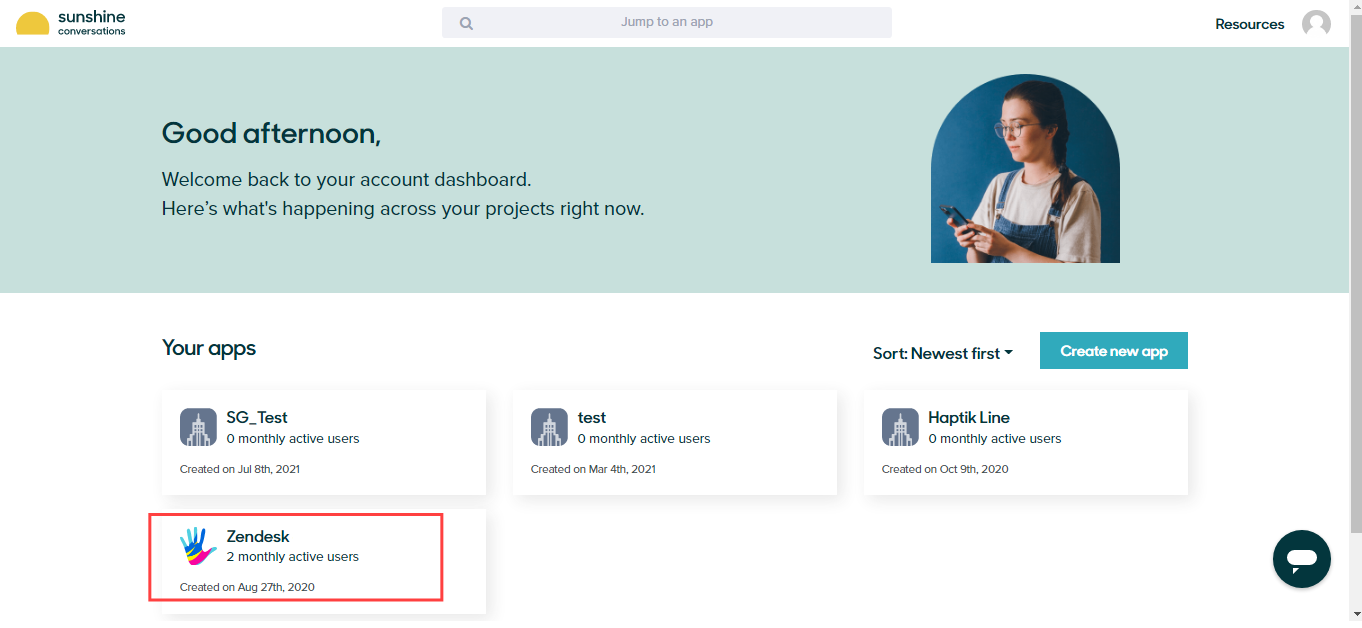
- Once you select your app, you will see all the channels and integrations. This is where you can do the deployment on multiple channels, on Sunshine Conversations.
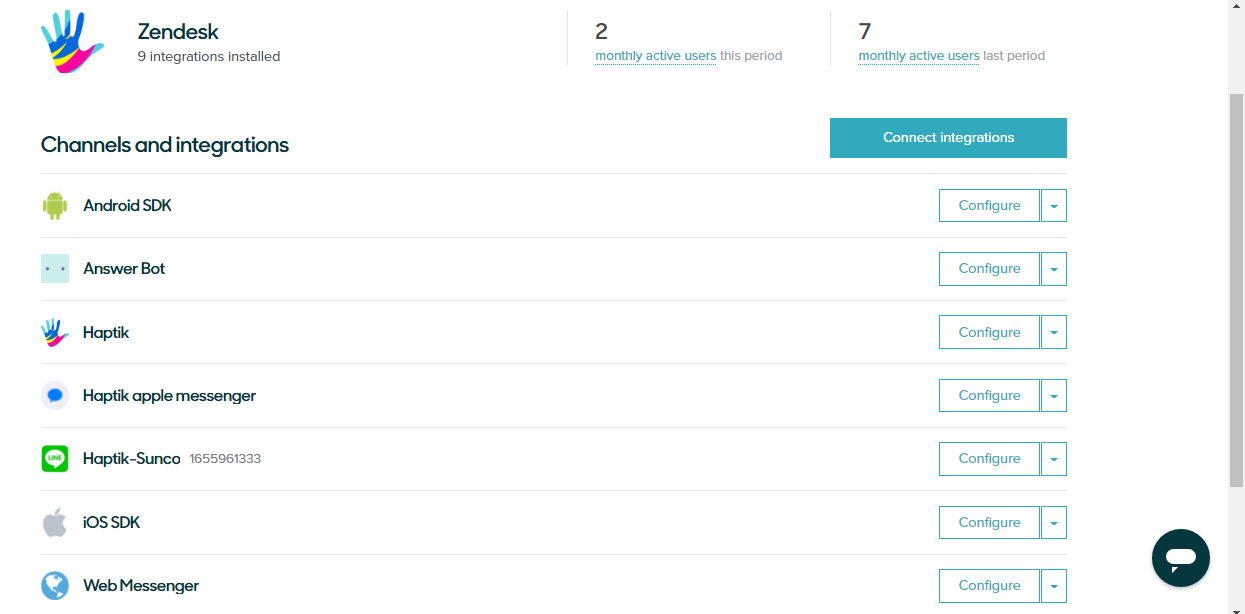
- If you want to add a new channel, you can simply click on Connect Integrations, and you can select which integration you want.
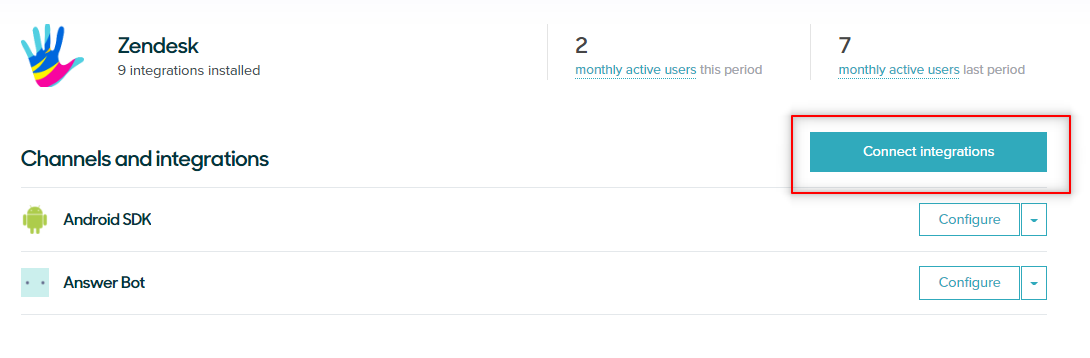
- The following image shows the various types and categories of integrations that you can select from -
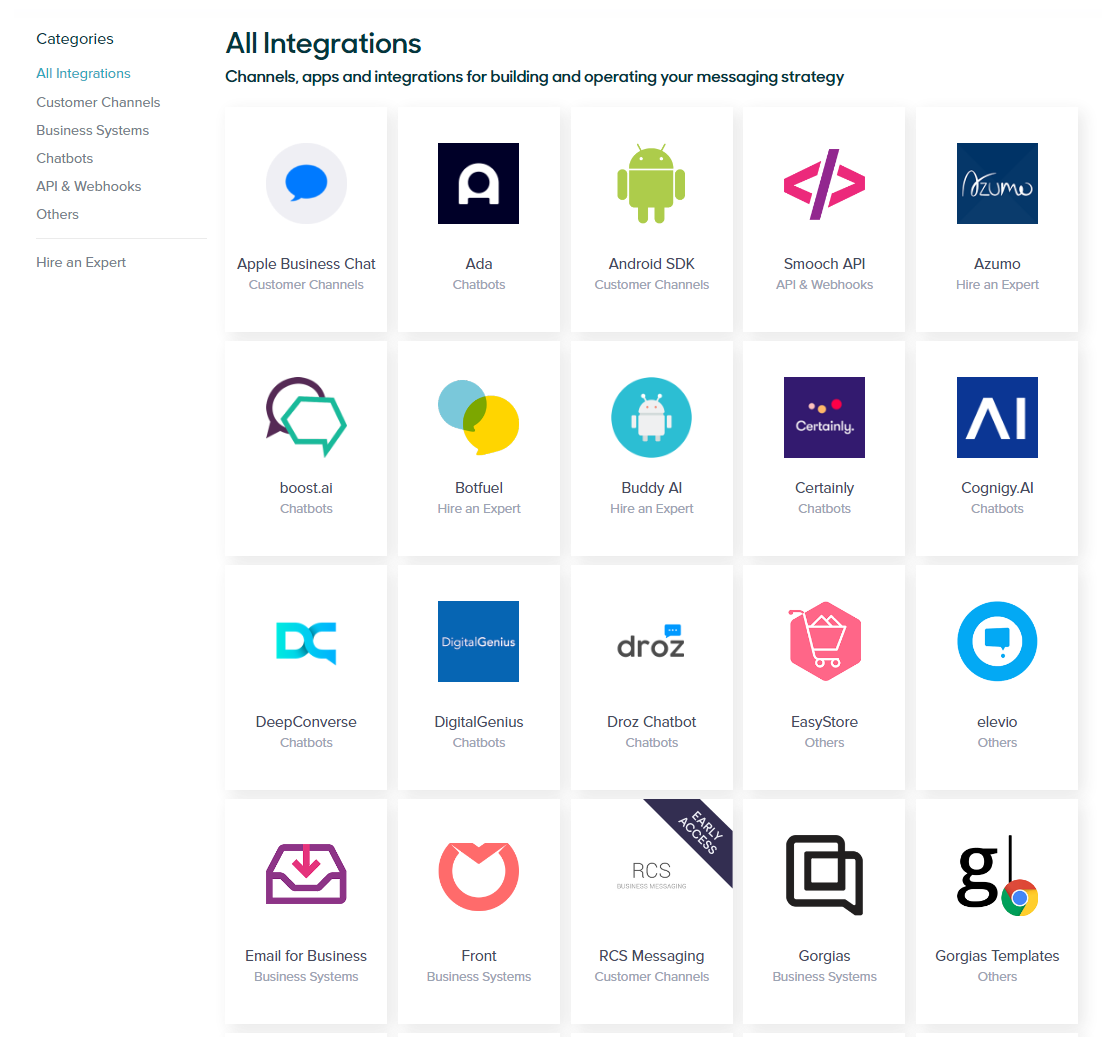
- Once you have added the channel, you need to click on configure button.

- In the configure section of every channel that you add, you need to follow the steps and configure certain settings that are mentioned by Sunshine conversations.
- For Example, from the given list of channels, if you select iOS SDK -
- You would have to tap on configure, in order to add that as a channel.

- Upon selecting configure, you will have to follow the steps that are mentioned on your screen to complete the configuration, as shown -
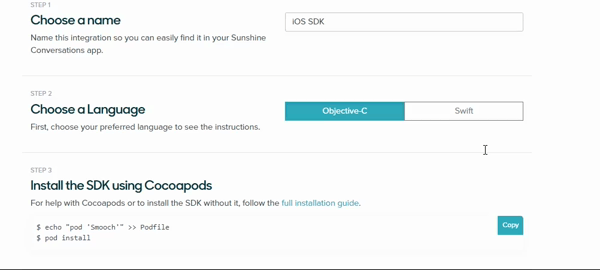
- You would have to tap on configure, in order to add that as a channel.