What are FAQs? How to configure FAQ section?
- Getting Started
- Bot Building
- Smart Agent Chat
- Conversation Design
-
Developer Guides
Code Step Integration Static Step Integration Shopify Integration SETU Integration Exotel Integration CIBIL integration Freshdesk KMS Integration PayU Integration Zendesk Guide Integration Twilio Integration Razorpay Integration LeadSquared Integration USU(Unymira) Integration Helo(VivaConnect) Integration Salesforce KMS Integration Stripe Integration PayPal Integration CleverTap Integration Fynd Integration HubSpot Integration Magento Integration WooCommerce Integration Microsoft Dynamics 365 Integration
- Deployment
- External Agent Tool Setup
- Analytics & Reporting
- Notifications
- Commerce Plus
- Troubleshooting Guides
- Release Notes
Table of Contents
What are FAQs?Configuring the FAQ sectionGraph Steps vs FAQsWhy FAQs?How to use FAQ Uploader?Sample UploaderWhat are FAQs?
FAQs are like graph steps and follow the same principle of User Messages, Bot Responses, and Context Clear steps to detect steps, reply back to the user and update the chat status. Basically, it is a collection of all frequently asked questions to enable your bot to handle all common user queries that don't need a complex conversation journey.
You can either upload all FAQs at once using a CSV or add them one by one.
However, there are certain differences between FAQs and Graph steps that make them ideal for certain use cases like FAQs to answer general queries that a bot is usually asked.
Example: ‘Who made you’ or ‘Are you a bot or Human’ which helps in giving a personality to the bot.
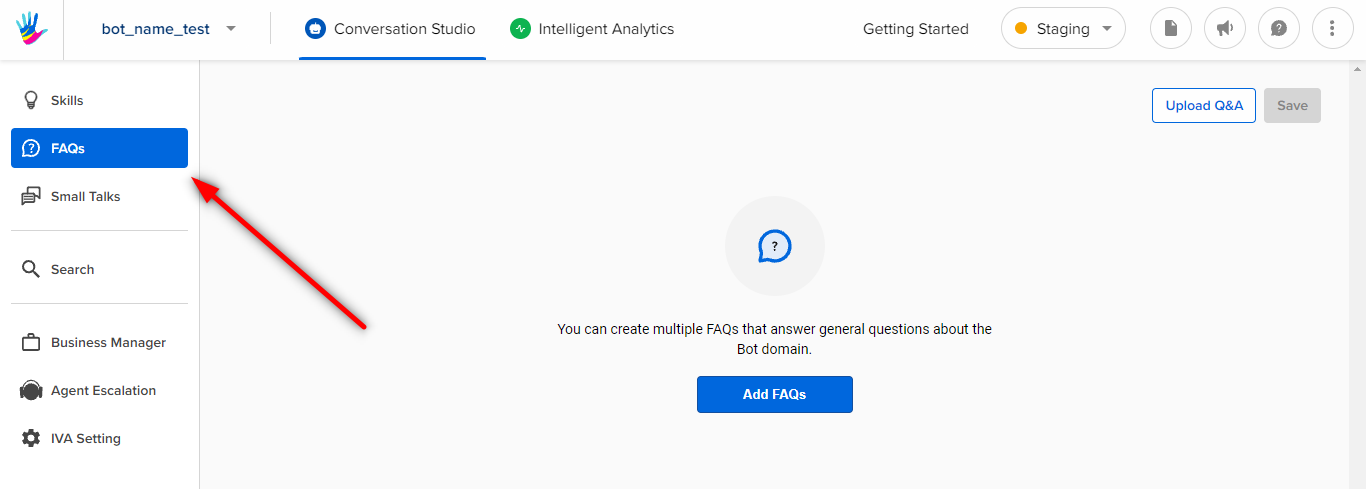
Related Terms
- Step Name: This is the unique identifier for an FAQ. This cannot be modified after creation and is similar to the System Name for graph steps.
- User Messages: This is similar to User Messages in the graph steps. Enter a few phrases which should redirect the user to this FAQ.
- Bot Responses: Add an answer to the FAQ which the Bot should reply back with, whenever this FAQ is reached.
- Mark as Context Clear Step: If this is ticked, the context will be cleared and the chat will be marked complete after answering the user’s query. If not, the bot will reply back and remain in the Bot State with the context of the previous graph step.
-
Activate/Deactivate: This button can be used to activate/deactivate certain FAQs as needed.
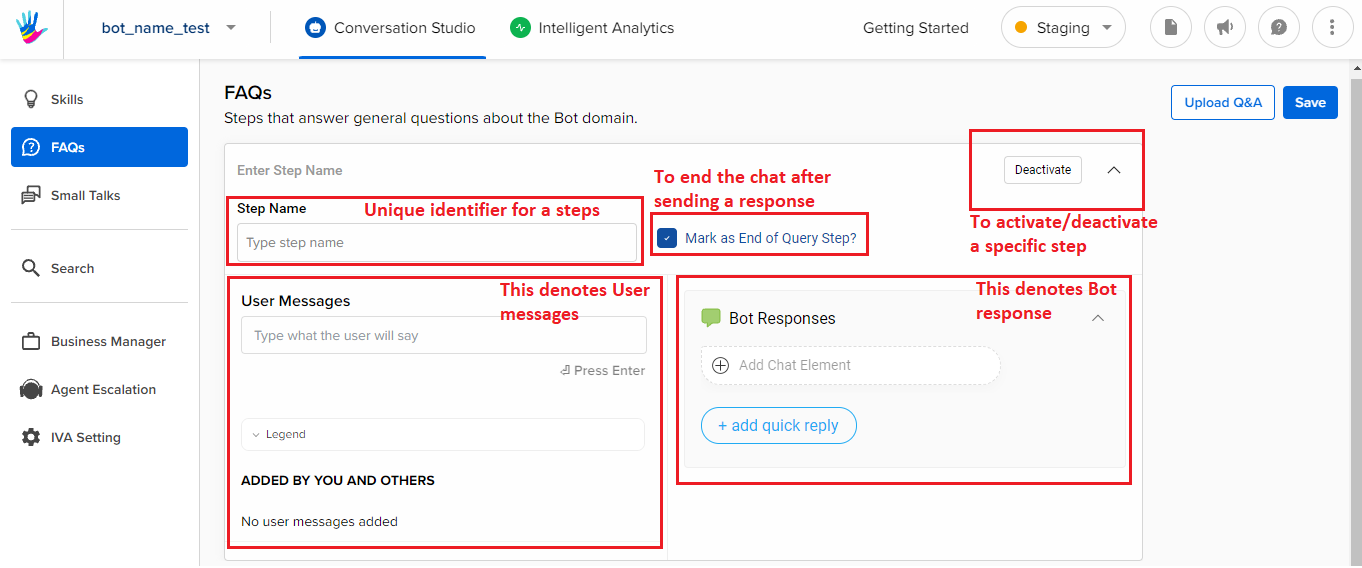
Configuring the FAQ section
- Click on Add Step
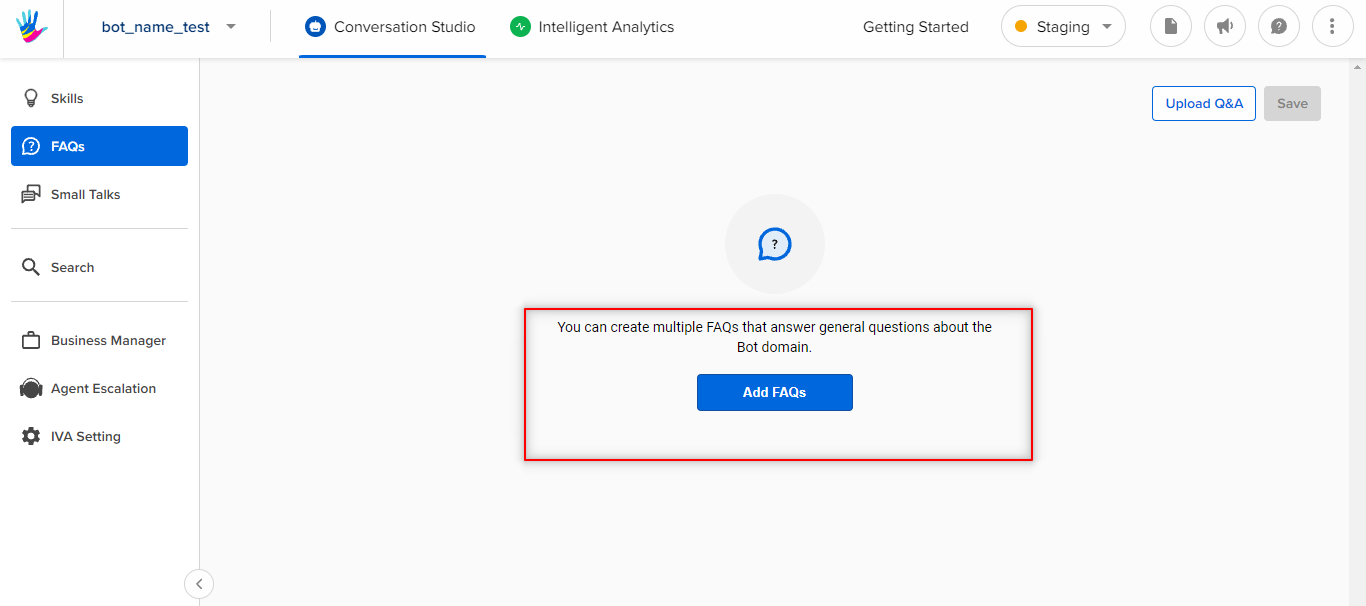
- Provide Step name
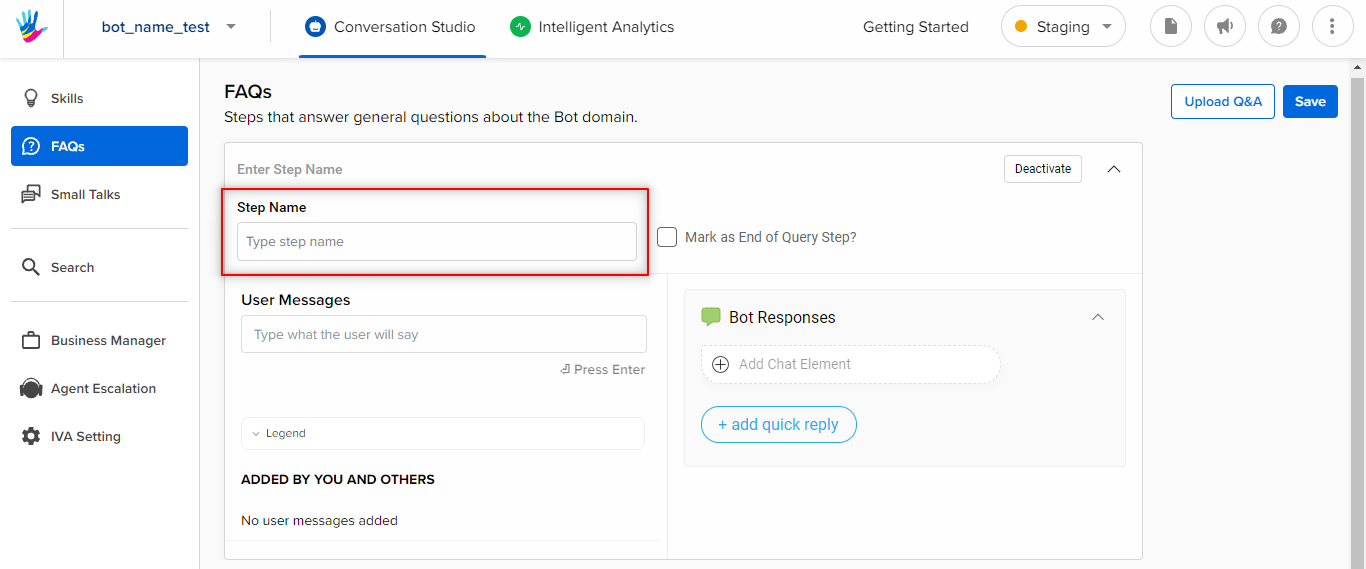
- Provide User Messages
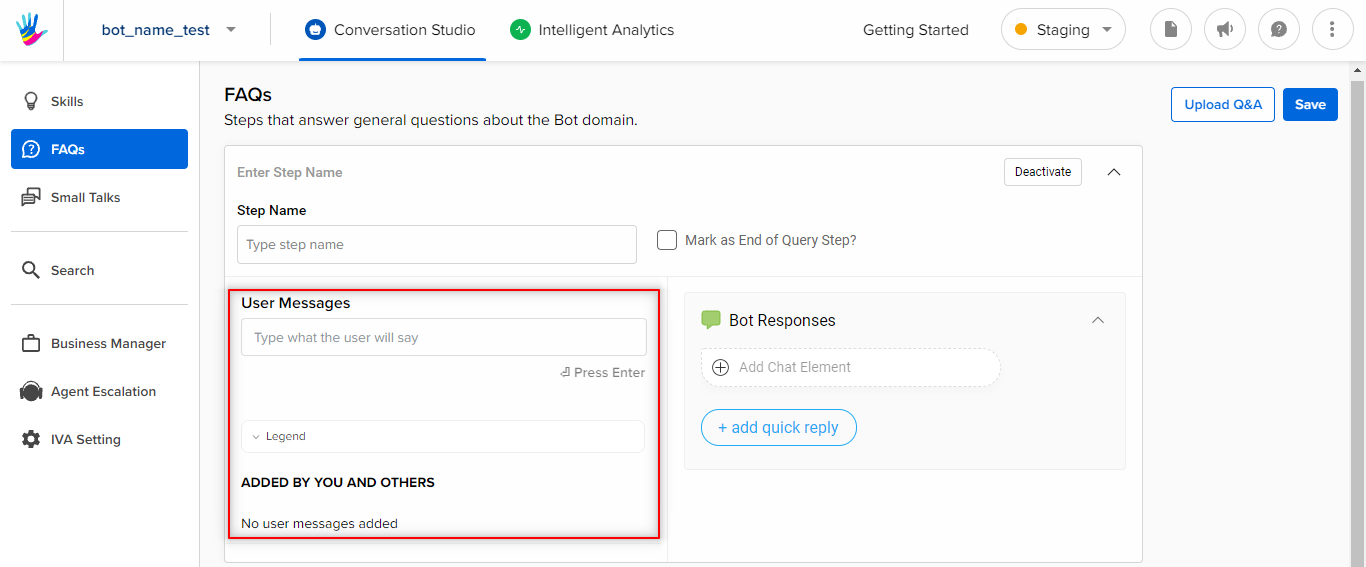
- Provide Final Bot Response
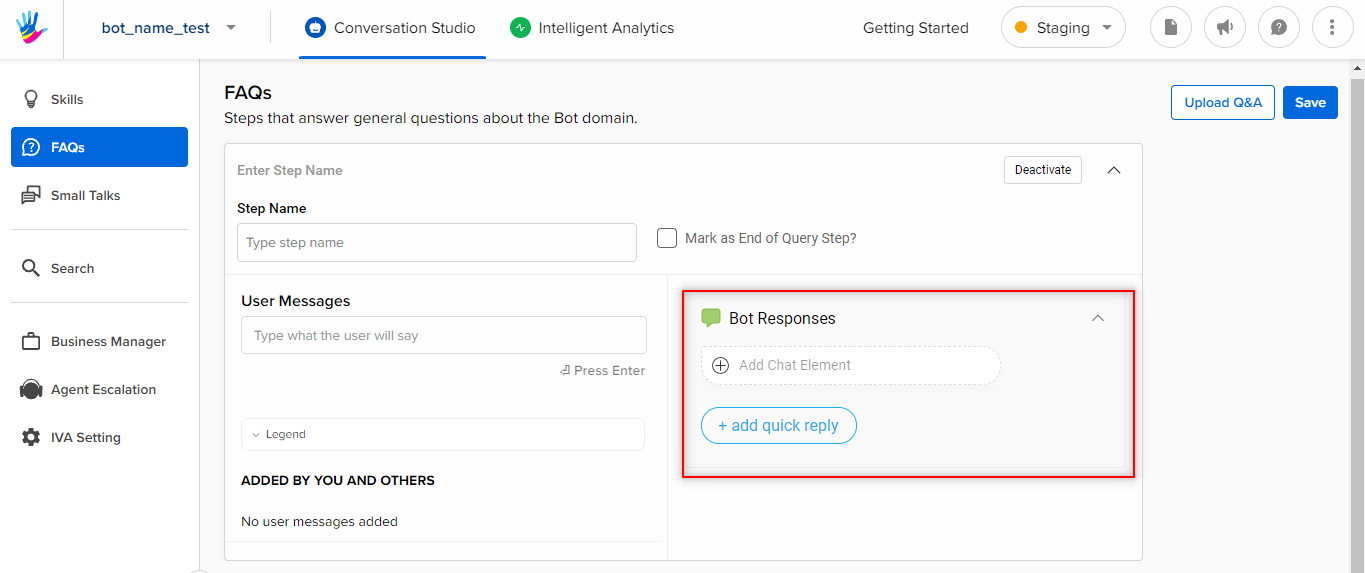
- Click on Save and Train the bot
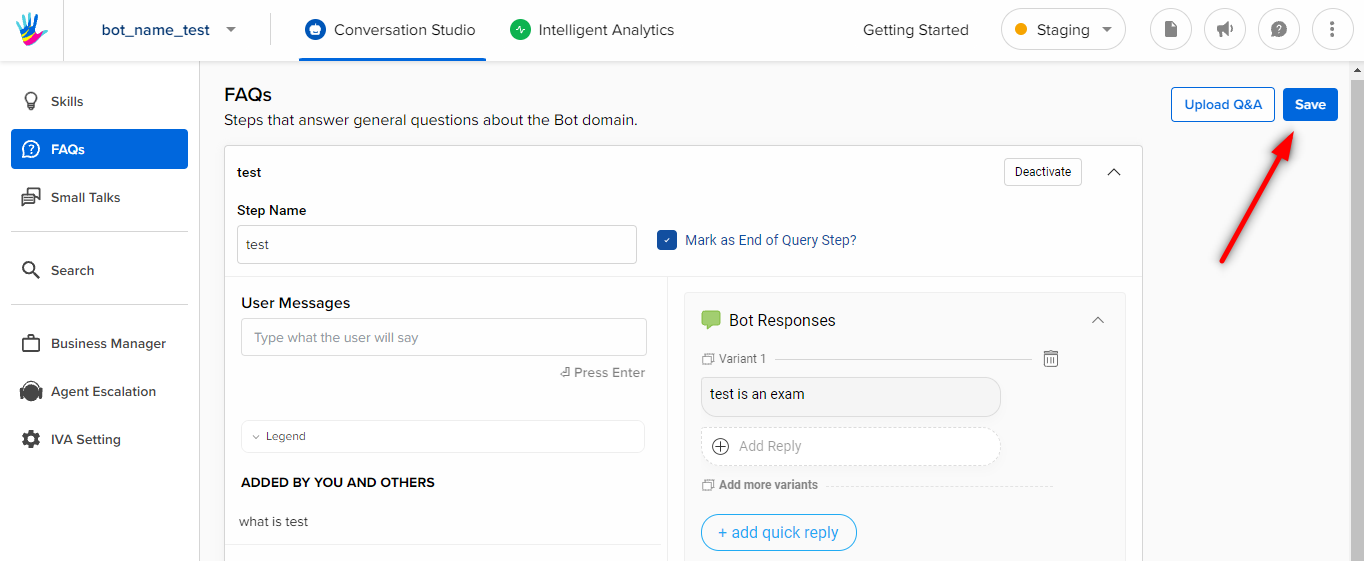
Graph Steps vs FAQs
In bots, Graph steps (flows) and FAQs are at the same level. What this means is, FAQs and Graph steps would together be considered while trying to find a match for the user’s response.
Why FAQs?
To explain how FAQs are useful, look at the following example of a Product Sale Bot:
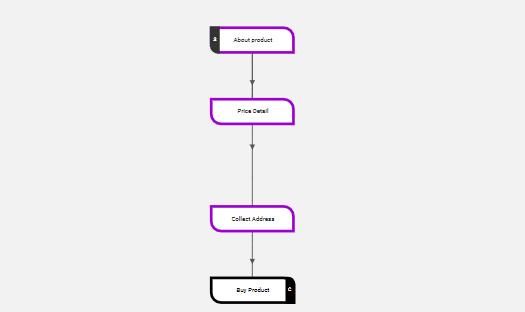
Now a user could ask about Cashback/Product Offers (not a part of the above conversational flow) at any stage. To avoid breaking the flow, we would create an FAQ related to Cashbacks which would answer the cashback and offer-related queries without breaking the chat flow.
To understand another example of how FAQs could be used to improve the User’s Experience, we can create multiple FAQs that answer general questions about the Bot domain.
How to use FAQ Uploader?
Because FAQs are very simple in terms of features (no entities/API calls etc.) and the ability to maintain the context of the bot, they are ideal for quick Question/Answer type contents.
To simplify the process of creating these FAQs, there is an option to upload a TSV file (Tab-separated file).
An FAQ is created for every Question/Answer pair in the file.
- The question is treated as ‘User Messages’
- The corresponding answer is stored as ‘Bot Responses’.
- The step names are prefixed with the uploaded file’s name
So to quickly create a Bot that can answer all your FAQs:
- Create a TSV file
- Upload it to our Bot Maker
- Click on Save
- Train the Bot
Sample Uploader
You can download the sample uploader here.
And you're done!
