How to Use the LeadSquared Create Update Lead Smart Skill
- Getting Started
- Bot Building
- Smart Agent Chat
- Conversation Design
-
Developer Guides
Code Step Integration Static Step Integration Shopify Integration SETU Integration Exotel Integration CIBIL integration Freshdesk KMS Integration PayU Integration Zendesk Guide Integration Twilio Integration Razorpay Integration LeadSquared Integration USU(Unymira) Integration Helo(VivaConnect) Integration Salesforce KMS Integration Stripe Integration PayPal Integration CleverTap Integration Fynd Integration HubSpot Integration Magento Integration WooCommerce Integration Microsoft Dynamics 365 Integration
- Deployment
- External Agent Tool Setup
- Analytics & Reporting
- Notifications
- Commerce Plus
- Troubleshooting Guides
- Release Notes
This Smart Skill can be used by you in order to create or update leads on your LeadSquared CRM tool.
Name of the Skill on Conversation Studio: leadsquared create update lead
Purpose of the Skill: This Smart Skill is designed to generate a form that can then be used by the user to create their account as leads on LeadSquared.
What’s the design template going to look like?
This Skill is designed to provide quick resolution & a seamless lead creation and update for the business. Please reach out to your Haptik SPOC who will connect you with the Conversation Designer to get access to the design - Lucidchart or PDF.
Requirements
- A registered account on LeadSquared. You can read more about it, here.
- A bot on Haptik. You can read this article to build your own bot.
How to use the Skill
For testing purposes, you can type an intent related to the creation of lead.
For example, the users can type ‘I want a callback’ to start off the flow.
How to make changes to the Skill
Following is the structure of the Smart Skill:
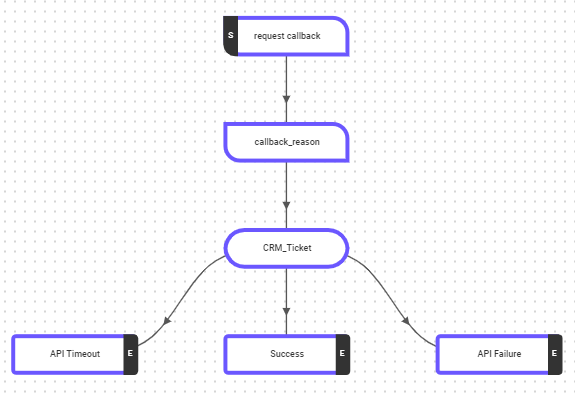
Step 1: The Start Step request callback will collect the user's information when the user types an appropriate intent. This Step uses three specific entities person_name, email, and phone_number for collecting the user's name, email id, and phone number respectively. You can add more entities as per your requirements and accordingly make changes to the Bot Response. 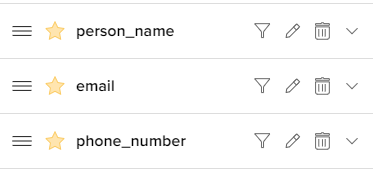
Step 2: Once the user has added the above details in the form, the flow moves to the next Step, which is the callback_reason Step. Here, the user is prompted to state a reason for requesting a call. Here, a local entity named request_callback_reason_lsq has been added that stores the information added by the user.
Step 3: Next, the flow moves to the Code Step CRM_Ticket. This is the Step that is responsible for creating or updating the Lead in the CRM system.
The API that is used for generating the payment link (capture_lead) requires a few business-specific fields that can be obtained from the LeadSquared CRM dashboard. They are:
- API host
- Access Key
- Secret Key
In order to obtain these, navigate to your LeadSquared dashboard, and click on Settings, as shown.
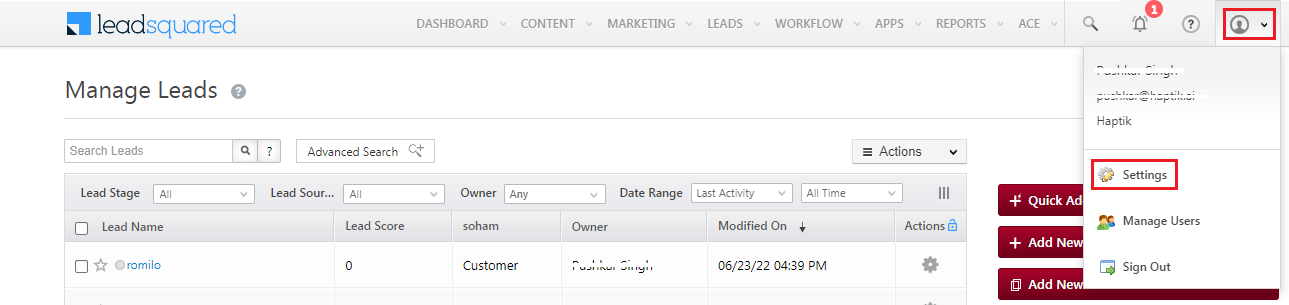
Next, click on API and Webhooks, and you will get the API host and Access Key. For Secret Key, you will have to click on the Show Secret Key button, as shown.
If the Access Key is not available, click on the Generate Key button to generate a new Access Key.
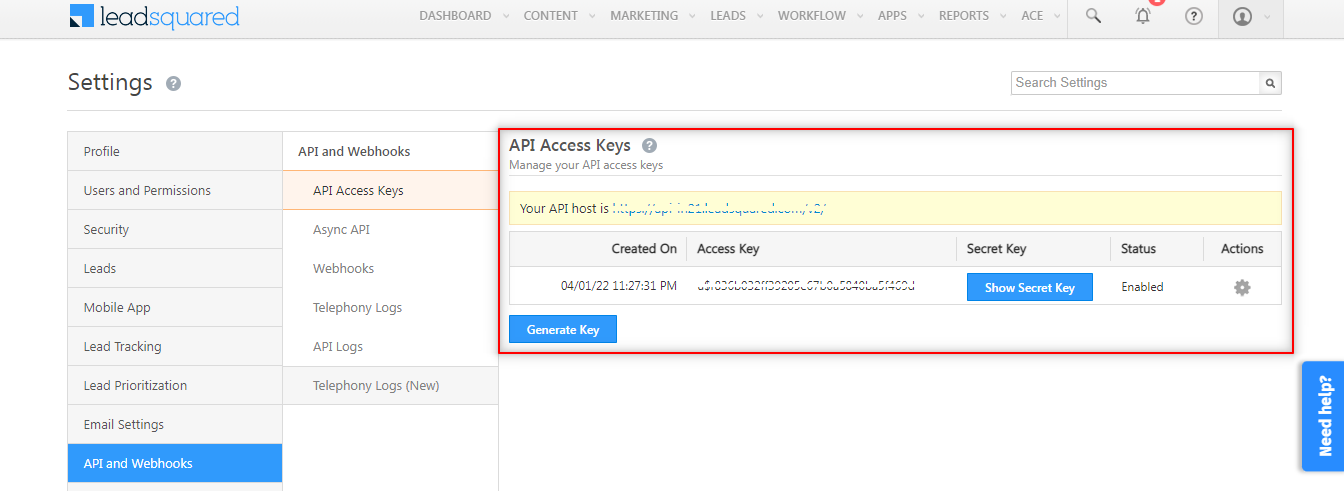
The API host, Access Key, and Secret Key that you receive need to be configured under the Environment Variables in a Code Step. Click on any Code Step and open the Code Editor. Now, select the More option on the top right corner of the screen and select Variables, as shown below.

In the variables, you need to configure the API host, Access Key, and Secret Key, as shown below.
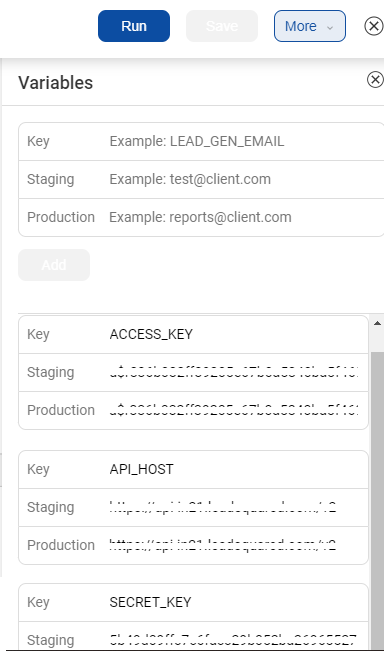
Step 4: Once the flow passes the Code Step, it reaches the final Output Steps and based on the user's journey, the appropriate response is sent like whether the lead was created or not, and similarly on the success response, you will see a lead created on the LeadSquared CRM, as shown.

How to analyze your Skill post go-live
To track the usage of this Skill on your virtual assistant, you can create Smart Funnels on the Intelligent Analytics tool. You can learn more about Smart Funnels here.
Smart Funnel suggestion:
- Start point: request Callback
-
Endpoints:
- API Timeout
- Success
- API Failure
