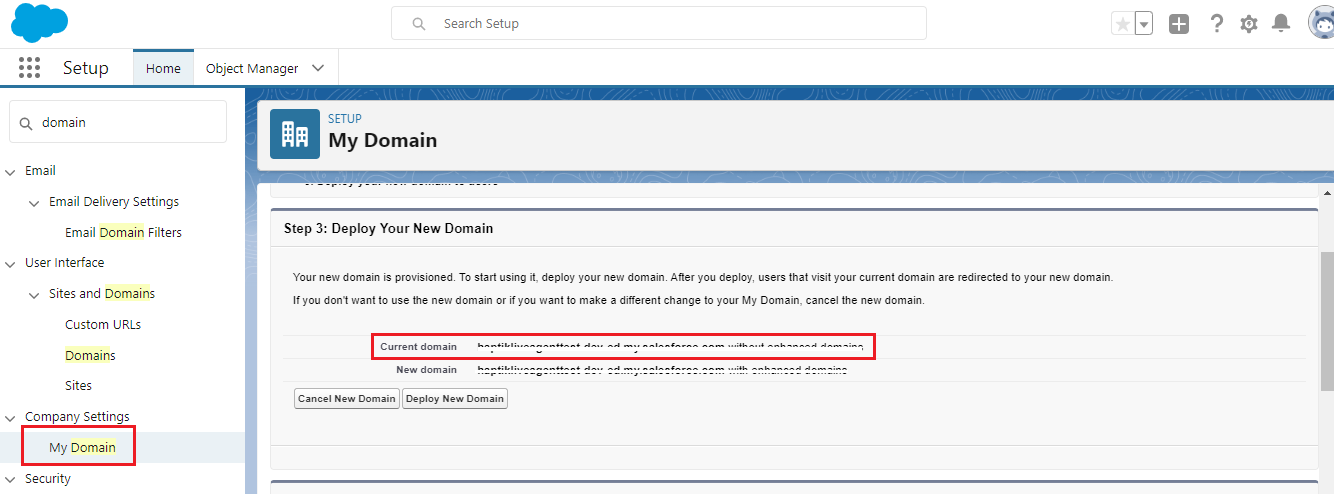How to Set up Salesforce KMS Integration on Haptik Bot
- Getting Started
- Bot Building
- Smart Agent Chat
- Conversation Design
-
Developer Guides
Code Step Integration Static Step Integration Shopify Integration SETU Integration Exotel Integration CIBIL integration Freshdesk KMS Integration PayU Integration Zendesk Guide Integration Twilio Integration Razorpay Integration LeadSquared Integration USU(Unymira) Integration Helo(VivaConnect) Integration Salesforce KMS Integration Stripe Integration PayPal Integration CleverTap Integration Fynd Integration HubSpot Integration Magento Integration WooCommerce Integration Microsoft Dynamics 365 Integration
- Deployment
- External Agent Tool Setup
- Analytics & Reporting
- Notifications
- Commerce Plus
- Troubleshooting Guides
- Release Notes
Table of Contents
Salesforce KMS Integration
Let us first understand what a KMS is. KMS stands for Knowledge Management System. It is a tool that is used by businesses to help organize their documentation, or in other words Knowledge Base, which includes documents related to their business-specific use cases, as well as frequently asked questions, and other information. These documents are stored in easily accessible formats for both internal as well as external users.
Salesforce is a customer support software that allows you to create a Knowledge Base, where you can create and store document tutorials, DIY guides, and answers to frequently asked questions in one place. You can read more about it, here.
How does Salesforce KMS Integration with Haptik help the users?
Once this integration is enabled, every time a user asks a query on your bot, the bot will respond by suggesting relevant articles from your Knowledge Base on Salesforce, after understanding the intent of the query. We will understand this in detail, in the further sections of this article.
Prerequisites for integrating Salesforce Knowledge Base with Haptik
- A paid account on Salesforce. You can check the pricing, here.
- A Knowledge Base on Salesforce KMS. You can learn more about Knowledge Base on Salesforce, here.
- A bot on Haptik. You can learn more about creating a bot, here.
How to set up?
Once you have all the prerequisites ready with you, all you need to do is integrate your Salesforce Knowledge Base with Haptik. For connecting them, you would need to add integration details to the Platform Deployments section on Haptik.
Step 1: Log in to Haptik, open your bot and navigate to Conversation Studio > Business Manager > Channels > Platform Deployments, and select KMS Integration from the Platform dropdown, as shown.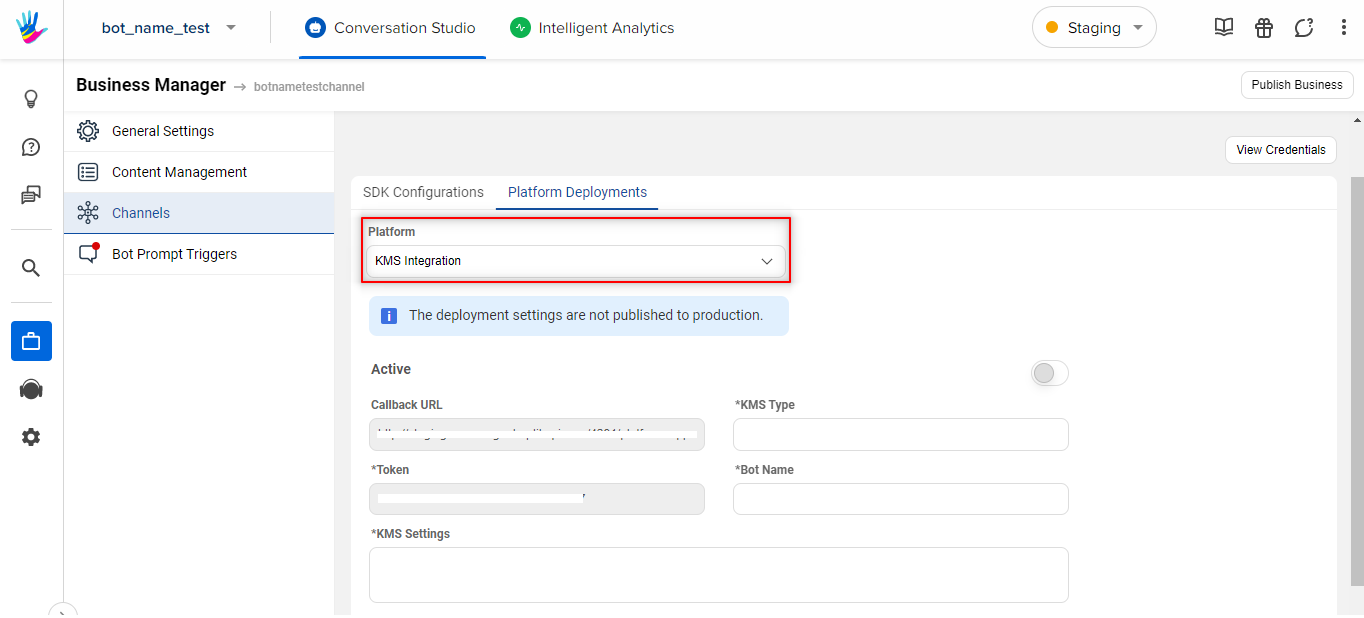
Step 2: Add Salesforce in the field KMS Type.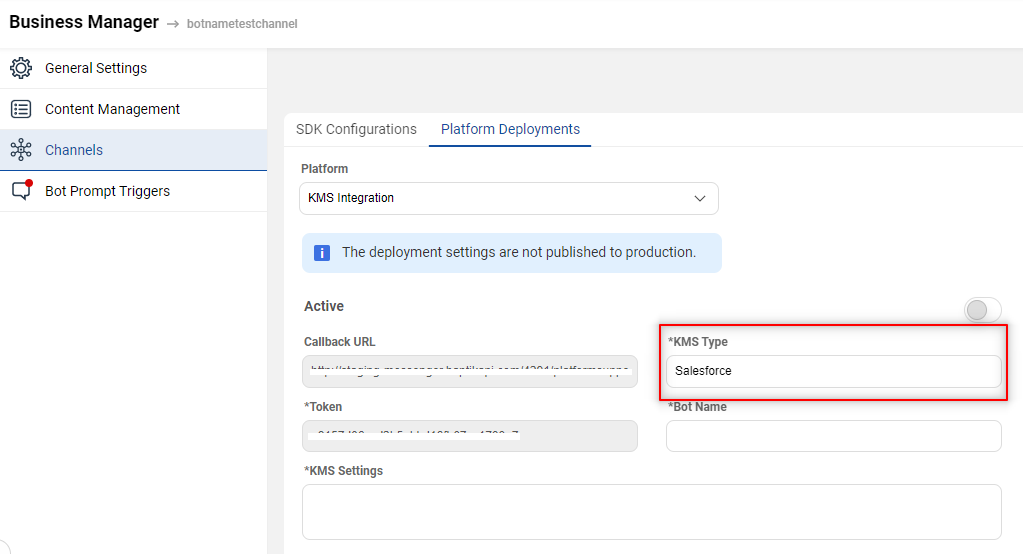
Step 3: Add your bot's name in the field Bot Name. Make sure you have added the name accurately.
Step 4: Turn the Active toggle button on.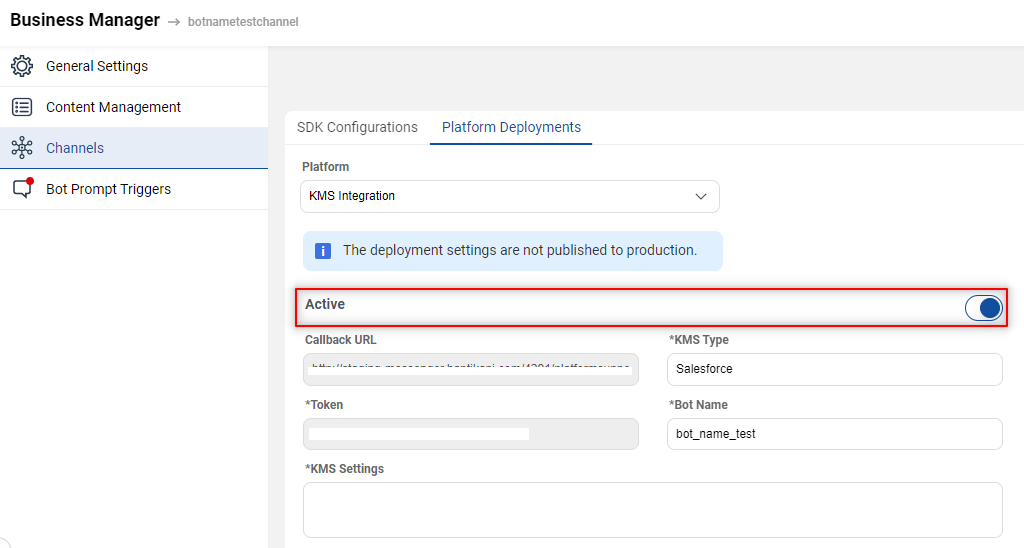
Step 5: Under KMS Settings, enter the following JSON as per the instructions.
{
"domain":"<salesforce domain>",
"client_id":"<salesforce client id>",
"username":"<salesforce username>",
"private_key":"<salesforce private key>",
"default_thumbnail": "https://haptikappimg.haptikapi.com/kms.png"
}Once you have the domain, client_id, username, and private_key, update the JSON under KMS Settings as shown.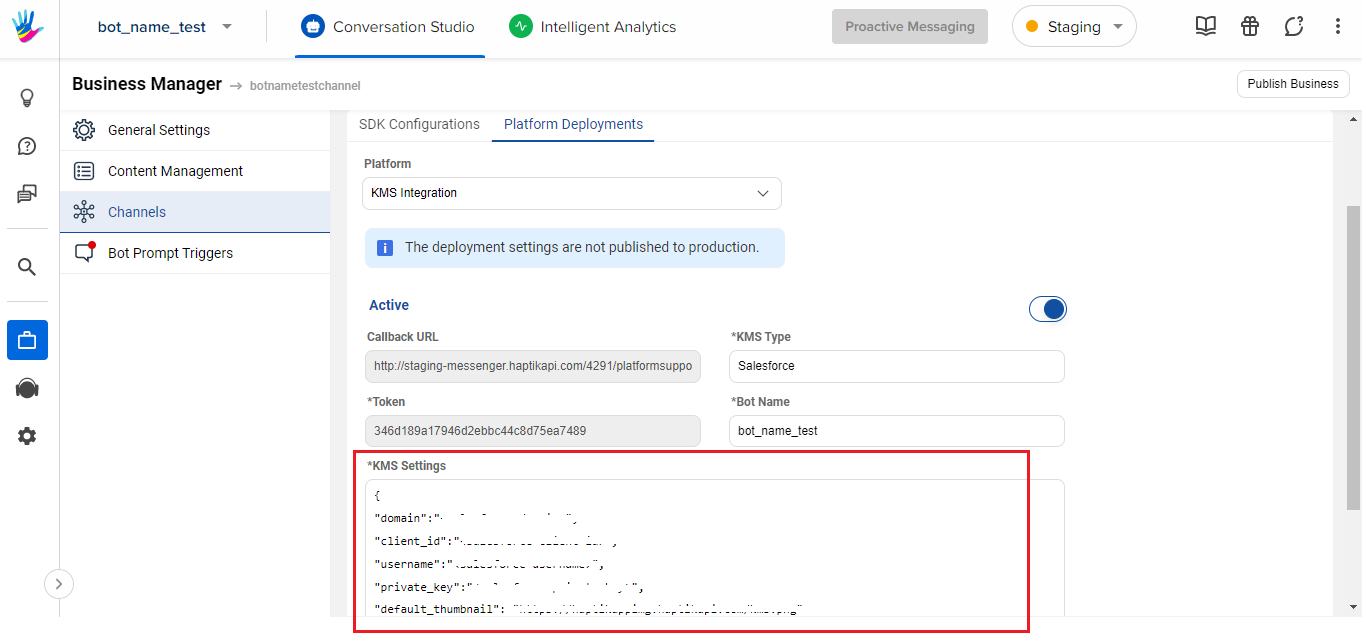
Step 6: Once you have populated all the fields in the Platform Deployments, with the appropriate details in it, you can Save it.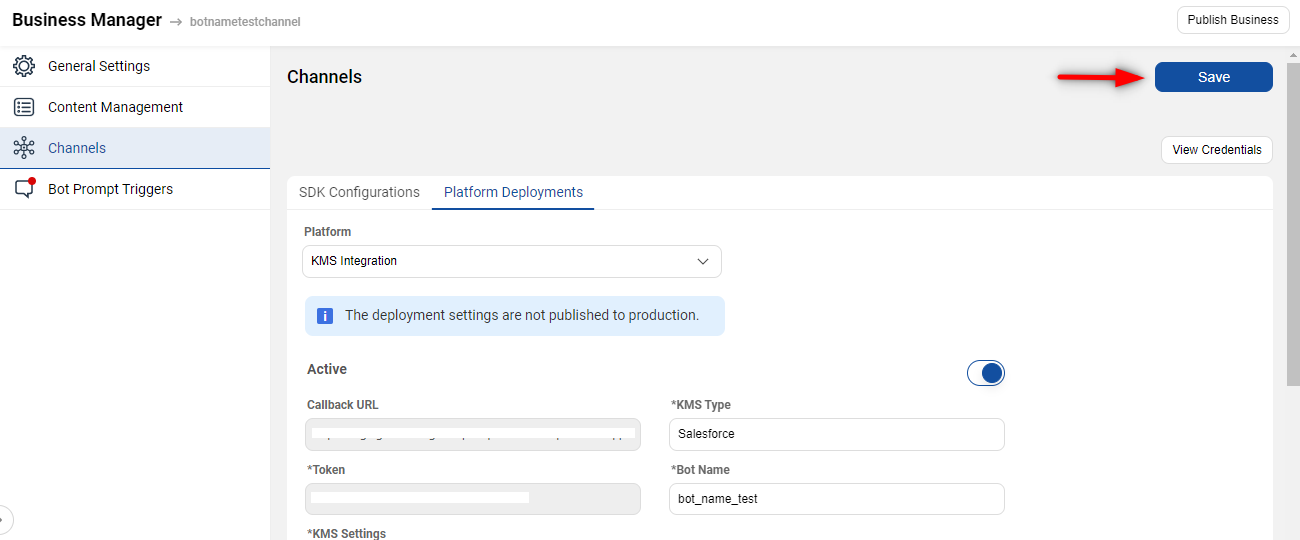
Step 7: You will have to raise a Support Ticket on the Haptik portal or drop an email at support@haptik.ai, for activating the KMS feature on your bot. Please mention your bot's name on the ticket. This is a one-time activity, and it will take at the most 1-2 business days for activating this feature.
Once the KMS integration is activated on your bot, you are good to test your bot and see how it fetches the articles from your Knowledge Base added on the Salesforce.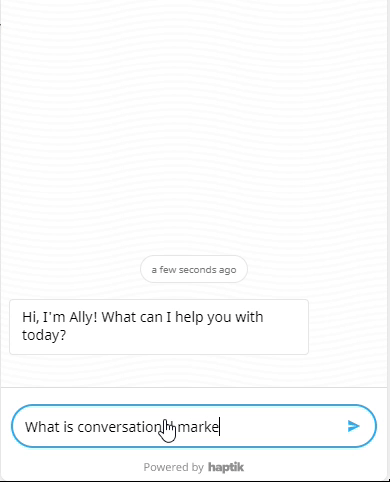
Once tested, you can move your bot to the Production Environment, where you can take it LIVE for your users. Congratulations!