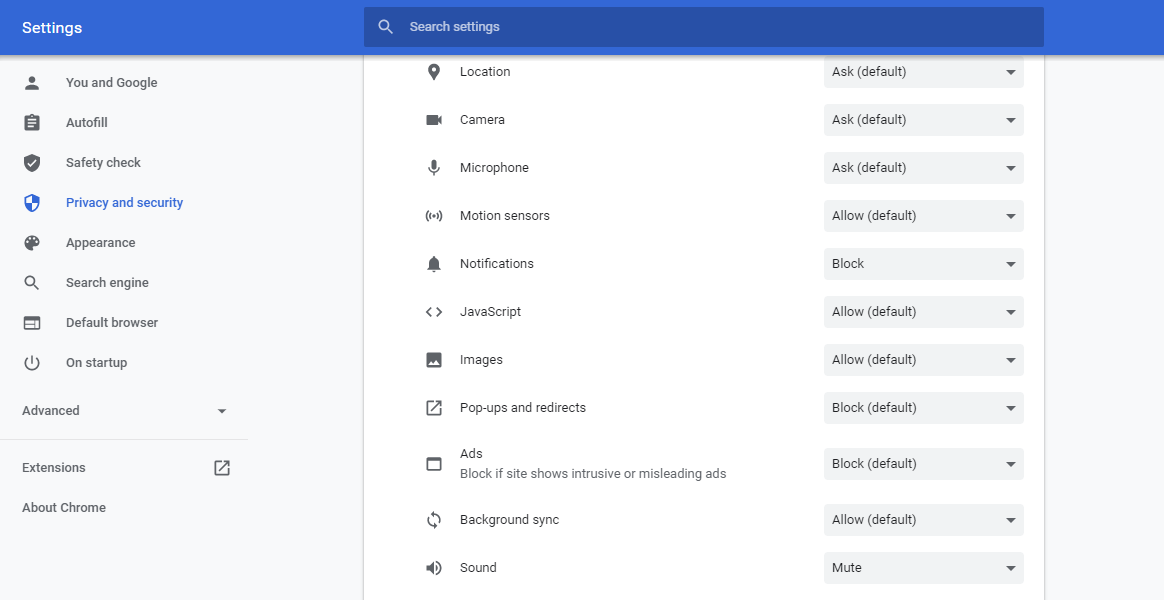How to enable the Notifications and Sounds for the Agents?
- Getting Started
- Bot Building
- Smart Agent Chat
- Conversation Design
-
Developer Guides
Code Step Integration Static Step Integration Shopify Integration SETU Integration Exotel Integration CIBIL integration Freshdesk KMS Integration PayU Integration Zendesk Guide Integration Twilio Integration Razorpay Integration LeadSquared Integration USU(Unymira) Integration Helo(VivaConnect) Integration Salesforce KMS Integration Stripe Integration PayPal Integration CleverTap Integration Fynd Integration HubSpot Integration Magento Integration WooCommerce Integration Microsoft Dynamics 365 Integration
- Deployment
- External Agent Tool Setup
- Analytics & Reporting
- Notifications
- Commerce Plus
- Troubleshooting Guides
- Release Notes
There have been scenarios where a user requests for an agent chat, but the agent does not receive a notification, nor a notification sound to notify him of the user's request.
This is a common scenario and the solution to this is to enable the notifications and sound settings.
Follow these stages to enable the notifications and sounds:
- Navigate to the URL section of your chat screen, and tap on the lock icon, as shown below.

- You would see a pop-up like this, wherein you see, notifications have been blocked and sounds are muted.
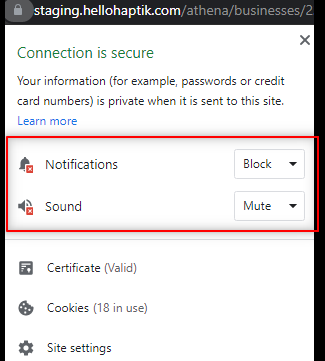
- You can enable them by simply tapping on Block and Mute, respectively, and a dropdown would appear where you can select the option Allow, and it will enable your notifications and sounds for that particular URL.
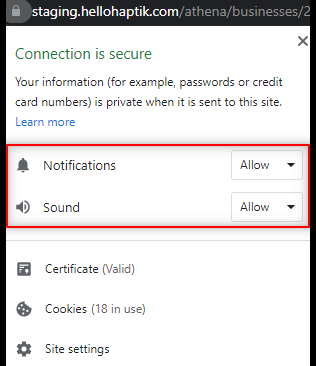
- There is also an alternate method to do this, wherein when you tap on the lock icon in the URL section, you can navigate to Site Settings.
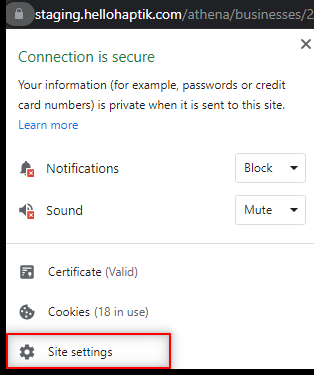
- This option would direct you to a section where you would be able to set of options, from notifications to sounds to location and so on. You can enable and disable permissions as per your requirements in this section.