How to handle when a different bot shows up while testing my bot?
- Getting Started
- Bot Building
- Smart Agent Chat
- Conversation Design
-
Developer Guides
Code Step Integration Static Step Integration Shopify Integration SETU Integration Exotel Integration CIBIL integration Freshdesk KMS Integration PayU Integration Zendesk Guide Integration Twilio Integration Razorpay Integration LeadSquared Integration USU(Unymira) Integration Helo(VivaConnect) Integration Salesforce KMS Integration Stripe Integration PayPal Integration CleverTap Integration Fynd Integration HubSpot Integration Magento Integration WooCommerce Integration Microsoft Dynamics 365 Integration
- Deployment
- External Agent Tool Setup
- Analytics & Reporting
- Notifications
- Commerce Plus
- Troubleshooting Guides
- Release Notes
If at the time of testing your bot, you happen to see a different bot or a mismatch, you can follow the steps mentioned below to correct the issue.
- Check the business id. Navigate to Share bot.
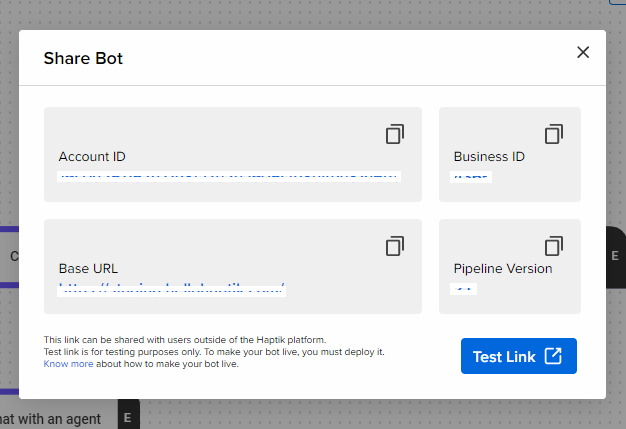
- Navigate to Business Manager.
- Check the linked business.
- If the bot is not assigned to the correct business, open the business you want the bot to be assigned to.
- Make a few changes in the settings (Example: Enable/Disable Small Talk) and then change the Default Bot.
- Save the changes.
- The business will be mapped to the correct bot.
