How to Use the PayU Generic Payments Smart Skill
- Getting Started
- Bot Building
- Smart Agent Chat
- Conversation Design
-
Developer Guides
Code Step Integration Static Step Integration Shopify Integration SETU Integration Exotel Integration CIBIL integration Freshdesk KMS Integration PayU Integration Zendesk Guide Integration Twilio Integration Razorpay Integration LeadSquared Integration USU(Unymira) Integration Helo(VivaConnect) Integration Salesforce KMS Integration Stripe Integration PayPal Integration CleverTap Integration Fynd Integration HubSpot Integration Magento Integration WooCommerce Integration Microsoft Dynamics 365 Integration
- Deployment
- External Agent Tool Setup
- Analytics & Reporting
- Notifications
- Commerce Plus
- Troubleshooting Guides
- Release Notes
This Smart Skill can be used by any business looking for payment use cases outside of utilities, subscriptions, insurance, and lending-related payments.
Name of the Skill on Conversation Studio: PayU Generic Payment
Purpose of the Skill: This Smart Skill is designed to generate payment links which can then be used by the users to complete transactions during their conversational journeys with the IVA.
What’s the design template going to look like?
This Skill is designed to provide quick resolution & a seamless payment experience to the user. Please reach out to your Haptik SPOC who will connect you with the Conversation Designer to get access to the design - Lucidchart or PDF.
Requirements
- PayU Merchant Account. You can read more about it, here.
- A bot on Haptik. You can read this article to build your own bot.
- Businesses should be ready with APIs for fetching necessary information from their CRM system or other business systems.
Limitations
Currently, notifications are not configured for sending out payment acknowledgment messages to the users on the bot.
How to use the Skill
You can plug this Skill at a point of the bot flow where you would want to collect payments from the user.
For Example: During the cart checkout process.
For testing purposes, you can type the intent “PayU generic flow” for generating a payment link for a sample amount that has been preconfigured.
How to make changes to the Skill
Since this Smart Skill is for payment purposes specifically, which is why we focus on generating a payment link.
Step 1: For generating the payment link, go to the ‘Payments API Integration’ Code Step and pass the user details inside the payload of the PayU create_invoice API. The user_details can be fetched from inside the conversation_details object that we stored earlier in Step 4.
The API that is used for generating the payment link (create_invoice) requires a few business-specific fields, that can be obtained from the PayU Merchant dashboard. They are:
- Merchant key (Login Alias)
- Salt values
In order to obtain these, navigate to your PayU Merchant dashboard. Under My Account > System Settings, you will find these values, as shown below.
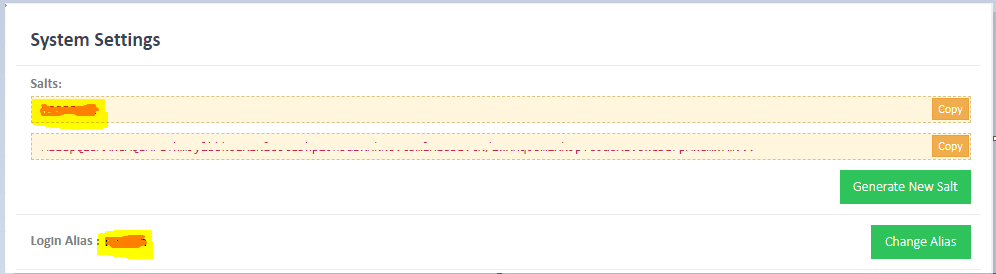
The Salt and Merchant key (Login Alias) that you receive need to be configured under the Environment Variables in a Code Step. Click on any Code Step and open the Code Editor. Now, select the More option on the top right corner of the screen and select Variables, as shown below.
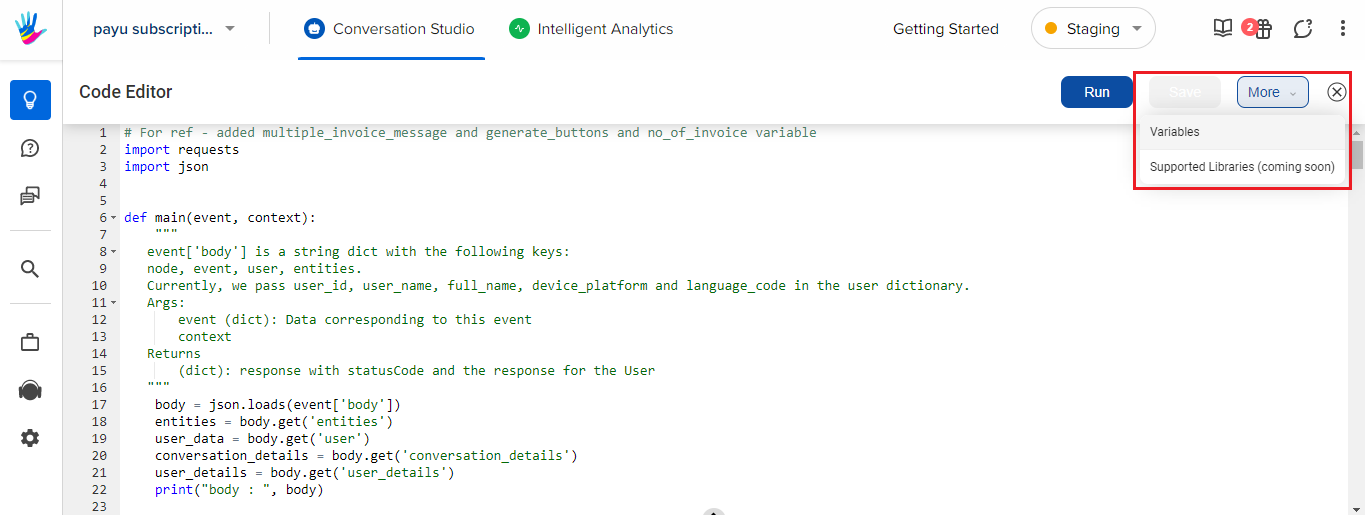
In the variables, you need to configure the Salt and Merchant Key (Login Alias), as shown below -
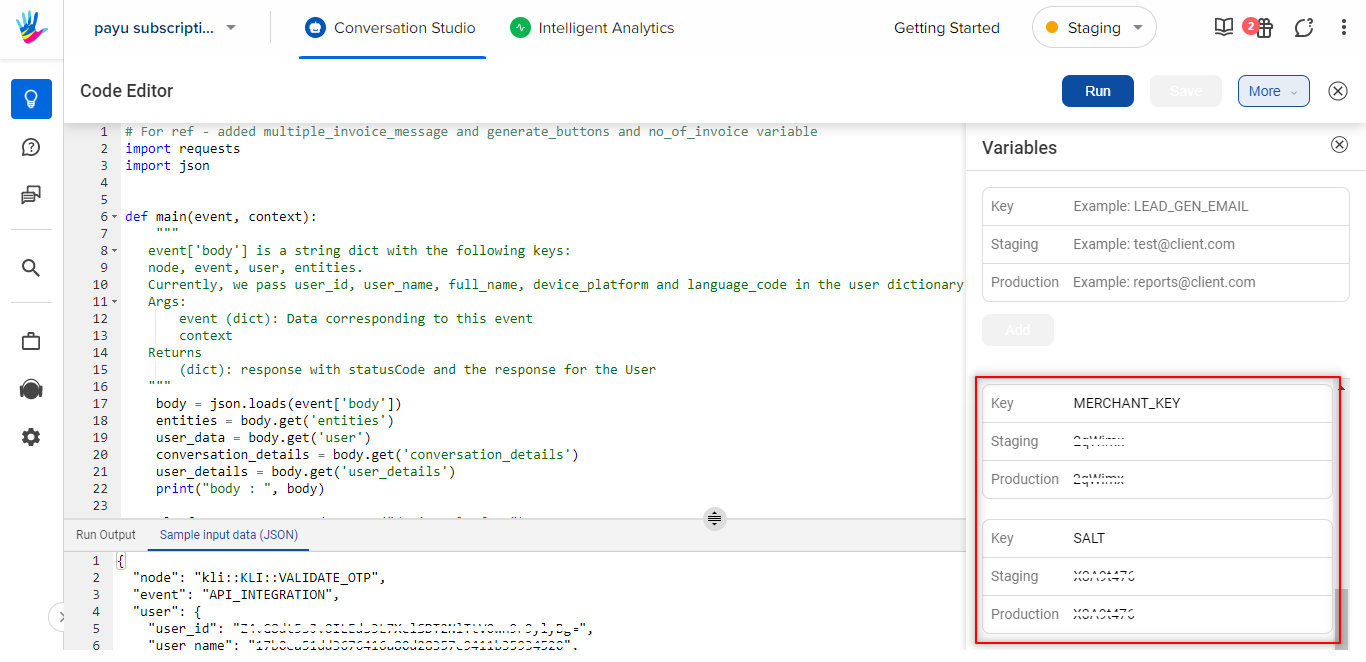
Step 2: On the Smart Skill, a dictionary type entity called ‘method’ has been used. It captures the mode of payment that the user wants to make use of i.e UPI or Others. On the basis of this entity value, we have set the enforce_paymethod parameter in the payload of the create_invoice API call on the Payments API integration Code Step. We have set the enforce_paymethod to creditcard|debitcard|netbanking.

In this way, you can redirect the user to a page containing the payment mode of their choice. You can read more about it, here.
Apart from the above steps, you can explore a few more capabilities. Check the following Step 3 and Step 4.
Step 3: In order to send WhatsApp notifications on payment completion to the users, you will have to create a server URL (webhook) and share it with PayU for payment status events, and trigger WhatsApp notifications accordingly. You can read more about it, here.
Step 4: You can also make use of a WhatsApp notification trigger solution provider like Interakt for triggering the WhatsApp notifications to users on receiving the webhook events. You can read more about it, here.
A sample payment link generation API response is shown below,

You can check the Sample PayU API collection, here.
How to analyze the Smart Skill post go-live
To track the usage of this Skill on your virtual assistant, you can create Smart Funnels on the Intelligent Analytics tool. You can learn more about Smart Funnels, here.
Smart Funnel suggestion:
- Start point: Start lending
-
Endpoints:
- Display single invoice
- Display an invoice
- Display output
