How to add hyper link in a Bot Response, without using buttons element?
- Getting Started
- Bot Building
- Smart Agent Chat
- Conversation Design
-
Developer Guides
Code Step Integration Static Step Integration Shopify Integration SETU Integration Exotel Integration CIBIL integration Freshdesk KMS Integration PayU Integration Zendesk Guide Integration Twilio Integration Razorpay Integration LeadSquared Integration USU(Unymira) Integration Helo(VivaConnect) Integration Salesforce KMS Integration Stripe Integration PayPal Integration CleverTap Integration Fynd Integration HubSpot Integration Magento Integration WooCommerce Integration Microsoft Dynamics 365 Integration
- Deployment
- External Agent Tool Setup
- Analytics & Reporting
- Notifications
- Commerce Plus
- Troubleshooting Guides
- Release Notes
If you want to add a hyperlink in a Bot Response, then you can make use of HTML Anchor tags in Raw Text/JSON.
Let us understand this in detail,
- Navigate to the Step, where you want to add a hyperlink in the Bot Response section.
- Add a RAW Text/JSON Chat Element as a Bot Response.
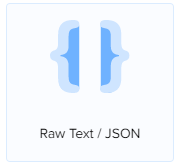
- Add the following HTML command in it -
<a href="actual link here">The text you want to show</a>
- For example: Let us add
<a href = "https://www.haptik.ai/">This is your test link</a>
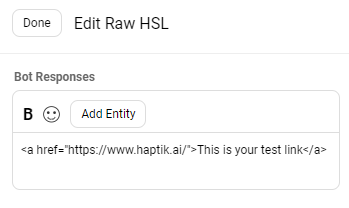
- Next, you can Modify the User Messages accordingly, and Train the Bot.
- Once the Bot is trained, you can now Test it.
- As shown in the image below, I requested the bot that I wanted to check the link, to which the bot responded with the "This is your test link" response, which is a hyperlink.
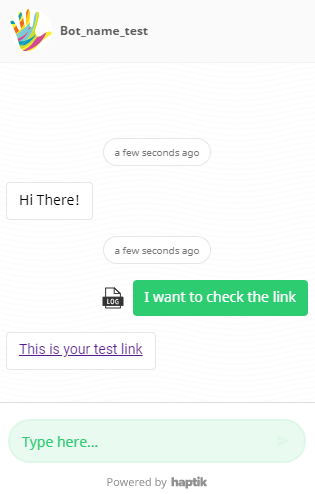
- After clicking on the text containing the link, it lead to the Haptik website, as the link was configured over that text.
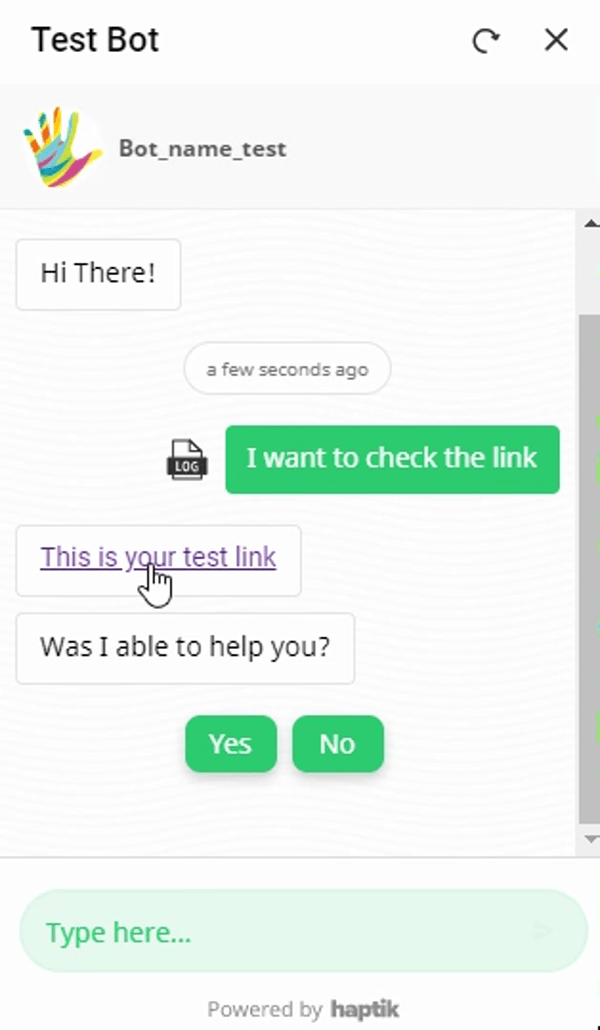
So, this is how you can add links without having the need to add a Button.
Delete
<a href = "https://www.haptik.ai/" target = "_blank">This is your test link</a>
