Analyse Agent & Team Performance
- Getting Started
- Bot Building
- Smart Agent Chat
- Conversation Design
-
Developer Guides
Code Step Integration Static Step Integration Shopify Integration SETU Integration Exotel Integration CIBIL integration Freshdesk KMS Integration PayU Integration Zendesk Guide Integration Twilio Integration Razorpay Integration LeadSquared Integration USU(Unymira) Integration Helo(VivaConnect) Integration Salesforce KMS Integration Stripe Integration PayPal Integration CleverTap Integration Fynd Integration HubSpot Integration Magento Integration WooCommerce Integration Microsoft Dynamics 365 Integration
- Deployment
- External Agent Tool Setup
- Analytics & Reporting
- Notifications
- Commerce Plus
- Troubleshooting Guides
- Release Notes
Table of Contents
How to Analyse performance metrics?
There are two ways to analyse performance metrics:
- View Team level performance metrics
- View Agent level performance metrics
You can filter the summary and agent metrics by Custom time or Custom date. Refer to the image below for how to check hourly or daily Analytics for a specific Team.
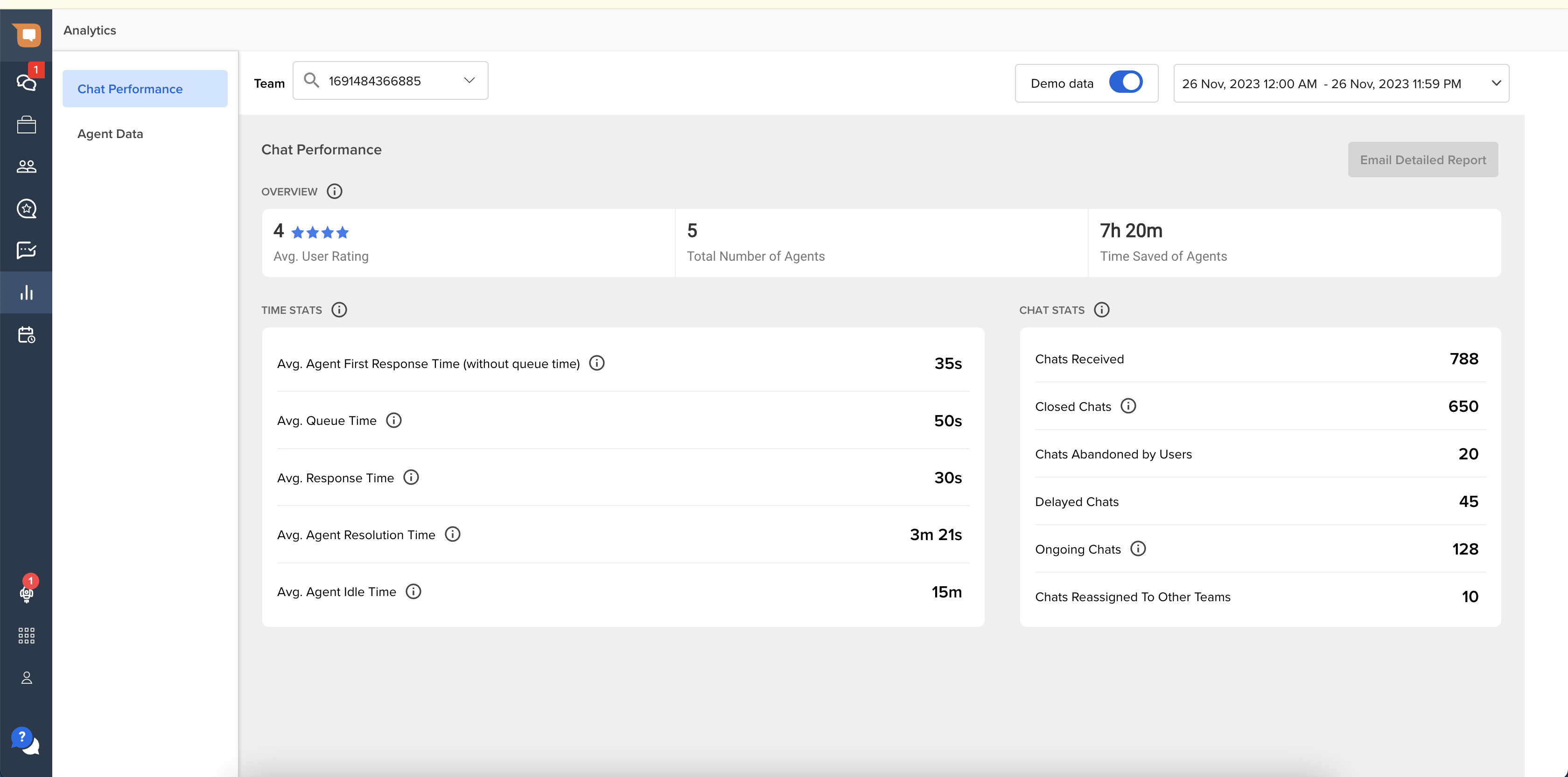
This tab has the following features or options to exercise and analyze.
Overview

-
Avg. User rating
Average rating of all chats where the end-user submitted feedback.
-
Total Number of agents
The value here gives us the number of agents, who received at least a single chat in the Team. Only those agents who received any chat(s) are counted.
-
Time saved of agents
All chats where an Haptik bot (gogo) took part, we add up the individual resolution time for all such chats, that would be the total amount of time, Haptik bot (gogo) was responding to the end-user, instead of a human agent.
Time Stats
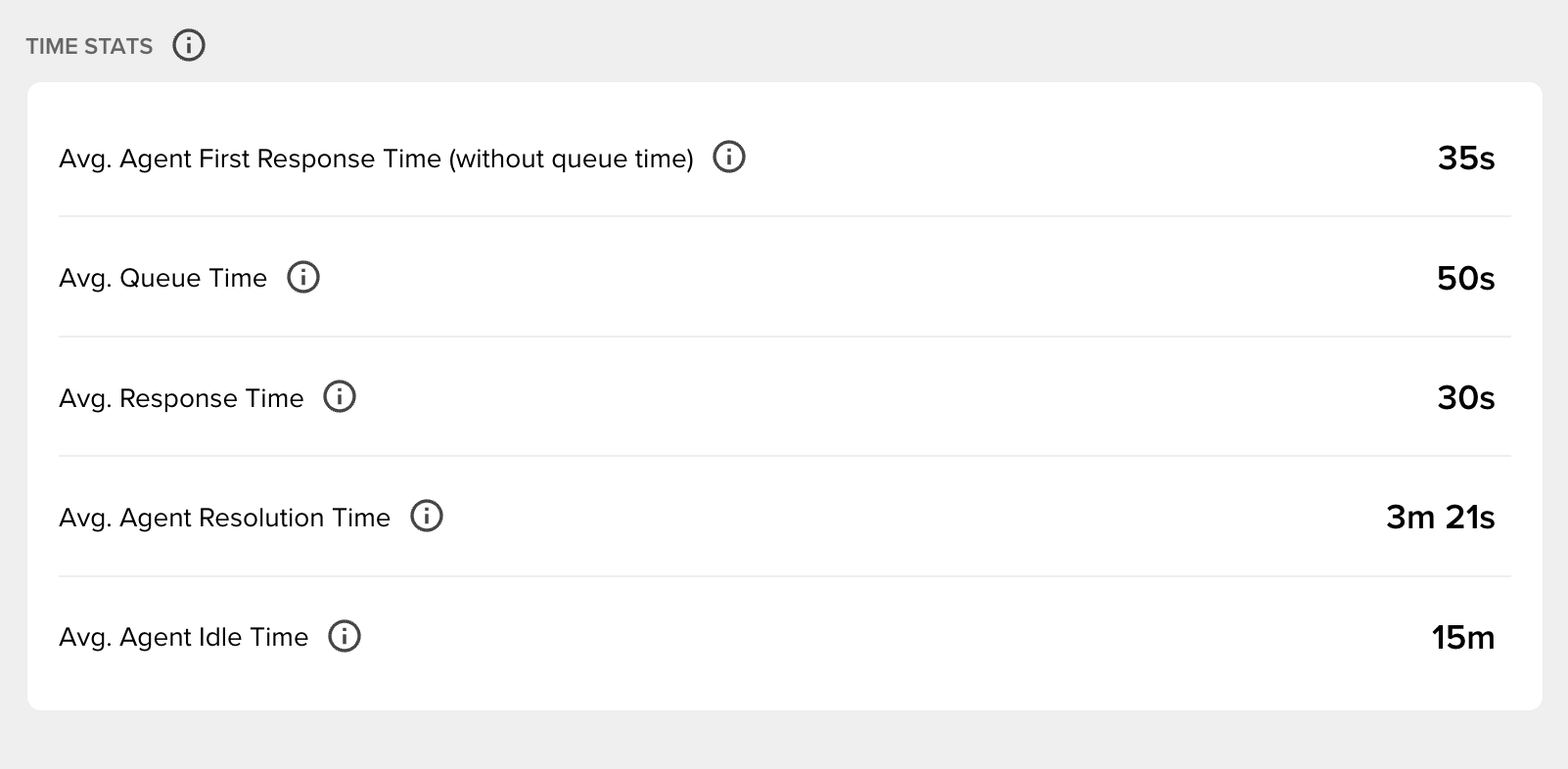
-
Average Agent First Response Time (FRT)
Average agent first response time is the average of first response times taken by the agent to send the first response to end-users after a chat was assigned to the agent. Only the chats which were initiated by users during the selected time range will be taken into account. -
Average Queue Time (AQT)
AQT is the average total amount of time, chats have stayed within a queue. Chats remain in the queue for the below-mentioned reasons- A fresh chat has been initiated for a team, and there are no free agent slots available.
- A chat has been re-assigned to an Agent who is currently at max concurrency.
- A chat was put in waiting state, when the user replied the chat got allocated back to the agent queue, but the agent was again at max concurrency.
In all of the scenarios mentioned above, the chat will remain in queue until an agent receives the chat.
-
Average Response Time (RT)
RT calculation is the average time taken by the agent to respond in a chat to all messages and not just the first message. Only the chats which were initiated during the selected time range will be taken into account. In other words, the average time is taken by an agent to consecutively respond to a single or multiple user messages in chronological order.
-
Average Agent Resolution Time
This metric 'Average agent resolution time' should be the average time taken by the agent from the time when the chat was received till it was completed, re-assigned to, or marked as waiting. Only the chats that were initiated during the selected time range will be taken into account. Agent Resolution time is simply calculated from the user’s first message sent timestamp till the last agent/user message timestamp in a chat, without queue time.
-
Average Agent Idle Time
It is measured as the number of times an agent was online but not assigned a chat. When creating an entry for idle time, a 10 second threshold is used. Both the overall team level and the agent level would display the aggregated figure of idle time on the UI. The available idle time spans a period of seven days.
Chat Stats
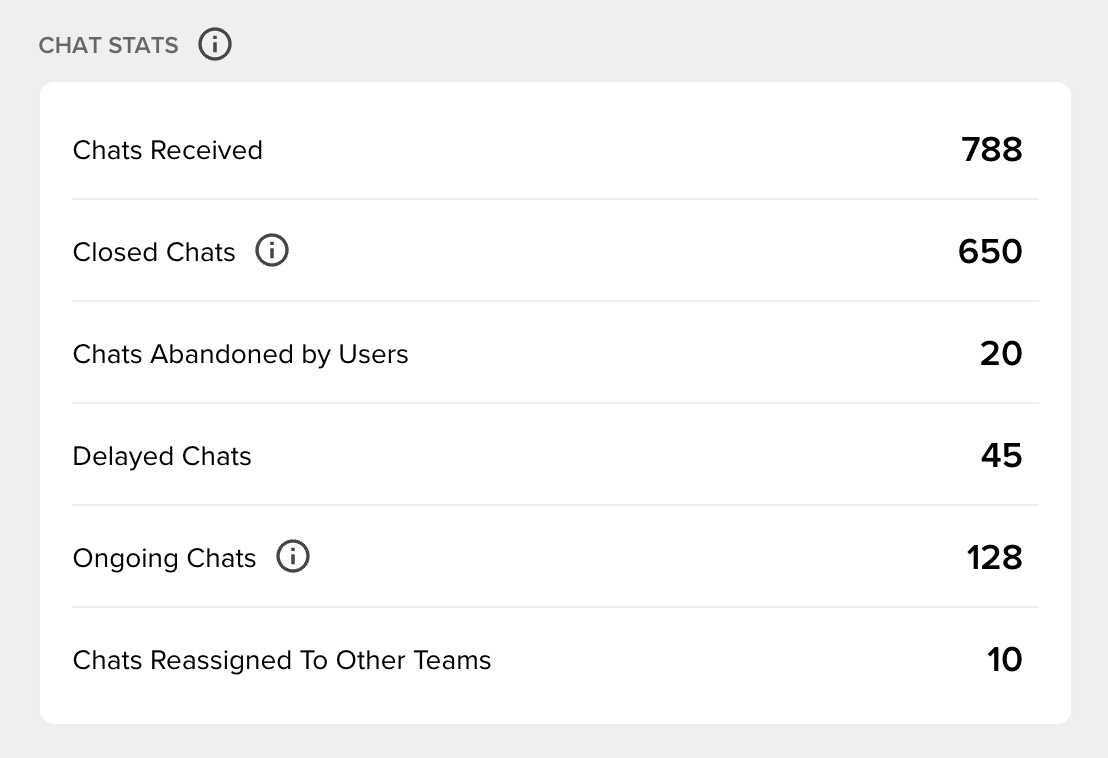
-
Chats Received
All ongoing chats for a chosen Team view, that started in the selected time duration. This includes chats in waiting, queued chats, and completed chats for the Team in question. The total number of all chats received i.e.first_message_timein the selected time duration from the time-date picker. -
Closed Chats
Count all chats that were closed by a human agent that means count all instances of manual clicks for closing a chat. Simply, the total count of chats that were completed by agents in a particular team will be shown here. -
Chats Abandoned by Users
This metric counts all conversations which transfer from a Haptik bot to a human agent and the user did not send any message after the human agent was assigned. That means all chats wherein user gets an agent assigned but the user drops-off before sending a message would be counted as an abandoned chat. -
Delayed Chats
This metric gets us a count of all instances where theFirst_agent_response_timeis greater thanDelay Timevalue as setup from the Team settings section.
-
Ongoing Chats
This metric gets us a count of agent chats that were initiated during the query time range, but have not yet been closed.
-
Chats reassigned to other Teams
This metric gets us a count of the number of chats that were reassigned by agents to agents belonging to a different team.
Agent Statistics
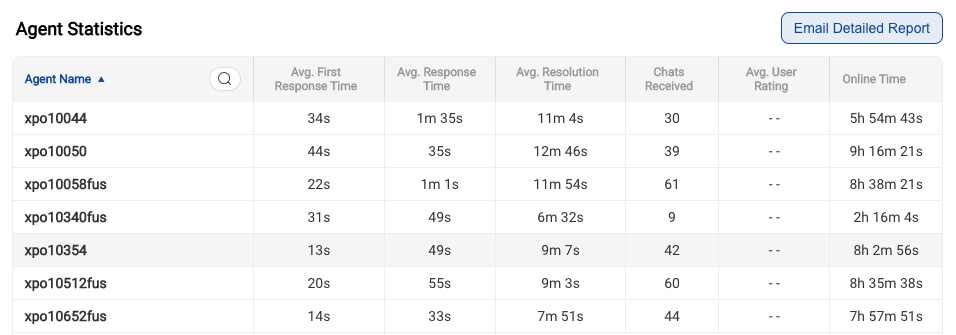
-
Agent Name
When the agent was created, the username field for an agent is shown here in this name column. You can find the agent name by using the search feature available here. -
Avg. First Response Time (FRT)
FRT here in the agent table is the sum of metric queue time and agent first response time as defined above inTime statsthe section. However, this metric is for a single agent, And the metric above inTime statsthe section is on a Team level. -
Avg. Response Time (RT)
Response Time (RT) is the same as defined above inTime statsthesection. Just the change being, this metric is for the single agent. And the metric above is on a Team level. -
Avg. Resolution Time
Resolution Time here is the same as defined above in Time stats. Just the change being, this metric is for the single agent. And the metric above is on a Team level. - Chats received similar to the Total Chats received, this metric is calculated at an agent level. This includes chats that the agent completed, marked as waiting, or chats that were re-assigned to the agent.
-
Avg. User Rating
User rating here is the same as defined above in the Overview section. Just the change being, this metric is for the single agent. And the metric above is on a Team level.
-
Agent Online Time
When agents are receiving chats, we total this time i.e. to give you a sense of the agent's online activity. This is a useful input to understand agent productivity.

You get the detailed agent report as per your timezone from a UI click. You can download the agent report. This is allowed for a maximum of 60 days. Also, there is a timezone drop-down using which you can choose the value as per the needs.
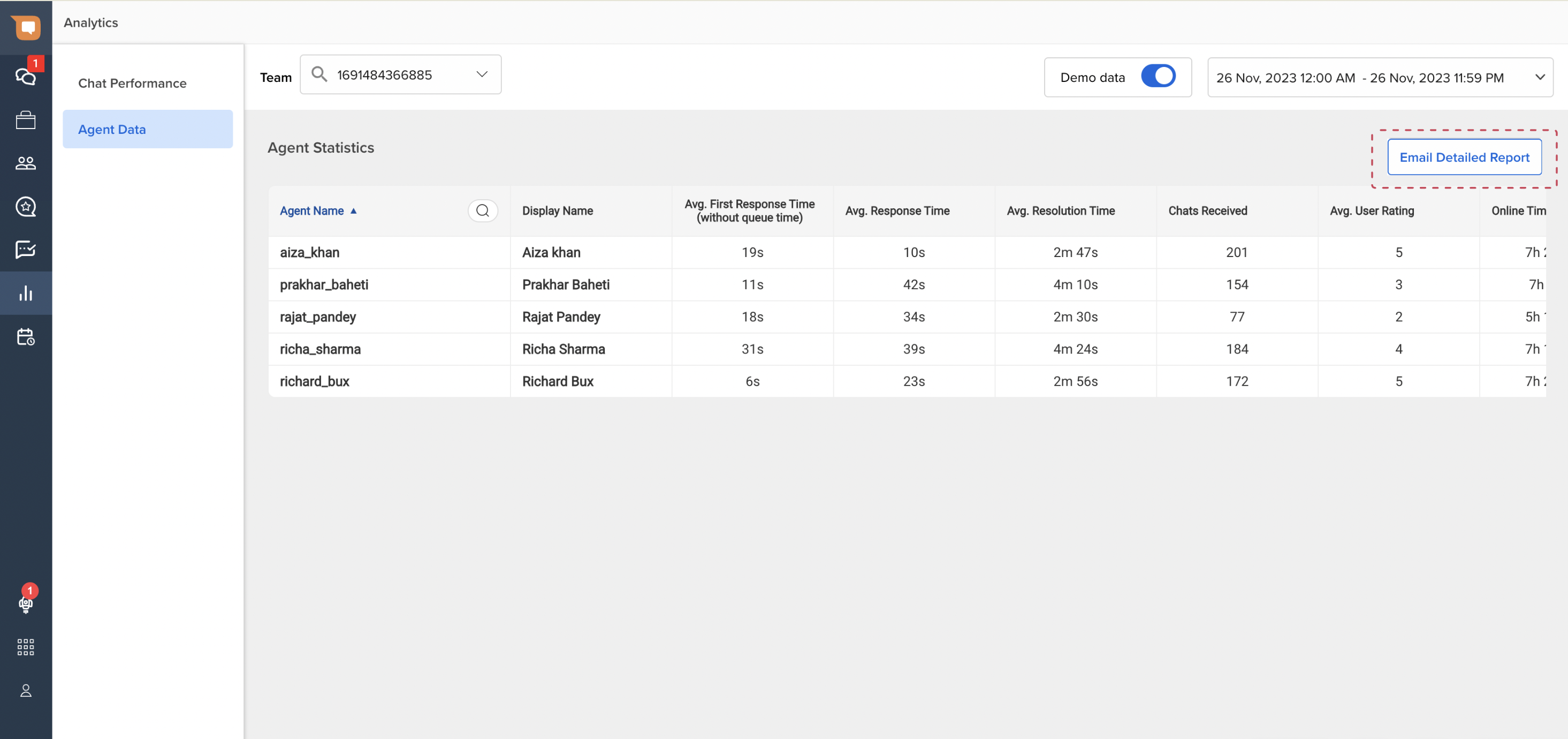
You would be able to download the detailed agent data report from the above-shown screen. You can email the report to your id.
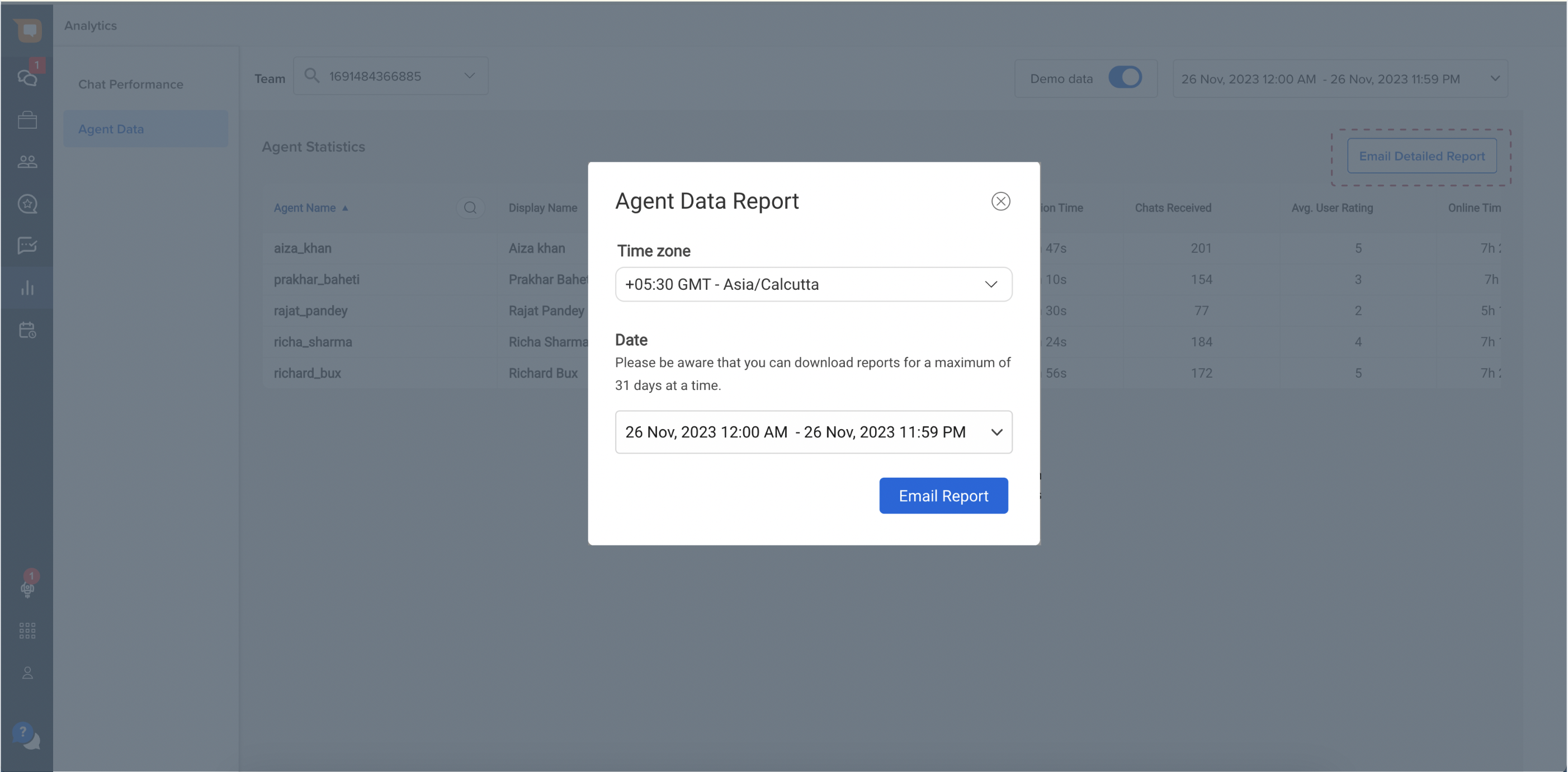
Tips to Manage a Team
✅ Track No. of Delayed Chats and optimize agent strength per Team
✅ Track No. of Live Chats received at a given time
✅ View Response Times for a given time frame to monitor agent performance
✅ View Resolution Times on a Team/Agent level
✅ View Individual Chats to get quality feedback
✅ Analyze end of day Team-wise analytics values here.
