Archives Section Overview
- Getting Started
- Bot Building
- Smart Agent Chat
- Conversation Design
-
Developer Guides
Code Step Integration Static Step Integration Shopify Integration SETU Integration Exotel Integration CIBIL integration Freshdesk KMS Integration PayU Integration Zendesk Guide Integration Twilio Integration Razorpay Integration LeadSquared Integration USU(Unymira) Integration Helo(VivaConnect) Integration Salesforce KMS Integration Stripe Integration PayPal Integration CleverTap Integration Fynd Integration HubSpot Integration Magento Integration WooCommerce Integration Microsoft Dynamics 365 Integration
- Deployment
- External Agent Tool Setup
- Analytics & Reporting
- Notifications
- Commerce Plus
- Troubleshooting Guides
- Release Notes
Table of Contents
This page covers a Beta Feature available from 20-02-2024
This document covers the newly launched Archives section to view completed chats, which will be available in Beta starting February 2024. For the current setup for viewing historical chats, refer to this article instead.
To sign up for this Beta, please reach out to your Customer Success Manager.
Overview
All of your past agent chats are stored in the Archives section of SAC. This is helpful if you want to
- Analyse past conversations to gain insights
- Train new agents using old chats
- Simply check conversation history with a certain customer
To access this page, click on the “Archives” icon on the left nav bar, as shown below: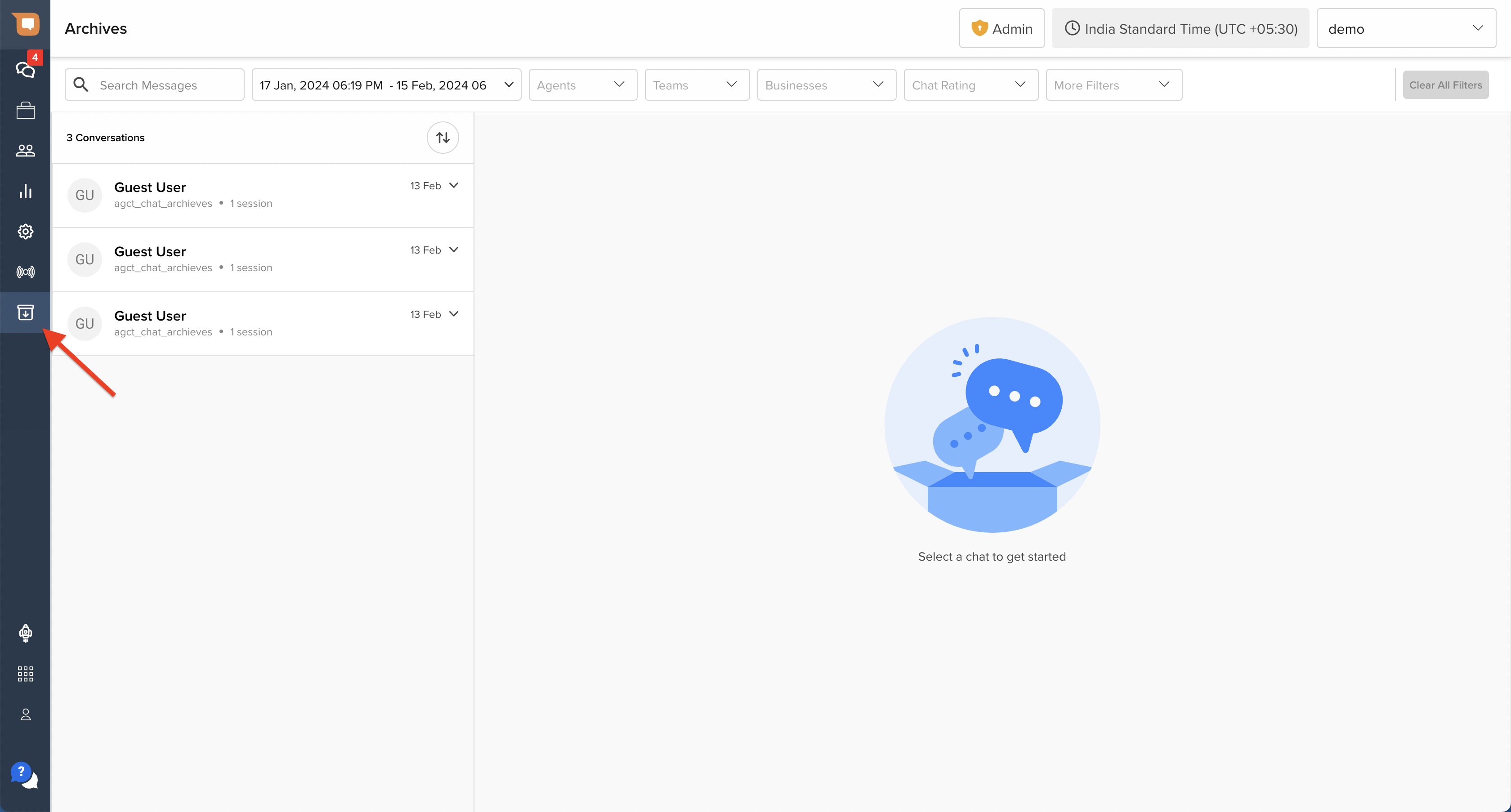
Required Permissions
This page is accessible to Users across Roles. However, while Admins and Team Leads can access transcripts for all archived chats, Agents can only view records of archived chats in which they participated.
Below, you can find a detailed explanation of all important features and options available in the Archives section.
Search for Archived Chats
To look for a specific chat or a group of chats, you can use the search bar and/or filters. Additionally, you can sort chats by date.
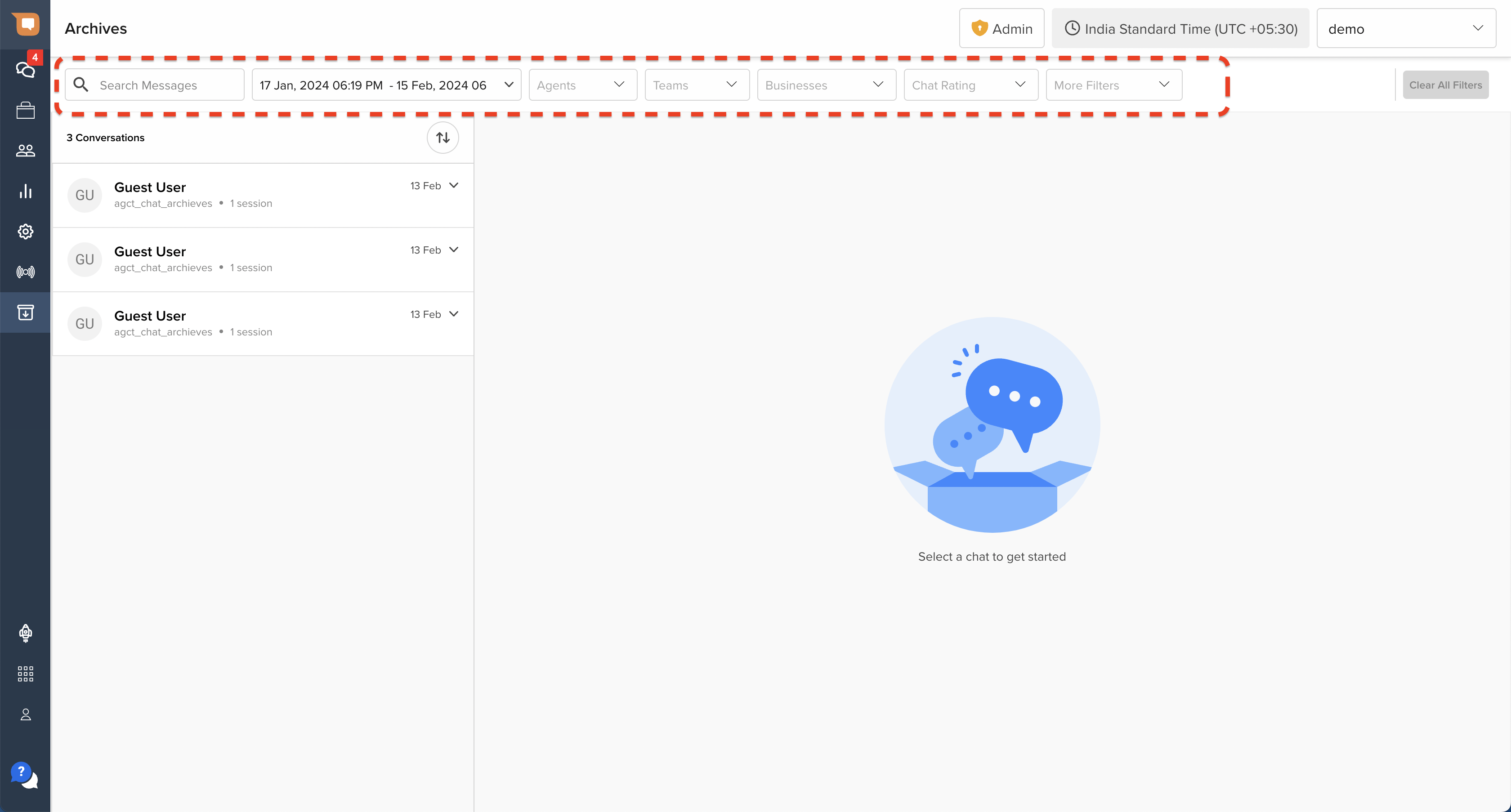
At present, you can choose between the following filters:
| Filter Name | Filter Type | Description |
|---|---|---|
| Date & Time | Date Picker | Find agent chat sessions based on the start date/ time of the session |
| Agents | Multi-select | Find agent chat sessions handled by specific Agents based on their username |
| Teams | Multi-select | Find agent chat sessions based on the Team that the chat was assigned to |
| Businesses | Multi-select | Find agent chat sessions based on the Business (chatbot) that transferred the chat |
| Chat Rating | Multi-select | Filter agent chat sessions by the User CSAT or NPS rating assigned, as applicable |
| Session Origin Type | Multi-select | Filter agent chat sessions based on the Session Origin Type |
| Session End Type | Multi-select | Filter agent chat sessions based on the Session End Type |
| Closing Category | Multi-select | Filter agent chat sessions based on the Closing Category that was assigned |
| Issue Type | Multi-select | Filter agent chat sessions based on the assigned Reason within the Closing Category |
| Issue Sub-Type | Multi-select | Filter agent chat sessions based on the assigned Sub-Reason within the Reason |
By default, filters are connected with an OR operator. So if you set two conditions (or more) for one filter, results will show all chats that meet at least one of the conditions.
Search filters on the Archives page are applied on Agent Chat Sessions data (and not Conversations)
An "Agent Chat Session" starts when a chat is assigned to an Agent's Active Chats inbox, and ends when the chat leaves the Agent's Active Chats inbox by way of closure, assignment to the Inactive Queue, or Re-assignment to another agent. Chat search on the Archives page uses metadata related to Agent Chat Sessions.
A “Conversation” on the other hand starts when a User initiates a chat with a chatbot, and ends upon the expiry of 24 hours. A single Conversation might contain multiple Agent Chat Sessions.
How filters impact search results
When you apply search filters on the Archives page, note that the results on the left will show all Conversation records, as long as any 1 Agent Chat Session satisfies your search filters.
Let's take an example.
Let's say a User starts chatting with a chatbot at 7pm on 1st Feb (Session 1). This marks the start of a 24 hr Conversation in our system. The User then escalates the issue to a human Agent at 7.10pm on the same day (Session 2), and the Agent subsequently closes the chat. However, the User comes back the following day (2nd Feb) at 10am to follow up on the same issue, and chats a human agent (Session 3), who subsequently resolves the issue.
In this case, the 24 hr Conversation that started at 7pm on 1st Feb, and ended at 7pm on 2nd Feb, contains 3 different Agent Chat Sessions. In this scenario, if you apply a search filter to look for chat sessions that started on 2nd Feb:
- Your search results will still contain the record of the 24-hr Conversation that started at 7pm on 1st Feb, as Session 3 in that record started on 2nd Feb at 10am.
- When you click on the Conversation record in the results list, the dropdown will only display Session 3, since that is the only Session that satisfies your search filter.
- In the middle section however, you can still scroll through the entire 24-hr conversation transcript. This will include the transcripts for Session 1 and Session 2, as they form part of the same Conversation record.
Navigate to an Agent Chat Session
The search results pane on the left side of the Archives page displays a list of (24-hour) Conversations which match your search filters.
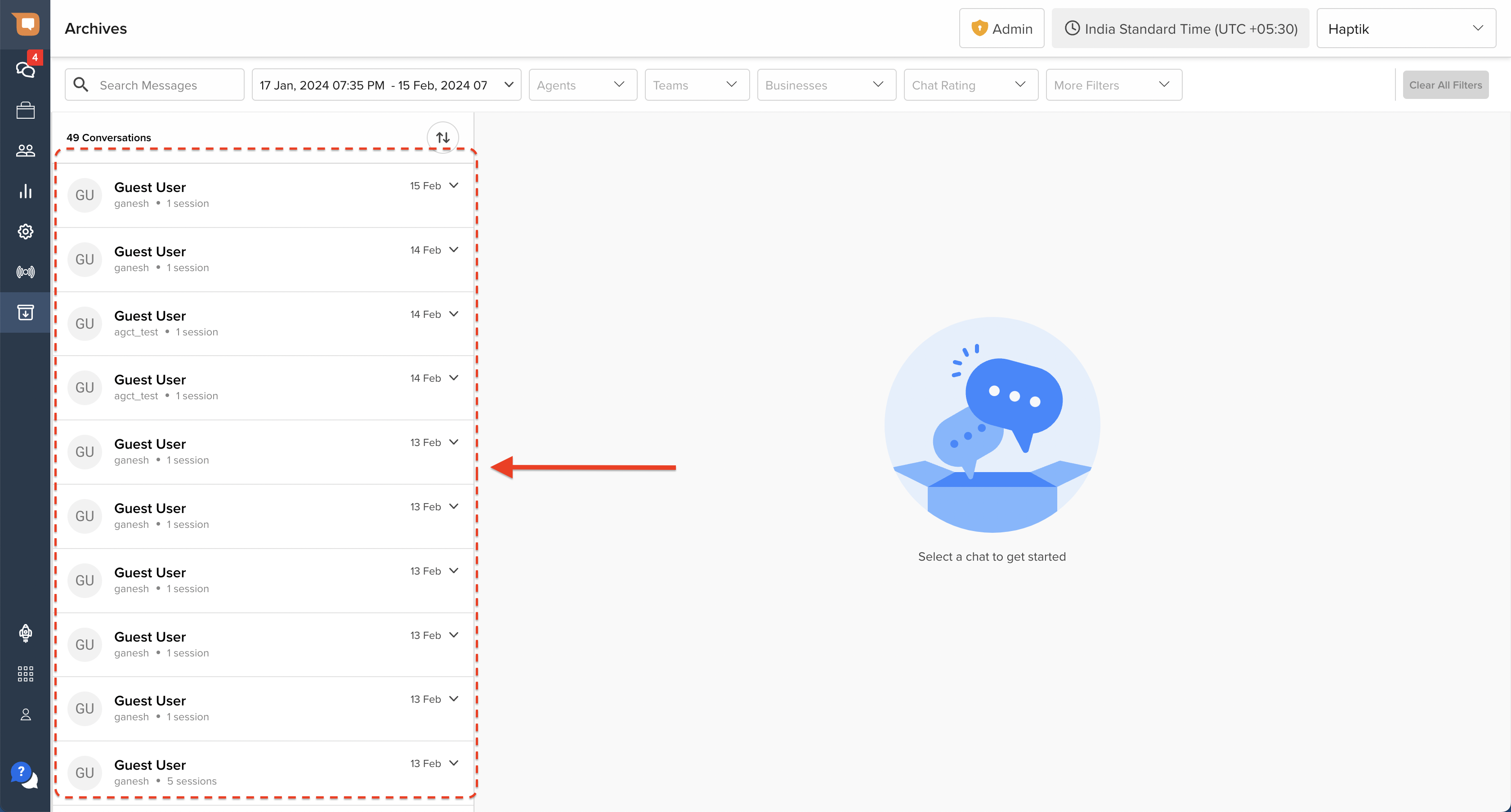
Since a 24-hr Conversation session can include multiple Agent Chat Sessions, each row in the search results list also contains how many Agent Chat Sessions are present in that record. The following information is displayed in each row:
- The name of the User that initiated the Conversation (as per our records)
- The date on which the Conversation was initiated
- The name of the Business (chatbot) from where the chat was initiated
- The number of Agent Chat Sessions that form part of the Conversation
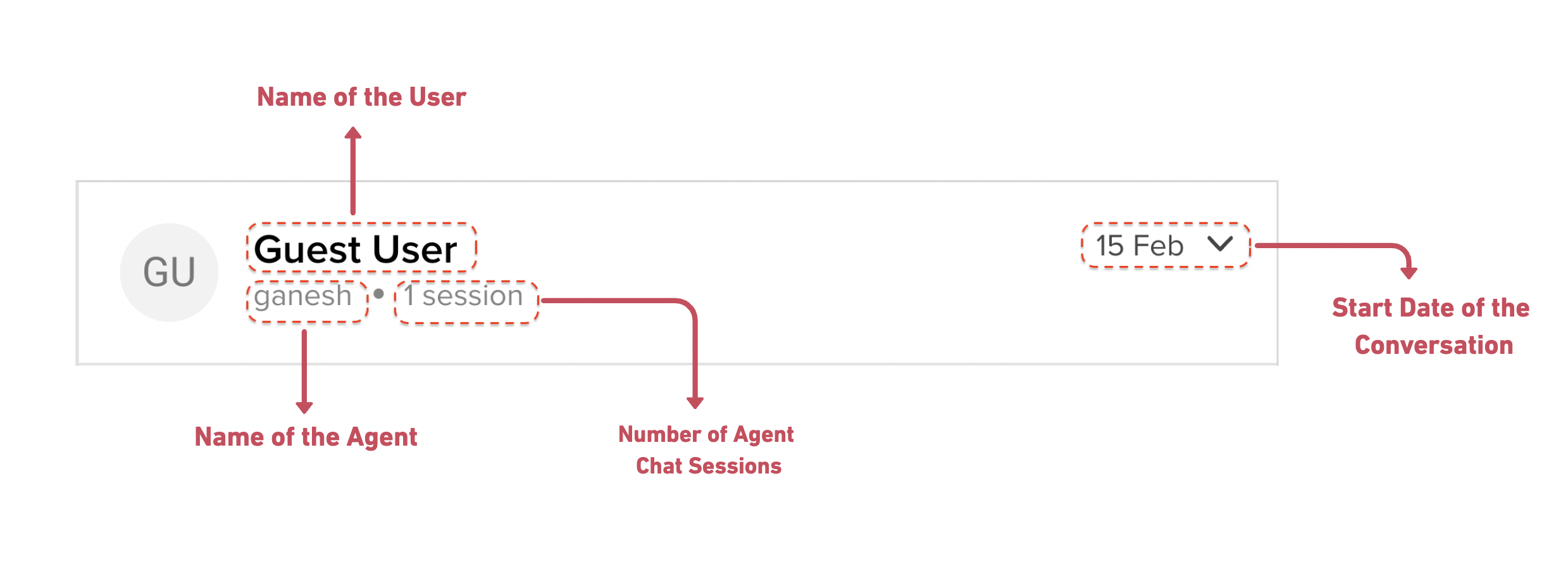
When you click on any record, it expands to display a list of individual Agent Chat Sessions, as shown below:
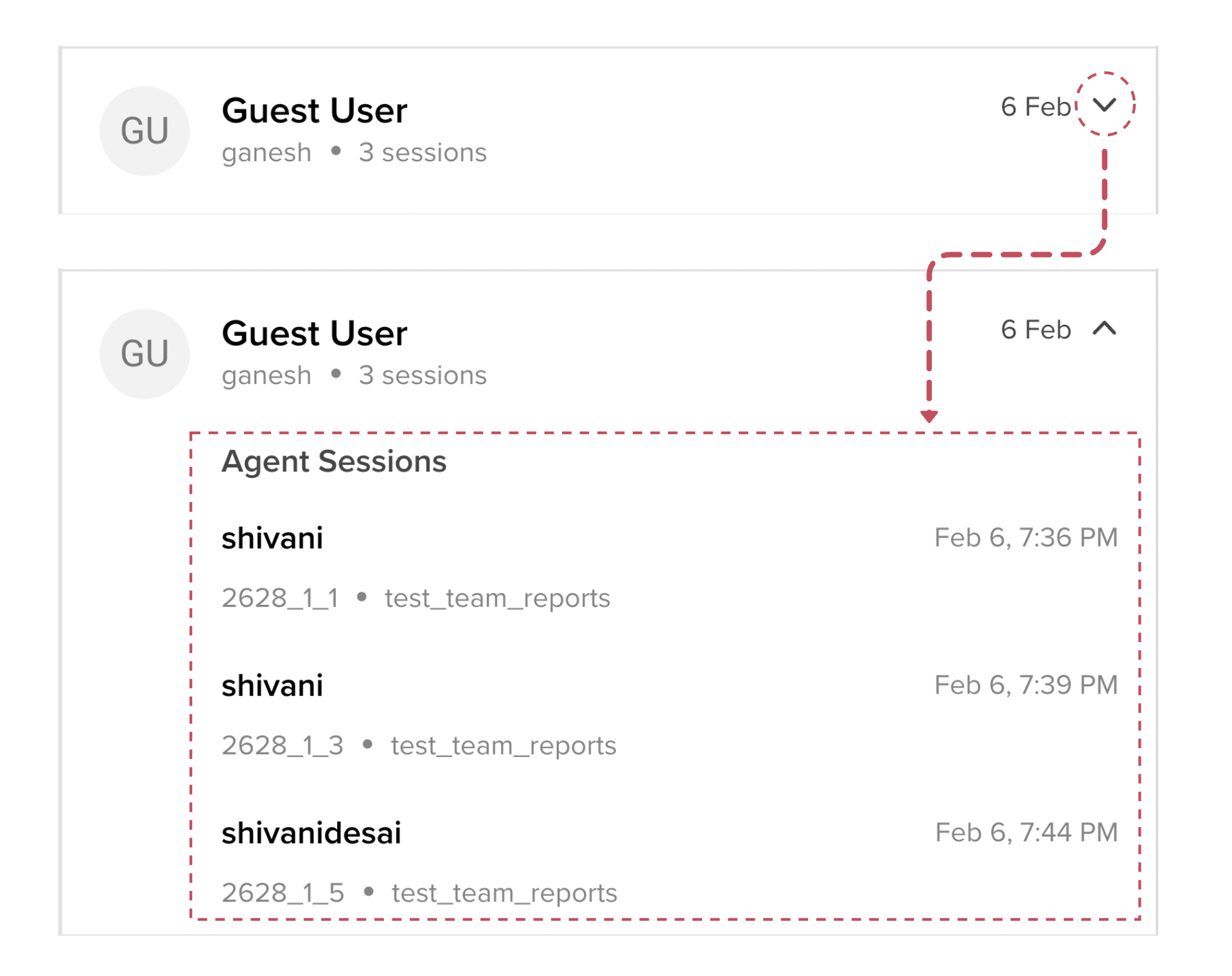
Each Agent Chat Session record in the results pane, contains the following information:
- The name of the Agent who handled the chat session
- The Agent Chat Session ID
- The start Date & Time of the Agent Chat Session
- The Team that the Agent Chat Session was assigned to
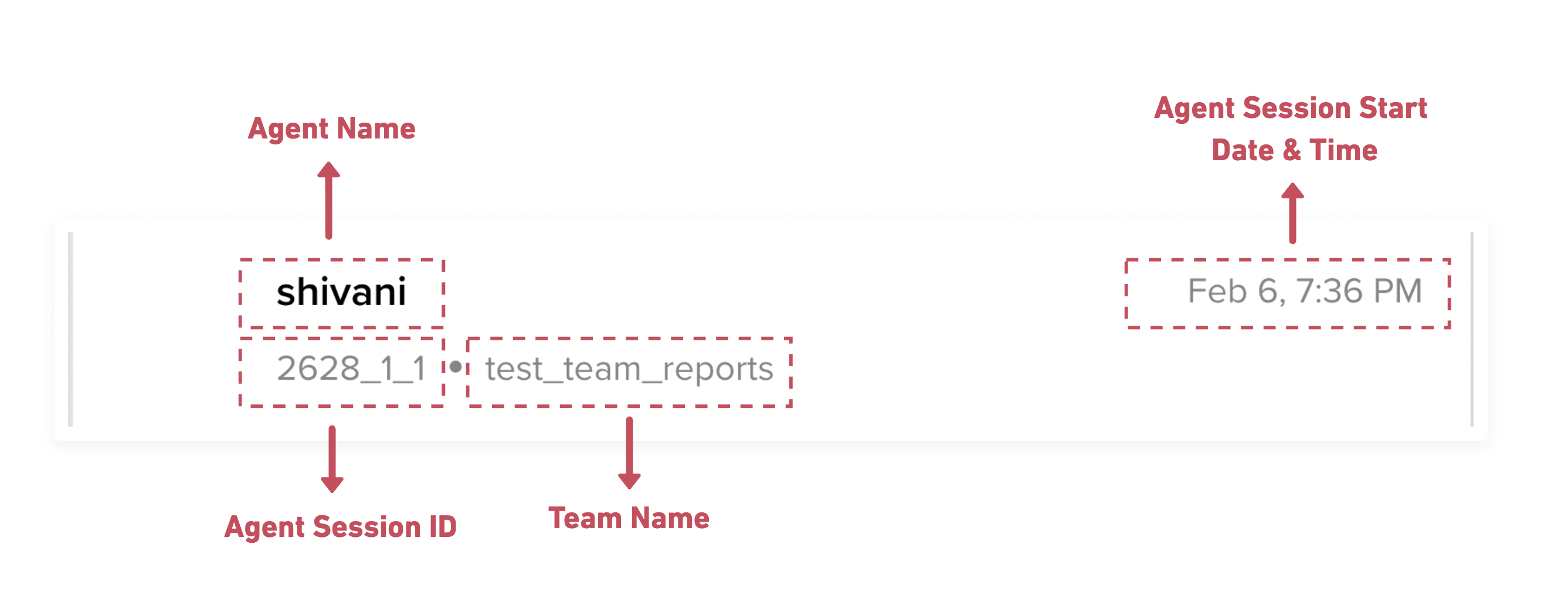
From the results pane, you can either view the entire (24hr) Conversation transcript, or navigate to the start of a specific Agent Chat Session.
- Clicking on a Conversation record takes you to the last message of the conversation transcript. From here, you can scroll up to view all the messages that are part of that Conversation.
- Clicking on a specific Agent Chat Session takes you directly to the start of that specific chat session in the entire Conversation transcript.
View Chat Transcripts
The middle section of the Archives page displays the entire chat transcript, wherein you can view the following information:
- The Conversation ID
- A transcript of messages exchanged in the Conversation
- A log of all system events that took place in the course of the conversation
- A summary at the end of each agent chat session with session-specific information
- A link to view the raw chat transcript of the entire Conversation
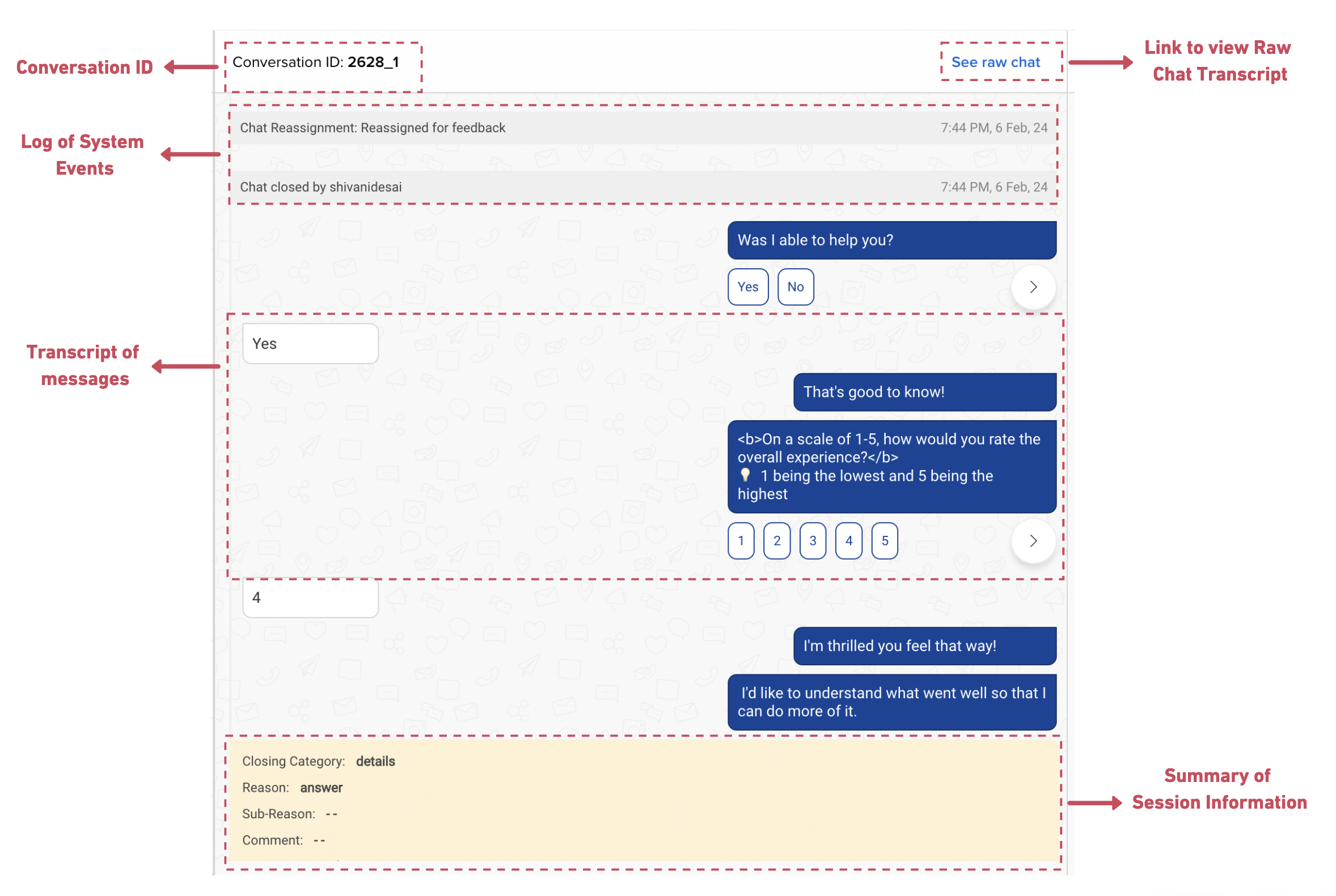
Information shown on the Archives page is Read-Only
This section only allows you to view information related to completed chats. However, it doesn't permit you to edit any information about such chats.
View User Details
Here you can find all the available information about the archived chat. This is the same panel that is displayed to Agents on the MyChats page.
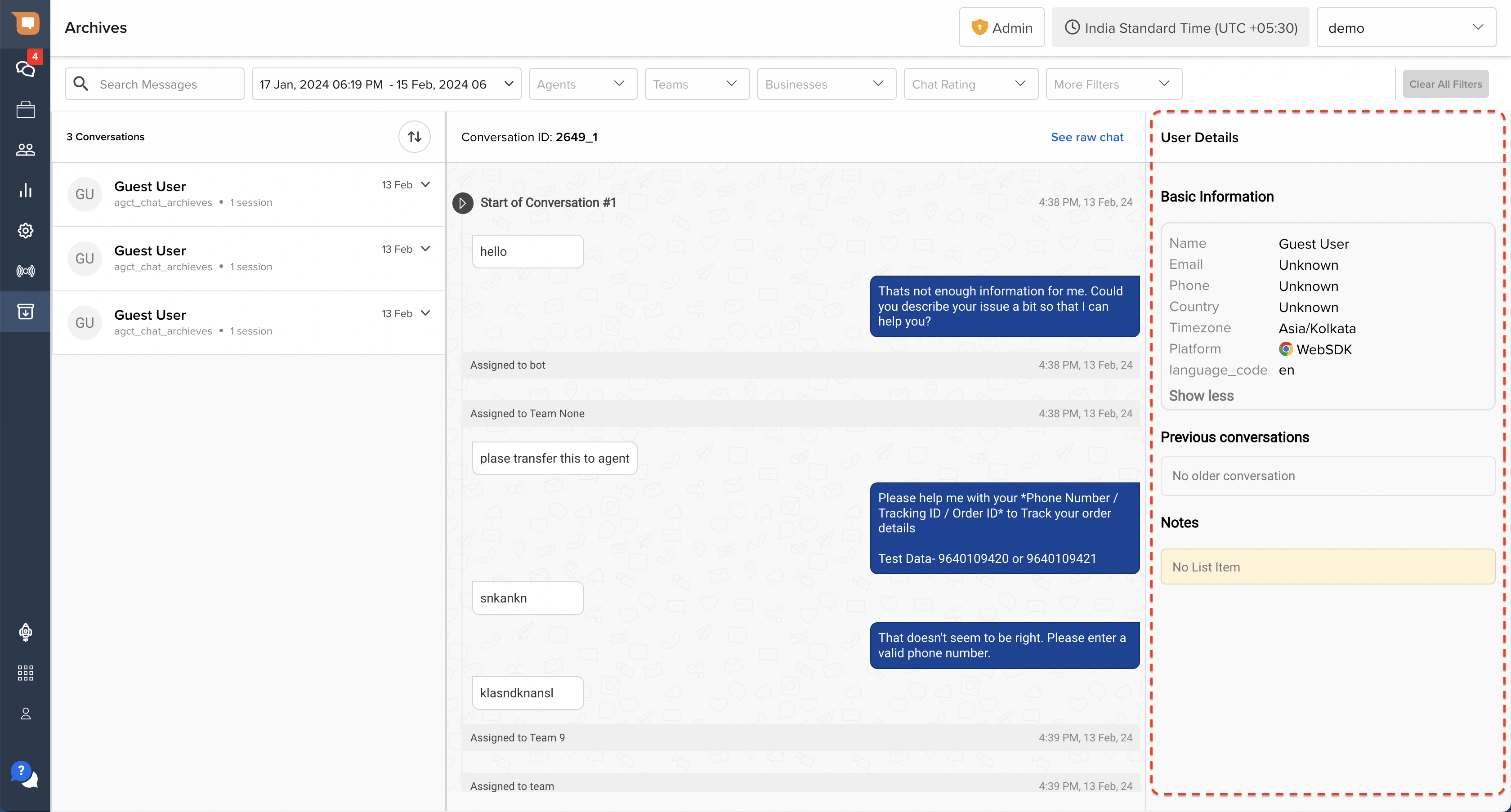
Information displayed in the User Details Panel is dynamic
The User Details panel on the right is a dynamic widget, and reflects the latest information available in our system about the User. This includes information that may have been updated after the chat took place, and does not reflect a snapshot of the information that was available to the Agent during the chat.
Read this article for more information about this widget
