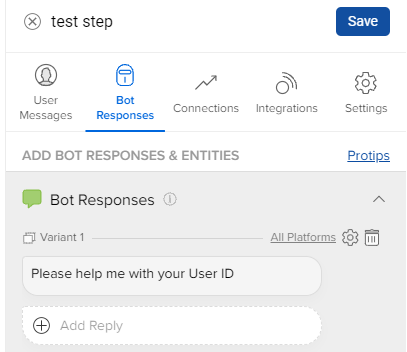What is Bot Response?
- Getting Started
- Bot Building
- Smart Agent Chat
- Conversation Design
-
Developer Guides
Code Step Integration Static Step Integration Shopify Integration SETU Integration Exotel Integration CIBIL integration Freshdesk KMS Integration PayU Integration Zendesk Guide Integration Twilio Integration Razorpay Integration LeadSquared Integration USU(Unymira) Integration Helo(VivaConnect) Integration Salesforce KMS Integration Stripe Integration PayPal Integration CleverTap Integration Fynd Integration HubSpot Integration Magento Integration WooCommerce Integration Microsoft Dynamics 365 Integration
- Deployment
- External Agent Tool Setup
- Analytics & Reporting
- Notifications
- Commerce Plus
- Troubleshooting Guides
- Release Notes
Once you've completed the User Messages component of a step, you'll need to define the step's Bot Response section. Bot Response is where a step stores the replies that are sent in response to the user's message.
This section is also used to configure the Entities that this step should collect from the user.
To get started with adding some Bot responses, navigate to a specific step and select the 2nd tab Bot Response.
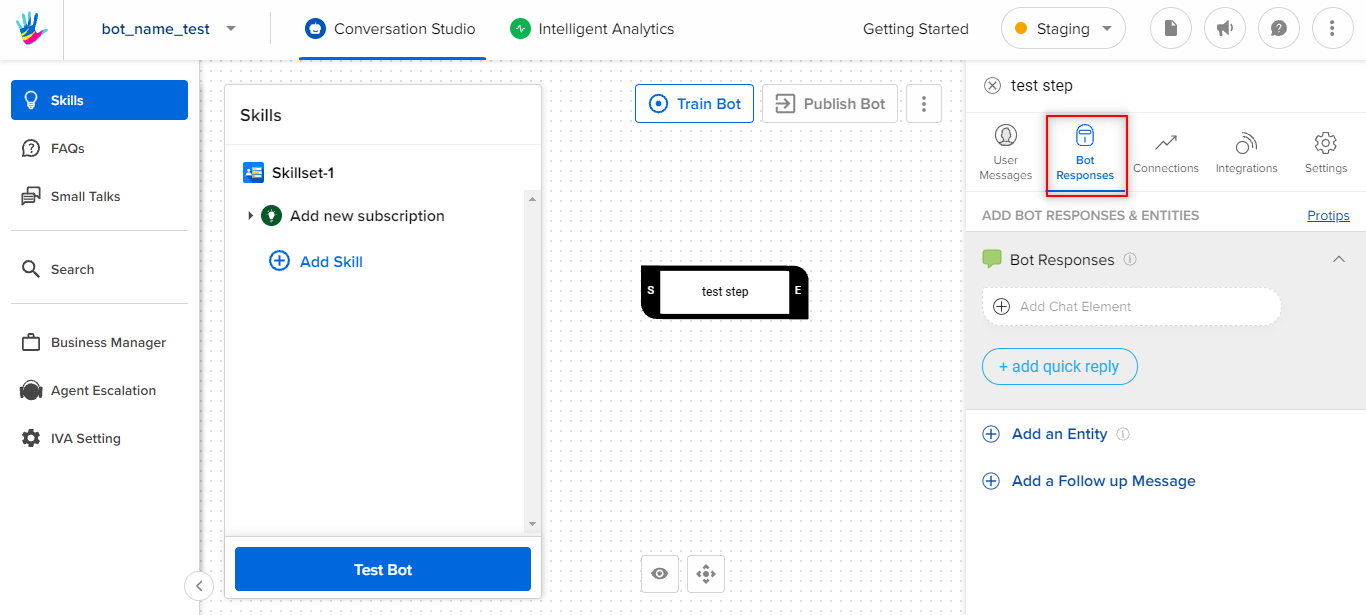
Once you arrive at the Bot Response page, you'll see the above interface. This interface might differ slightly depending on the state of the step and the responses added to it.
What to do -
- Click on the + Add Reply button and choose from the following options. There are 6 different types of Chat elements you can use to show information to the user
- Add different variants of the bot responses
- Add different styling options such as bold, italics, etc
- Add emojis
- Break long messages into smaller multiple responses
- Do not add responses longer than 250 characters