Where can we check the Feedback Analytics?
- Getting Started
- Bot Building
- Smart Agent Chat
- Conversation Design
-
Developer Guides
Code Step Integration Static Step Integration Shopify Integration SETU Integration Exotel Integration CIBIL integration Freshdesk KMS Integration PayU Integration Zendesk Guide Integration Twilio Integration Razorpay Integration LeadSquared Integration USU(Unymira) Integration Helo(VivaConnect) Integration Salesforce KMS Integration Stripe Integration PayPal Integration CleverTap Integration Fynd Integration HubSpot Integration Magento Integration WooCommerce Integration Microsoft Dynamics 365 Integration
- Deployment
- External Agent Tool Setup
- Analytics & Reporting
- Notifications
- Commerce Plus
- Troubleshooting Guides
- Release Notes
Where can we check the Feedback Analytics?
Now that we have seen how feedback will be collected within the bot flow. Let's take a look at how the collected feedback will be viewed on Intelligent Analytics
You need to visit the Intelligent Analytics of your bot and visit the Feedback section. There you will get to see all the CSAT and NPS ratings your bot has received from the users, as shown.
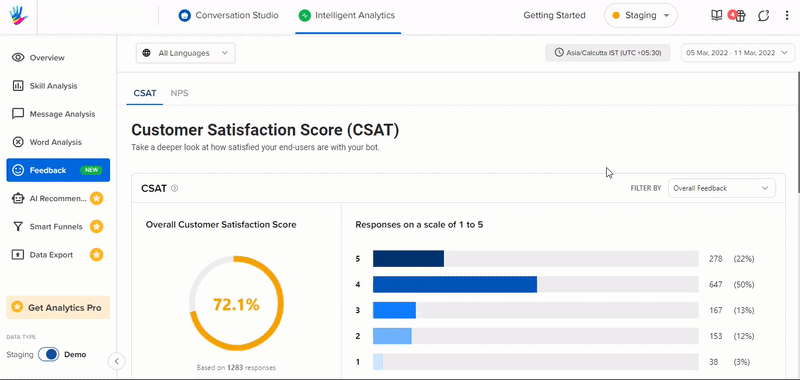
It might happen, that after checking the Feedback analytics, you come to know that the ratings given by the users are low. In this case, you need to improve your bot, so as to boost your ratings. You can learn more about it, here.

